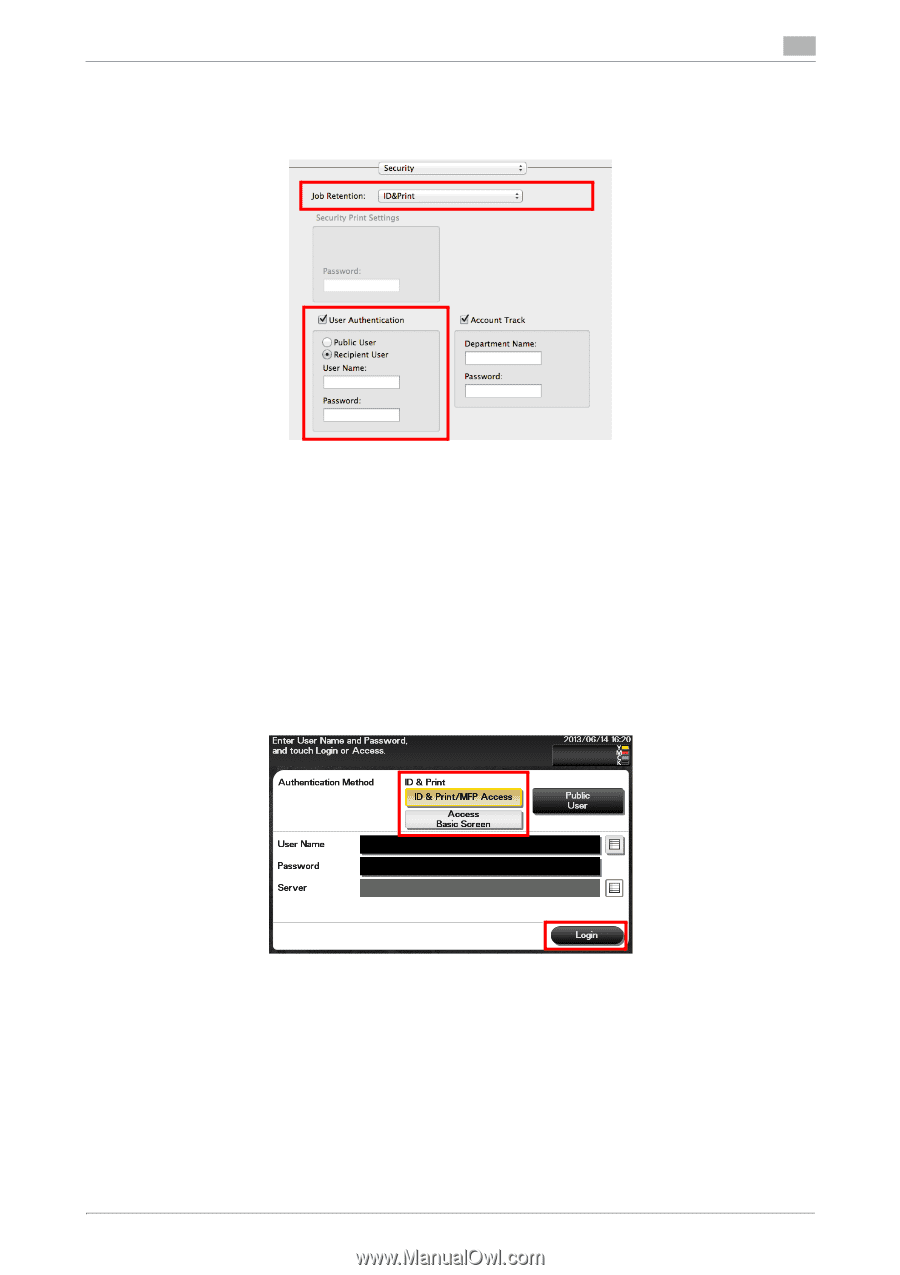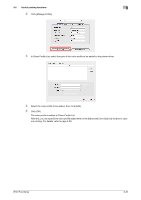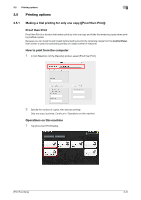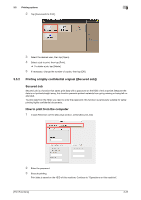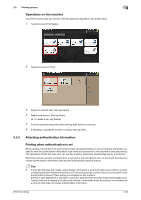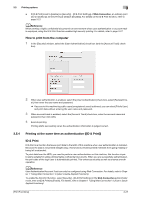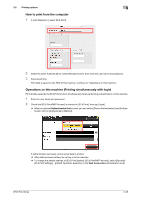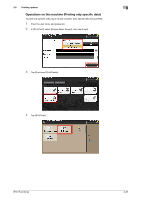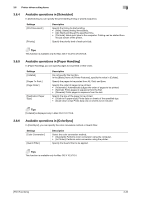Konica Minolta bizhub C3350 bizhub C3850/C3350 Print Functions User Guide - Page 101
ID & Print Settings] - [Default Operation Selection] in the, Printing options, Authentication Unit
 |
View all Konica Minolta bizhub C3350 manuals
Add to My Manuals
Save this manual to your list of manuals |
Page 101 highlights
3.5 Printing options 3 How to print from the computer 1 In [Job Retention:], select [ID & Print]. 2 Select the [User Authentication], select [Recipient User], then enter the user name and password. 3 Execute printing. Print data is saved on the HDD of this machine. Continue to "Operations on this machine". Operations on this machine (Printing simultaneously with login) Print all data saved by the ID & Print function simultaneously when performing authentication on this machine. 1 Enter the user name and password. 2 Check that [ID & Print/MFP Access] is selected in [ID & Print], then tap [Login]. % When an optional Authentication Unit is used, you can switch [Device Authentication] and [Authentication Unit] in [Authentication Method]. If authentication succeeds, all the saved data is printed. % After data has been printed, do not log in to the machine. % To change the default settings of [ID & Print] (default: [ID & Print/MFP Access]), select [Security] - [ID & Print Settings] - [Default Operation Selection] in the Web Connection administrator mode. [Print Functions] 3-28