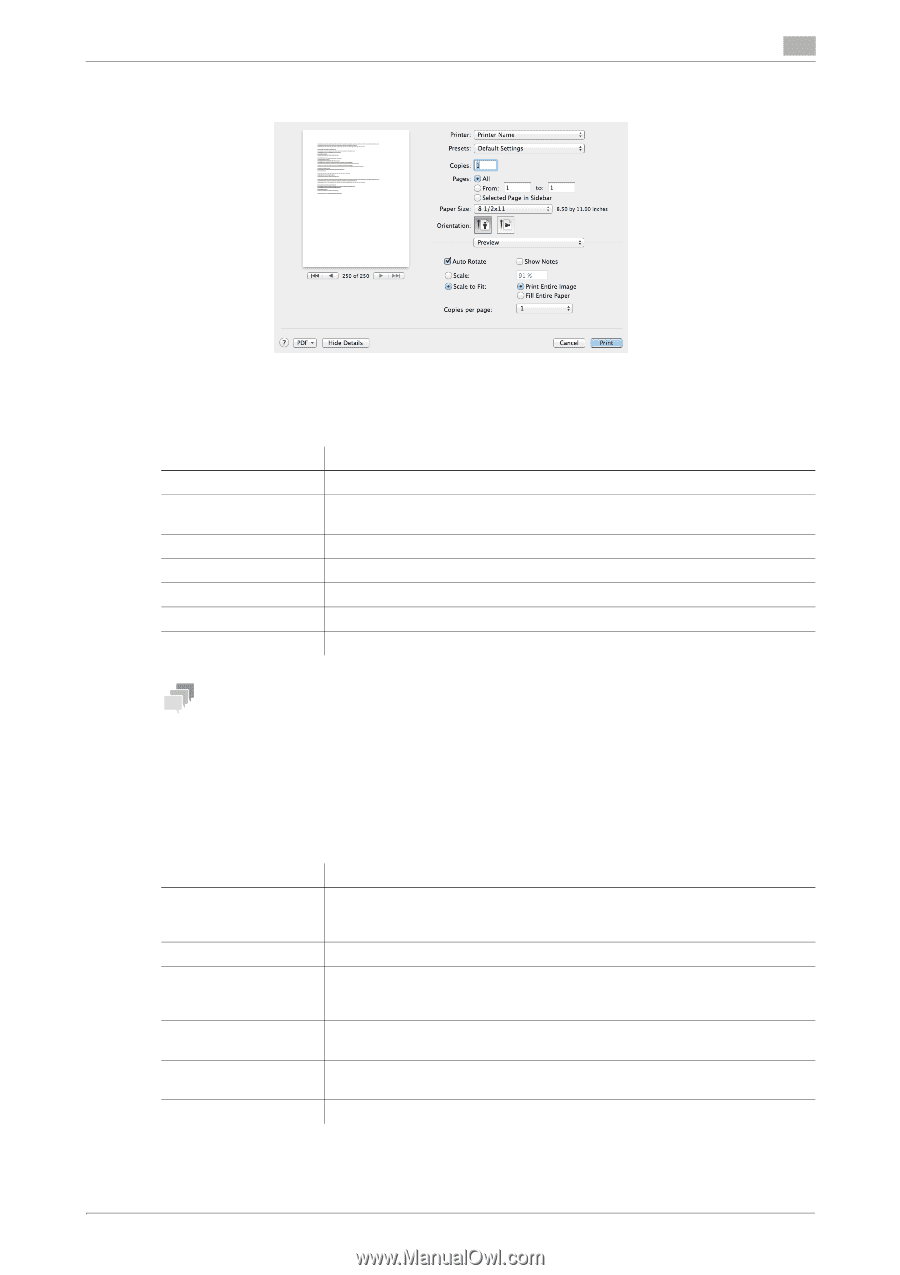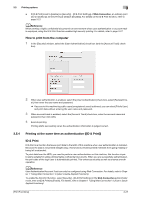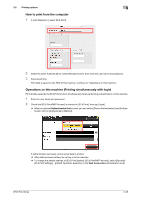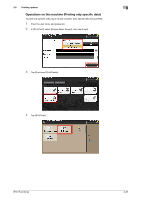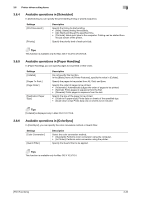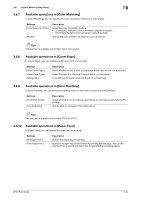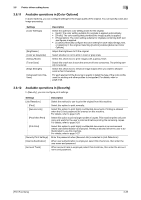Konica Minolta bizhub C3350 bizhub C3850/C3350 Print Functions User Guide - Page 105
Items common to each window, 3.6.3 Available operations in [Layout], In Mac OS X 10.3/10.4
 |
View all Konica Minolta bizhub C3350 manuals
Add to My Manuals
Save this manual to your list of manuals |
Page 105 highlights
3.6 Printer driver setting items 3 2 Check that the desired printer is selected in [Printer:]. Items common to each window This section describes the settings and buttons common to the [Print] window. Settings [Copies:] [Collated] [Pages:] [Paper Size:] [Orientation:] [Cancel] [Print] Description When printing multiple sets of copies, specify the number of sets. Do not specify this function. In the [Basic] menu of [Printer Features], select the [Collate] checkbox. When printing a multi-page original, specify the range of pages to be printed. Specify the size of the paper to be printed. Specify the printing orientation. Discards (or cancels) the current changes and closes the setting window. Applies the changes made to the settings and starts printing. Tips - [Copies:], [Pages:], [Paper Size:], and [Orientation:] are displayed in Mac OS X 10.5 or later. - In Mac OS X 10.7/10.8, [Collated] is not displayed. - In Mac OS X 10.3/10.4, [Copies:] and [Pages:] can be specified in [Copies & Pages]. 3.6.3 Available operations in [Layout] In [Layout], you can configure layout settings for printing. Settings [Pages per Sheet:] [Layout Direction:] [Border:] [Two-Sided] [Reverse page orientation] [Flip horizontally] Description Select how many pages are to be printed on the same side of one sheet. For example, when you select [9], every set of nine pages is reduced and printed on the same side of one sheet. Select the paging order when [Pages per Sheet:] is specified. Select whether or not to insert a border line between pages when [Pages per Sheet:] is specified. If you want to insert a border line between pages, select the border line type. Do not specify this function. In [Print Type:] of the [Layout] menu for [Printer Features], select this function. Select this check box to rotate a print image 180 degrees. Select this check box to reverse the left and right sides of a print image. [Print Functions] 3-32