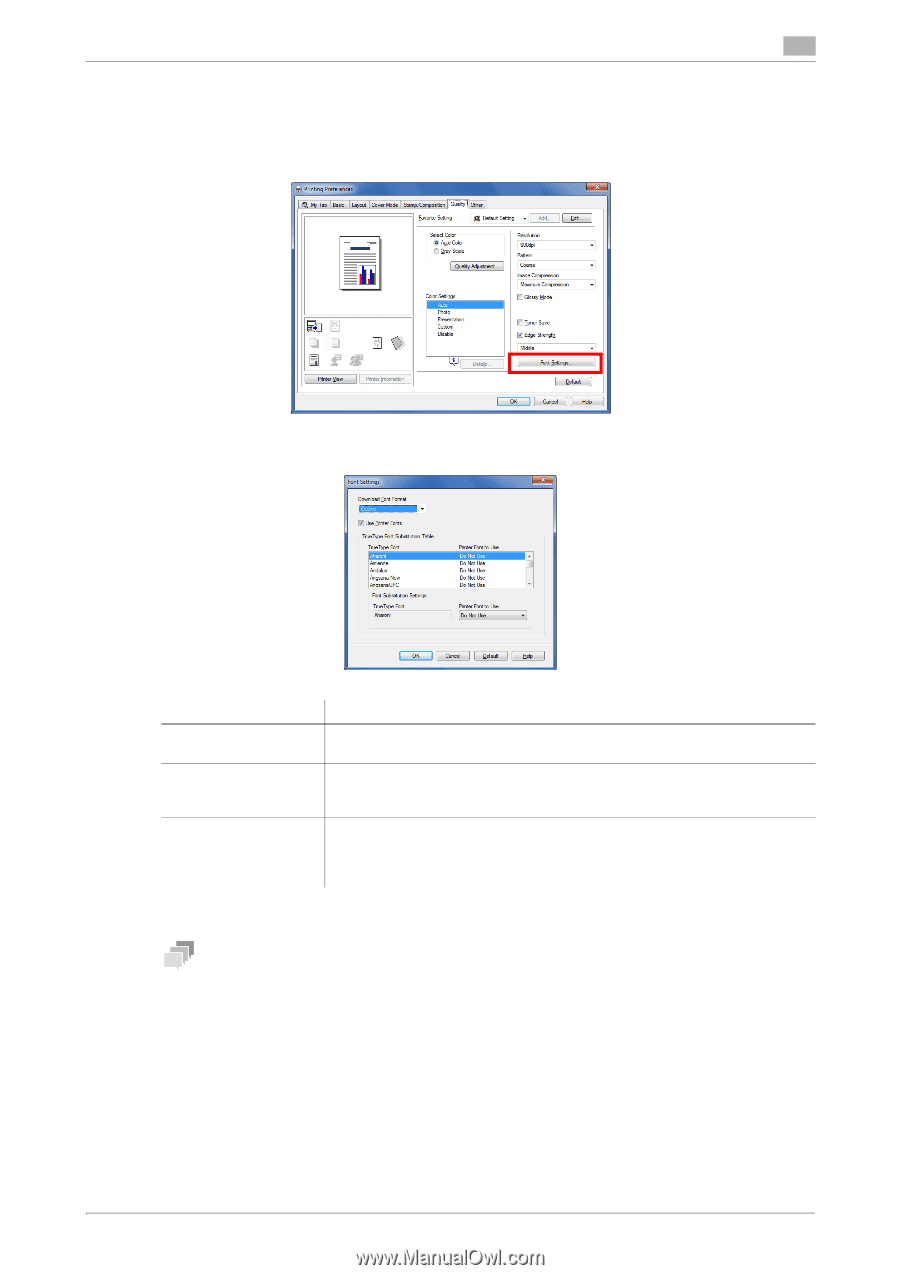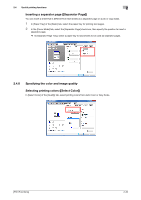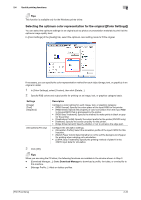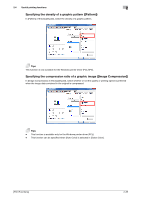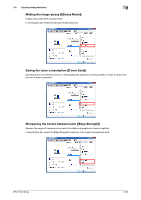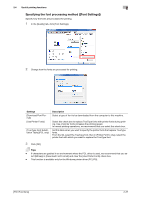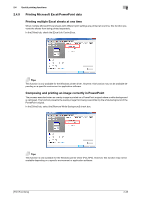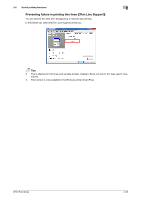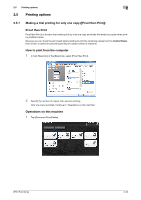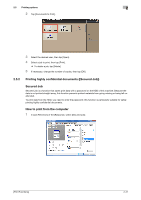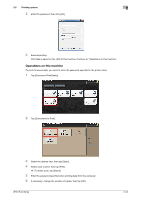Konica Minolta bizhub C3350 bizhub C3850/C3350 Print Functions User Guide - Page 47
Specifying the font processing method ([Font Settings
 |
View all Konica Minolta bizhub C3350 manuals
Add to My Manuals
Save this manual to your list of manuals |
Page 47 highlights
2.4 Useful printing functions 2 Specifying the font processing method ([Font Settings]) Specify how the fonts are processed for printing. 1 In the [Quality] tab, click [Font Settings]. 2 Change how the fonts are processed for printing. Settings [Download Font Format] [Use Printer Fonts] [TrueType Font Substitution Table] (PCL only) Description Select a type of font to be downloaded from the computer to this machine. Select this check box to replace TrueType fonts with printer fonts during printing. Use of printer fonts increases the printing speed. In normal printing operations, we recommend that you select this check box. Set this table when you want to specify the printer fonts that replace TrueType fonts. From the list, select the TrueType font, then in [Printer Font to Use], select the printer font with which you want to replace the TrueType font. 3 Click [OK]. Tips - If characters are garbled in an environment where the PCL driver is used, we recommend that you select [Bitmap] in [Download Font Format] and clear the [Use Printer Fonts] check box. - This function is available only for the Windows printer driver (PCL/PS). [Print Functions] 2-37