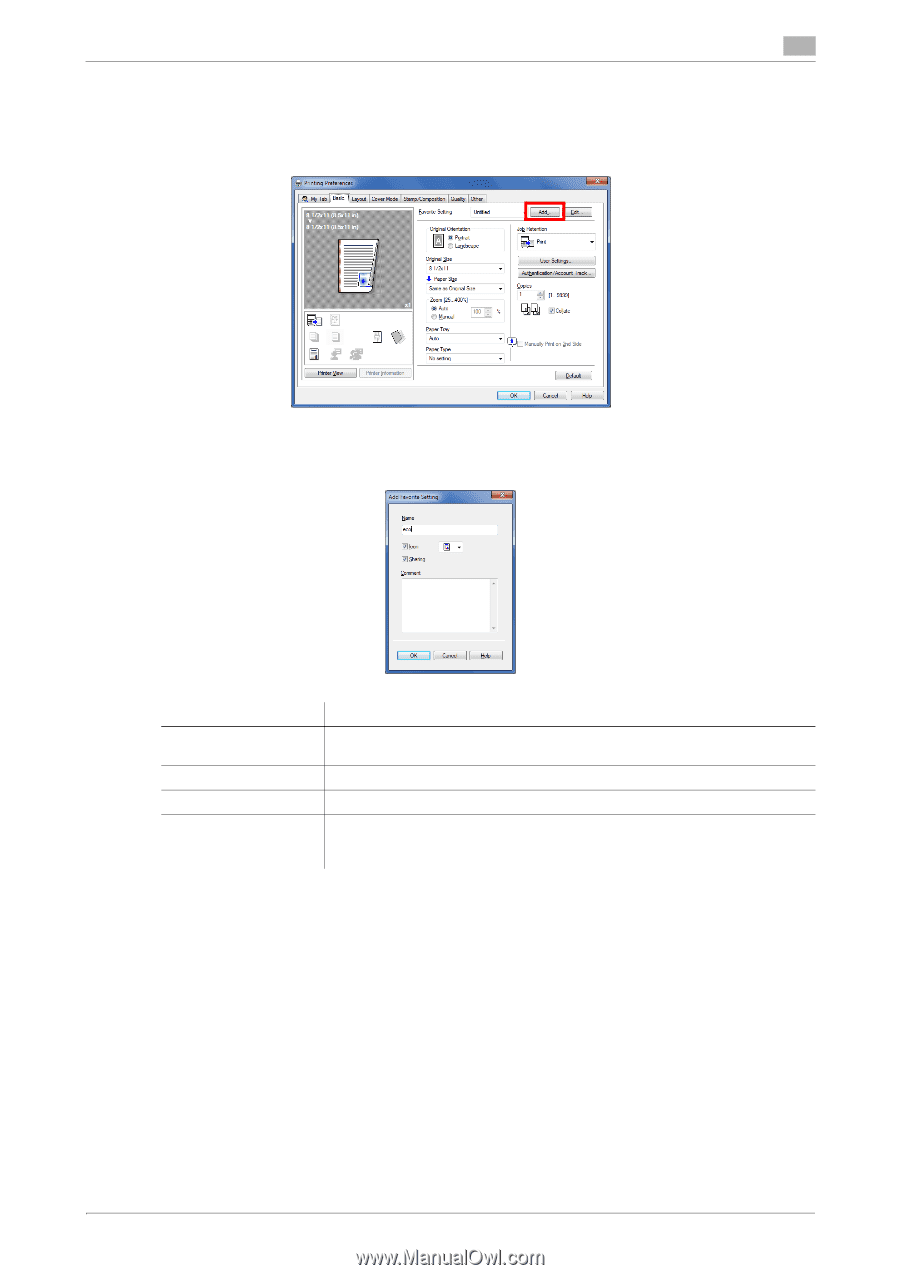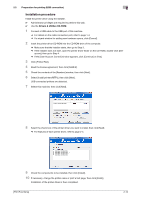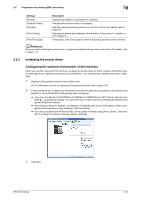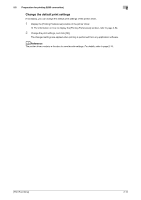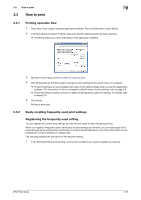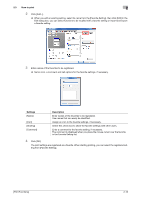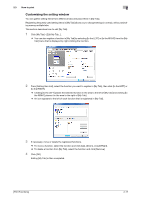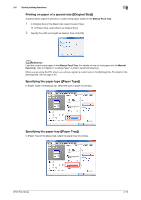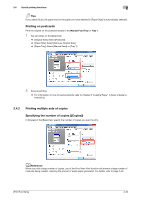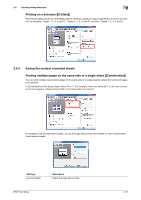Konica Minolta bizhub C3350 bizhub C3850/C3350 Print Functions User Guide - Page 26
Click [OK]., How to print, Settings, Description
 |
View all Konica Minolta bizhub C3350 manuals
Add to My Manuals
Save this manual to your list of manuals |
Page 26 highlights
2.3 How to print 2 2 Click [Add...]. % When you edit an existing setting, select its name from the [Favorite Setting], then click [Edit] In the Edit dialog box, you can select functions to be recalled with a favorite setting or import and export a favorite setting. 3 Enter names of the favorites to be registered. % Set an icon, a comment and call options for the favorite settings, if necessary. Settings [Name] [Icon] [Sharing] [Comment] Description Enter names of the favorites to be registered. Use names that can easily be identified. Assign an icon to the favorite settings, if necessary. Select this check box to share the favorite settings with other users. Enter a comment to the favorite setting, if necessary. The comment is displayed when you place the mouse cursor over the favorite in the Favorite Setting list. 4 Click [OK]. The print settings are registered as a favorite. When starting printing, you can select the registered setting from [Favorite Setting]. [Print Functions] 2-16