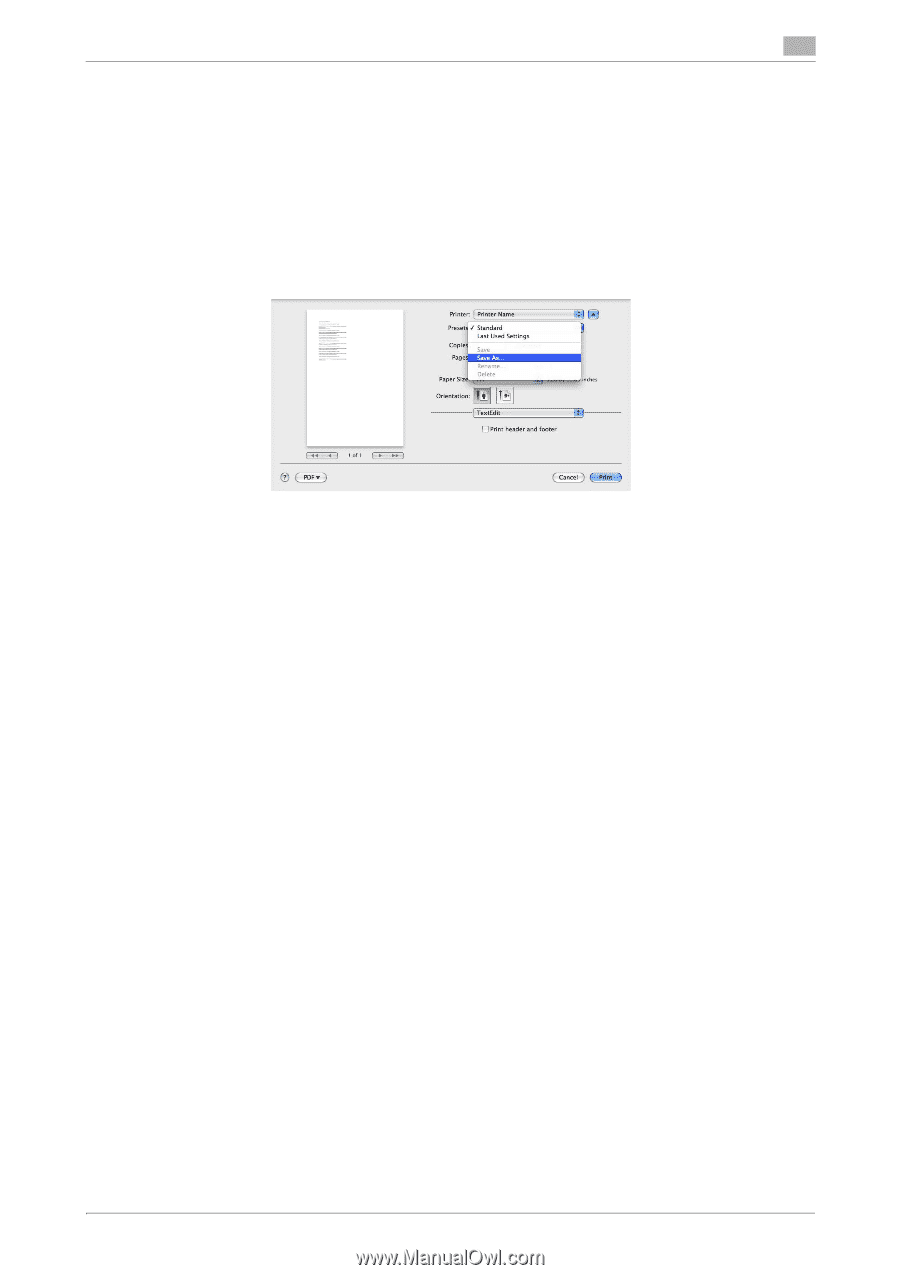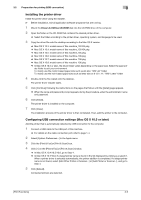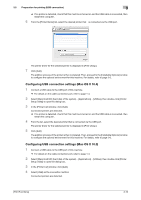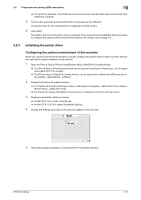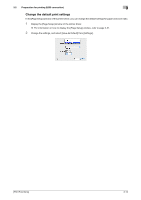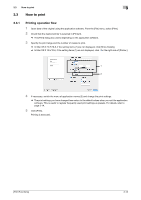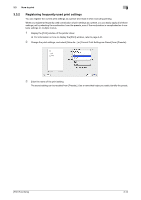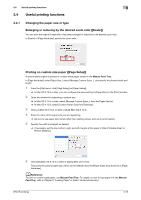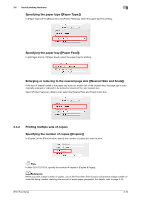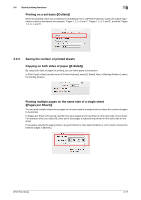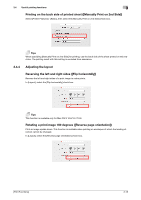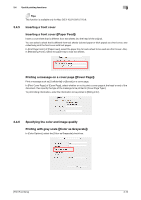Konica Minolta bizhub C3350 bizhub C3850/C3350 Print Functions User Guide - Page 87
Registering frequently used print settings, For information on how to display the [Print] window
 |
View all Konica Minolta bizhub C3350 manuals
Add to My Manuals
Save this manual to your list of manuals |
Page 87 highlights
3.3 How to print 3 3.3.2 Registering frequently used print settings You can register the current print settings as a preset and recall it when executing printing. When you register a frequently used combination of print settings as a preset, you can easily apply all of those settings just by selecting the combination from the presets, even if the combination is complicated as it contains settings on multiple menus. 1 Display the [Print] window of the printer driver. % For information on how to display the [Print] window, refer to page 3-31. 2 Change the print settings, and select [Save As...] or [Current Print Settings as Preset] from [Presets:]. 3 Enter the name of the print setting. The saved setting can be recalled from [Presets:]. Use a name that helps you easily identify the preset. [Print Functions] 3-14