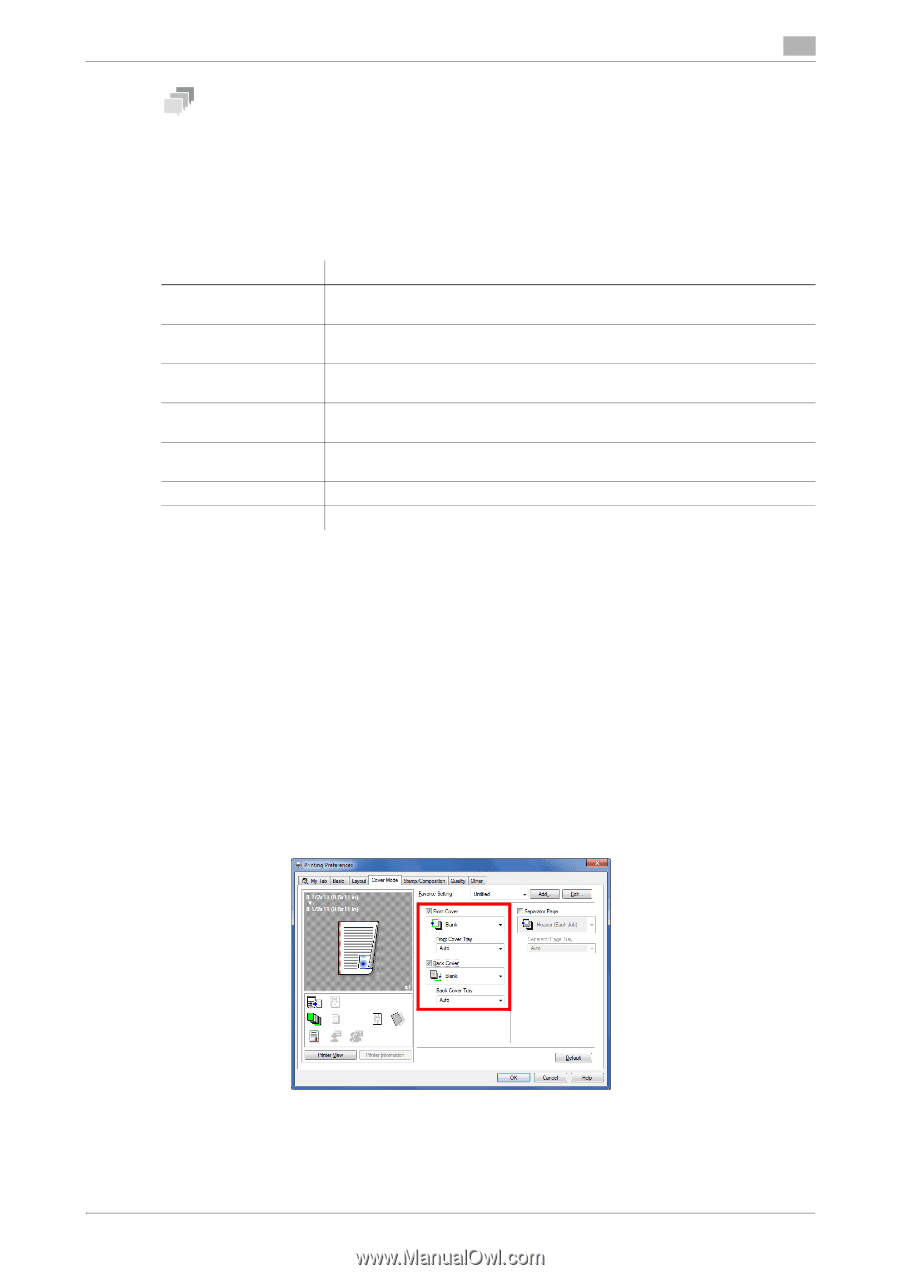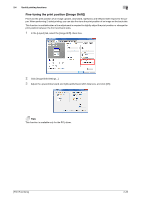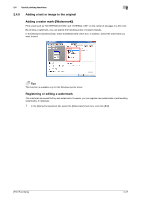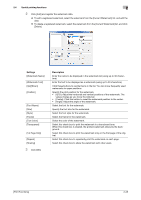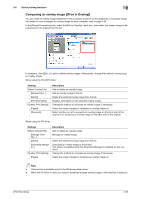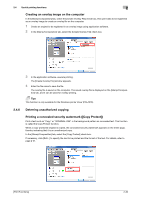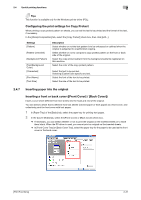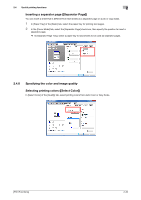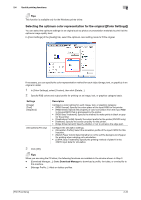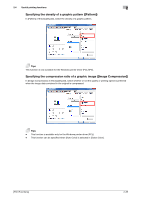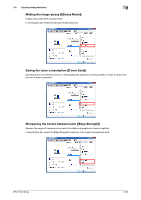Konica Minolta bizhub C3350 bizhub C3850/C3350 Print Functions User Guide - Page 41
Configuring the print settings for Copy Protect, 2.4.7 Inserting paper into the original, Inserting
 |
View all Konica Minolta bizhub C3350 manuals
Add to My Manuals
Save this manual to your list of manuals |
Page 41 highlights
2.4 Useful printing functions 2 Tips This function is available only for the Windows printer driver (PCL). Configuring the print settings for Copy Protect When printing a copy protect pattern on sheets, you can set the text to be printed and the format of the text, if necessary. In the [Stamp/Composition] tab, select the [Copy Protect] check box, then click [Edit...]. Settings [Pattern] [Pattern Overwrite] [Background Pattern] [Text/Background Color] [Characters] [Font Name] [Text Size] Description Select whether or not the text pattern is to be embossed or outlined when the original is subjected to unauthorized copying. Select whether or not to compose a copy protect pattern on the front or back side of the original. Select the copy protect pattern from the background patterns registered on this machine. Select the color of the copy protect pattern. Select the text to be printed. Selecting [Custom] can specify any text. Select the font of the text to be printed. Select the size of the text to be printed. 2.4.7 Inserting paper into the original Inserting a front or back cover ([Front Cover] / [Back Cover]) Insert a cover sheet different from text sheets into the head and end of the original. You can select a sheet that is different from text sheets (colored paper or thick paper) as a front cover, and collectively print the front cover with text pages. 1 In [Paper Tray] of the [Basic] tab, select the paper tray for printing text pages. 2 In the [Cover Mode] tab, select the [Front Cover] or [Back Cover] check box. % If necessary, you can select whether or not to print the original on the inserted sheets or to leave them blank. When the PS driver is used, you cannot print an original on the inserted sheets. % In [Front Cover Tray] or [Back Cover Tray], select the paper tray for the paper to be used as the front cover or the back cover. [Print Functions] 2-31