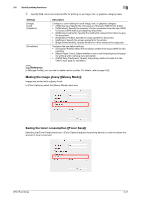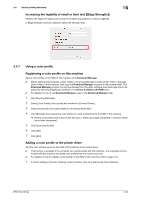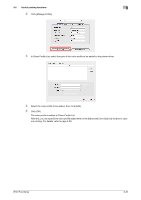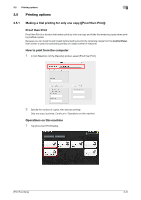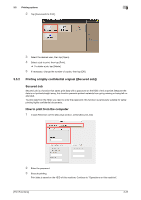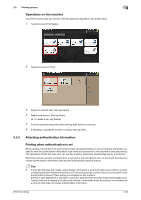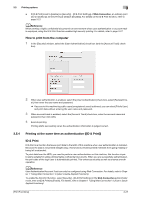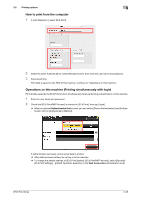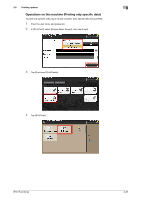Konica Minolta bizhub C3350 bizhub C3850/C3350 Print Functions User Guide - Page 99
Operations on this machine, 3.5.3 Attaching authentication information
 |
View all Konica Minolta bizhub C3350 manuals
Add to My Manuals
Save this manual to your list of manuals |
Page 99 highlights
3.5 Printing options 3 Operations on this machine To print the saved data, you need to enter the password specified in the printer driver. 1 Tap [Document Print/Delete]. 2 Tap [Documents to Print]. 3 Select the desired user, then tap [Open]. 4 Select a job to print, then tap [Print]. % To delete a job, tap [Delete]. 5 Enter the password specified when printing data from the computer. 6 If necessary, change the number of copies, then tap [OK]. 3.5.3 Attaching authentication information Printing when authentication is set When printing a document in an environment where user authentication or account track is employed, you need to send the authentication information (user name and password) to this machine to execute printing. This requirement limits the users who can use this machine, preventing unauthorized use by a third party. When this machine receives a print job from a user who is not permitted to print, or a print job that does not contain authentication information, this machine automatically discards the job. Tips - A print job that does not contain authentication information is a print job that is sent without correctly configuring the User Authentication/Account Track setting using the printer driver even though the User Authentication/Account Track setting is configured on this machine. If [Print] in [Job Retention:] is selected to execute a print job while the [User Authentication]/[Account Track] check box is cleared in the [Security] window of the printer driver, the print job is considered as a print job that does not contain authentication information. [Print Functions] 3-26