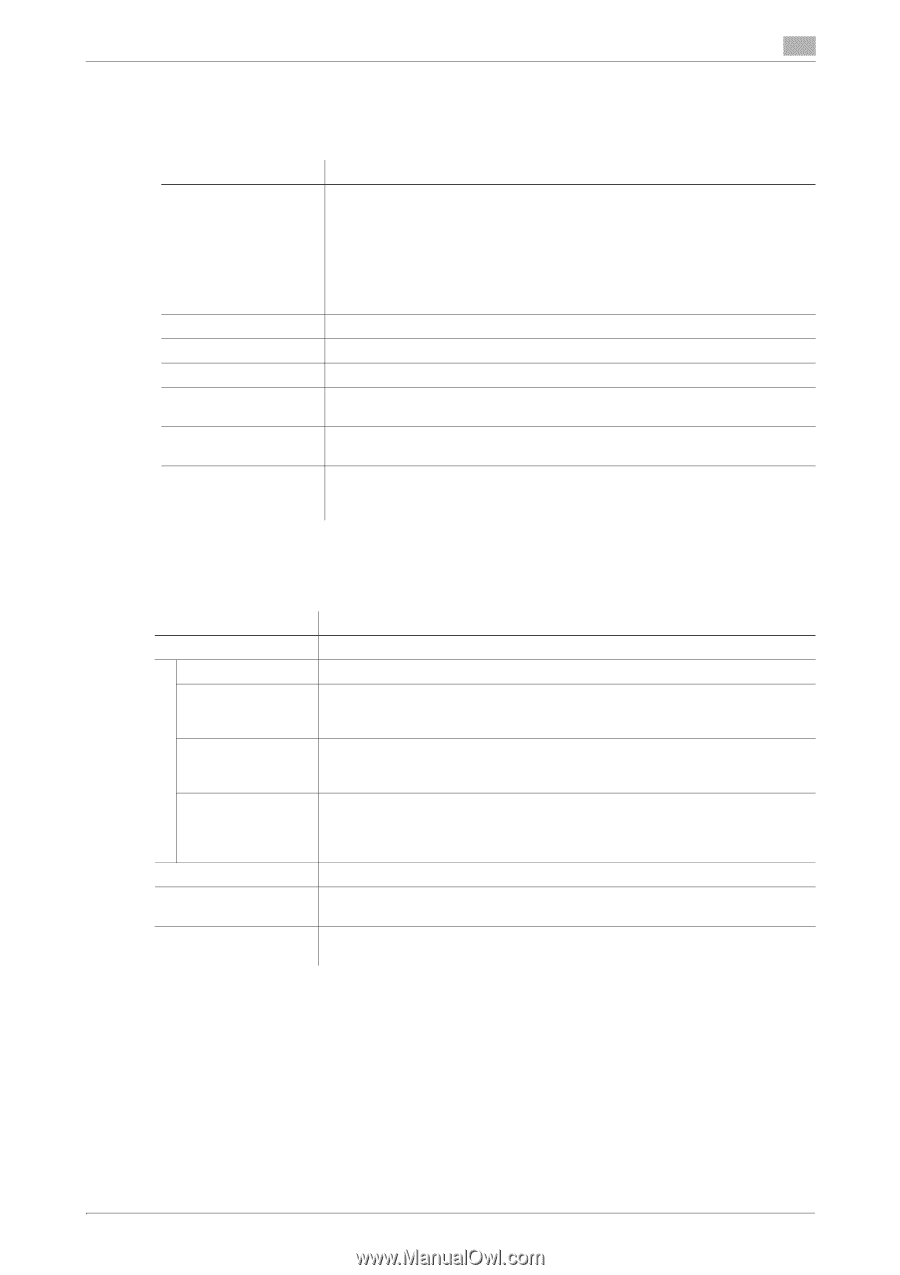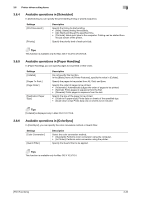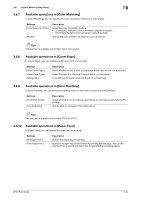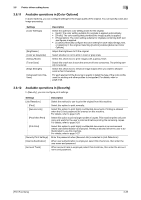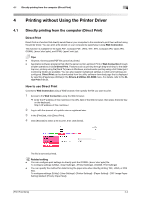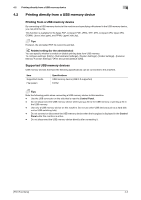Konica Minolta bizhub C3350 bizhub C3850/C3350 Print Functions User Guide - Page 108
Available operations in [Color Options], ID & Print]
 |
View all Konica Minolta bizhub C3350 manuals
Add to My Manuals
Save this manual to your list of manuals |
Page 108 highlights
3.6 Printer driver setting items 3 3.6.11 Available operations in [Color Options] In [Color Options], you can configure settings for the image quality of the original. You can specify colors and image processing. Settings [Color Settings:] [Brightness:] [Color as Grayscale] [Glossy Mode] [Toner Save] [Edge Strength:] [Advanced Color Options] Description Select the optimum color setting mode for the original. • [Auto]: The color setting suitable for originals is applied automatically. • [Photo]: The color setting that prioritizes the image quality is applied. • [Presentation]: The color setting suitable for originals containing both text and figures is applied. • [Custom]: Manually configure the color setting for each object (image, text, or graphics) in the original. Selecting [Custom] enables [Advanced Color Options]. Adjust the brightness to fit the original. Select whether or not to print in color or gray scale. Select this check box to print images with a glossy finish. Select this check box to save the amount of toner consumed. The printing density is reduced. Select this check box to enhance image edges when you want to sharpen small or faint characters. For each element of the document, specify in detail the type of the color profile used for printing and other profiles to be applied. For details, refer to page 3-20. 3.6.12 Available operations in [Security] In [Security], you can configure print settings. Settings [Job Retention:] [Print] [Secured Job] [Proof then Print] [ID & Print] [Security Print Settings] [User Authentication] [Account Track] Description Select the method to use to print the original from this machine. Select this option to print normally. Select this option to print highly confidential documents. Printing is allowed when the ID and password are entered on this machine. For details, refer to page 3-25. Select this option to print a large number of copies. This machine prints only one copy and waits for the user's command before printing the remaining copies. For details, refer to page 3-24. Select this option to print highly confidential documents in an environment where user authentication is employed. Printing is allowed when the user is authenticated to use this machine. For details, refer to page 3-27. Enter the password when [Secured Job] is selected in [Job Retention:]. When user authentication is employed, select this check box, then enter the user name and password. When account track is employed, select this check box, then enter the account name and password. [Print Functions] 3-35