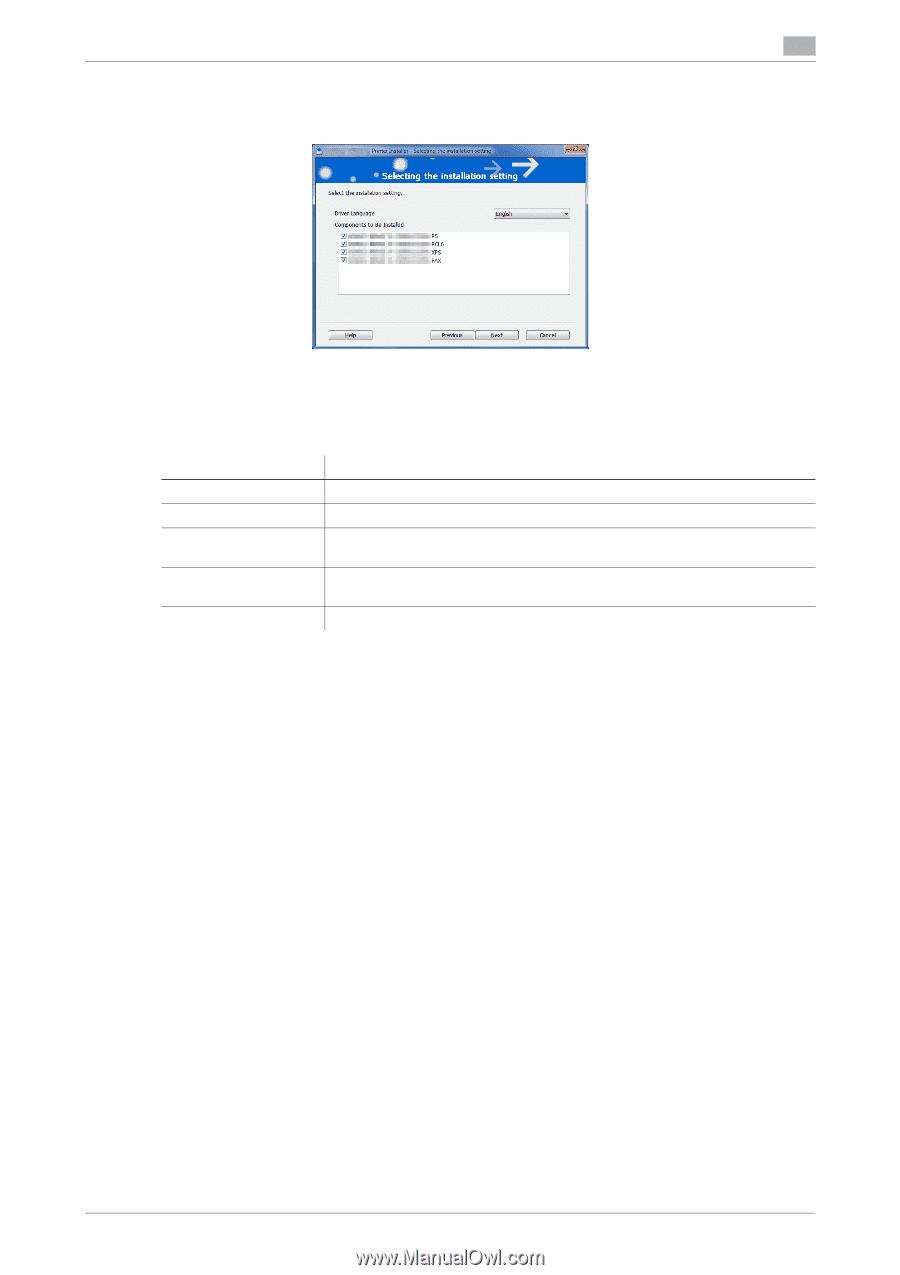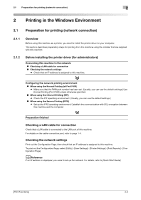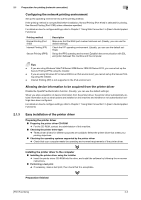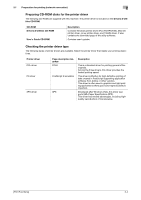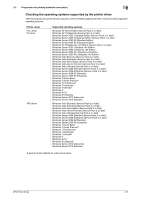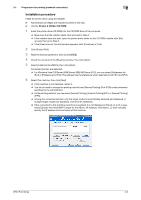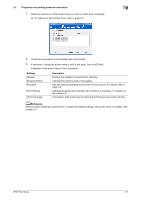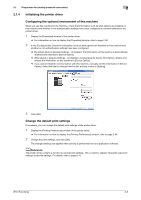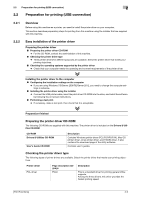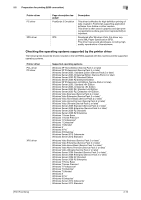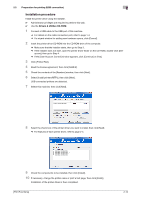Konica Minolta bizhub C3350 bizhub C3850/C3350 Print Functions User Guide - Page 17
Reference, Print Test - review
 |
View all Konica Minolta bizhub C3350 manuals
Add to My Manuals
Save this manual to your list of manuals |
Page 17 highlights
2.1 Preparation for printing (network connection) 2 7 Select the check box of the printer driver you want to install, then click [Next]. % For features of each printer driver, refer to page 2-4. 8 Check the components to be installed, then click [Install]. 9 If necessary, change the printer name or print a test page, then click [Finish]. Installation of the printer driver is then completed. Settings [Review] [Rename Printer] [Property] [Print Setting] [Print Test page] Description Displays the installed components for checking. Changes this machine name, if necessary. Sets the optional operating environment of this machine. For details, refer to page 2-8. Changes the default print settings of this machine, if necessary. For details, refer to page 2-8. If necessary, print a test page to check that printing process works correctly. dReference When you finish installing the printer driver, configure the default settings of the printer driver. For details, refer to page 2-8. [Print Functions] 2-7