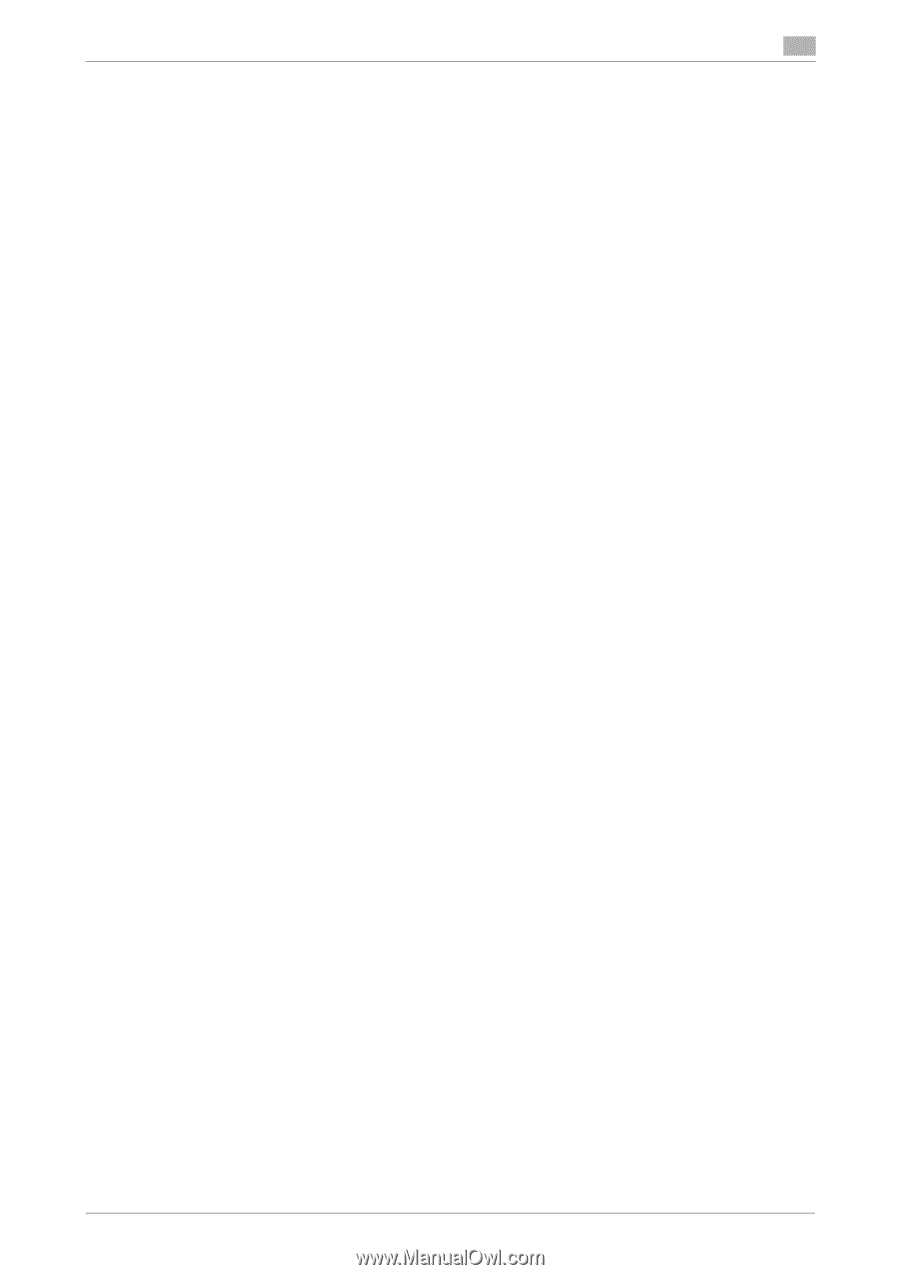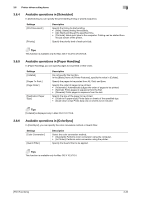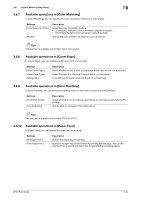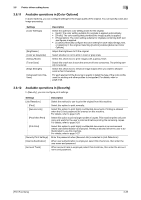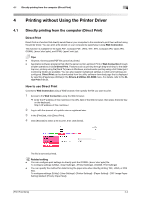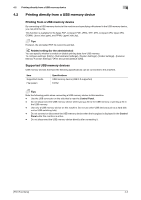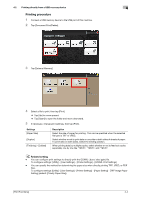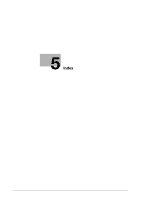Konica Minolta bizhub C3350 bizhub C3850/C3350 Print Functions User Guide - Page 110
Uninstalling the printer driver, Delete unnecessary files from [Library] - [Printers].
 |
View all Konica Minolta bizhub C3350 manuals
Add to My Manuals
Save this manual to your list of manuals |
Page 110 highlights
3.7 Uninstalling the printer driver 3 3.7 Uninstalling the printer driver When you have to remove the printer driver, for example, when re-installation of the printer driver is necessary, uninstall the driver using the following procedure. 1 In [System Preferences...] of the Apple menu, open the [Print & Fax] or [Print & Scan] window. % In Mac OS X 10.3/10.4, select [Macintosh HD] - [Applications] - [Utilities], then open the [Printer Setup Utility] window. 2 Select the printer you want to delete, then click [-] (or [Delete]). The selected printer is deleted. 3 Close the [Print & Fax] or [Print & Scan] window. 4 Select [Macintosh HD] (hard disk of the system) in which you installed the printer driver, then select [Li- brary] - [Printers] - [PPDs] - [Contents] - [Resources] ([Resources] in Mac OS X 10.5 or later, each language folder in [Resources] in Mac OS X 10.3/10.4). Then, drag the gz file of this machine to [Trash]. 5 Delete unnecessary files from [Library] - [Printers]. % Open [Library] - [Printers] - [KONICAMINOLTA], then drag the folder of this machine to [Trash]. 6 In Mac OS X 10.3/10.4/10.5, open [Library] - [Recipients], then drag the pkg file of this machine to [Trash]. 7 Restart the computer. Uninstallation of the printer driver is then completed. [Print Functions] 3-37