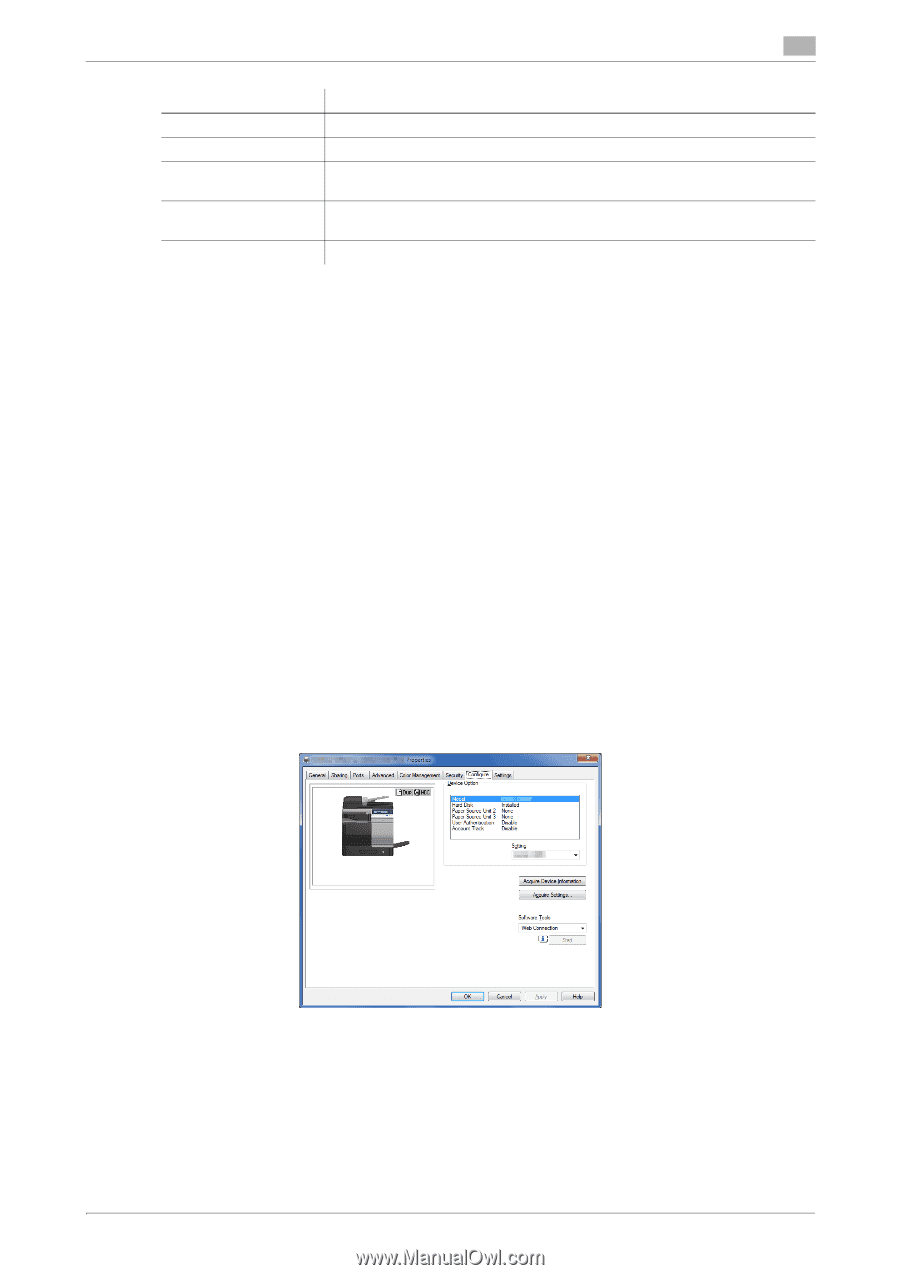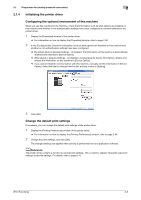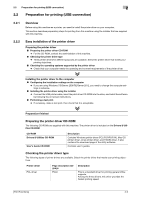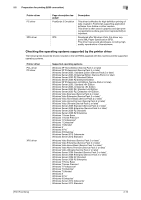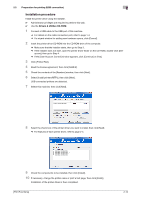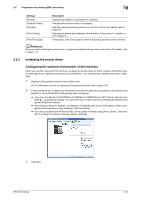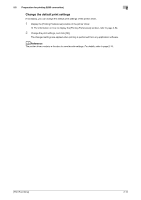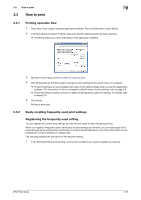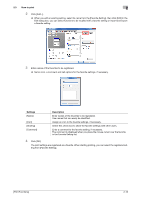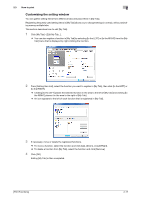Konica Minolta bizhub C3350 bizhub C3850/C3350 Print Functions User Guide - Page 23
Initializing the printer driver, Configuring the optional environment of this machine - reviews
 |
View all Konica Minolta bizhub C3350 manuals
Add to My Manuals
Save this manual to your list of manuals |
Page 23 highlights
2.2 Preparation for printing (USB connection) 2 Settings [Review] [Rename Printer] [Property] [Print Setting] [Print Test page] Description Displays the installed components for checking. Changes this machine name, if necessary. Sets the optional operating environment of this machine. For details, refer to page 2-8. Changes the default print settings of this machine, if necessary. For details, refer to page 2-8. If necessary, print a test page to check that printing process works correctly. dReference When you finish installing the printer driver, configure the default settings of the printer driver. For details, refer to page 2-13. 2.2.3 Initializing the printer driver Configuring the optional environment of this machine When you use this machine for the first time, configure the printer driver so that it contains information such as what options are installed on this machine and whether or not authentication settings have been configured. 1 Display the [Properties] window of the printer driver. % For information on how to display the [Properties] window, refer to page 2-50. 2 In the [Configure] tab, configure the information such as what options are installed on this machine and whether or not authentication settings have been configured. % If you are using Windows Vista/7/8/Server 2008/Server 2008 R2/Server 2012, [Auto] under [Acquire Settings...] is enabled by default. Thus, the information of this machine is automatically obtained and applied for [Device Option]. % When [Auto] in [Acquire Settings...] is disabled, clicking [Acquire Device Information], obtains and reflects the information on this machine to [Device Option]. % If you are using Windows XP/Server 2003, set the option manually using [Device Option]. Select the item to change from the list, and set a value in [Setting]. 3 Click [OK]. [Print Functions] 2-13