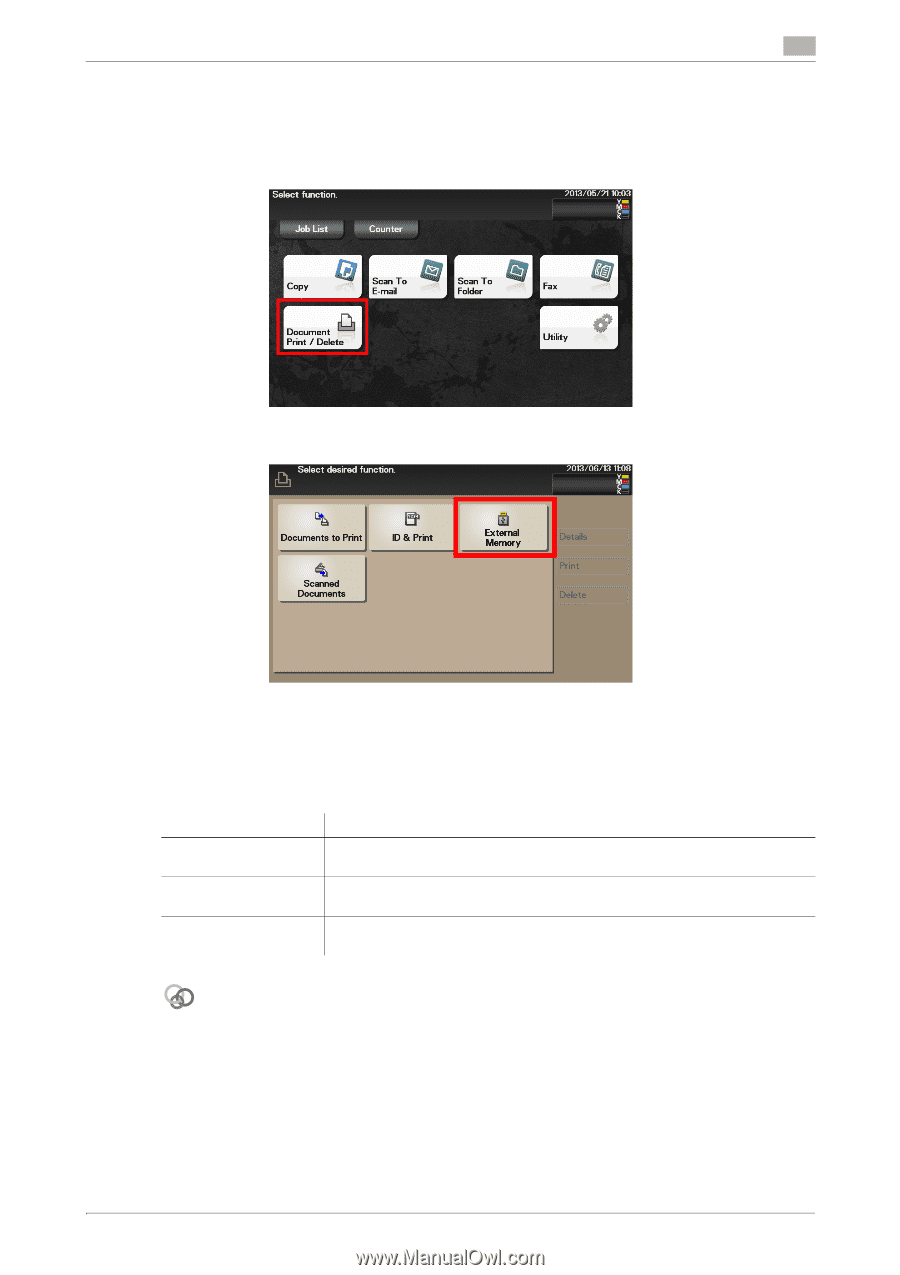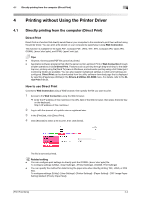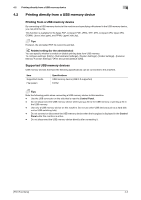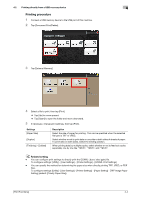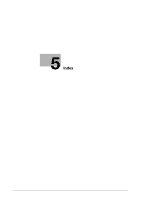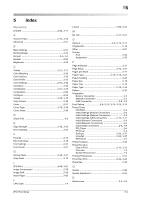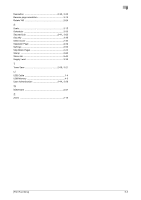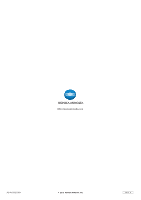Konica Minolta bizhub C3350 bizhub C3850/C3350 Print Functions User Guide - Page 114
Printing procedure
 |
View all Konica Minolta bizhub C3350 manuals
Add to My Manuals
Save this manual to your list of manuals |
Page 114 highlights
4.2 Printing directly from a USB memory device 4 Printing procedure 1 Connect a USB memory device to the USB port of this machine. 2 Tap [Document Print/Delete]. 3 Tap [External Memory]. 4 Select a file to print, then tap [Print]. % Tap [Up] to move upward. % Tap [Open] to open the folder and move downward. 5 If necessary, change print settings, then tap [Print]. Settings [Paper Size] [Duplex] [Finishing] - [Collate] Description Select the size of paper for printing. This can be specified when the selected file type is TIFF or JPEG. Select whether or not to print data on one side or both sides of sheets of paper. To print data on both sides, select the binding position. When printing data by multiple copies, select whether or not to feed out copies separately one by one like "12345", "12345", and "12345". Related setting - You can configure print settings to directly print the OOXML (.docx/.xlsx/.pptx) file. To configure settings: [Utility] - [User Settings] - [Printer Settings] - [OOXML Print Settings] - You can specify the method for determining the paper size when directly printing TIFF, JPEG, or PDF files. To configure settings: [Utility] - [User Settings] - [Printer Settings] - [Paper Setting] - [TIFF Image Paper Setting] (default: [Priority Paper Size]) [Print Functions] 4-4