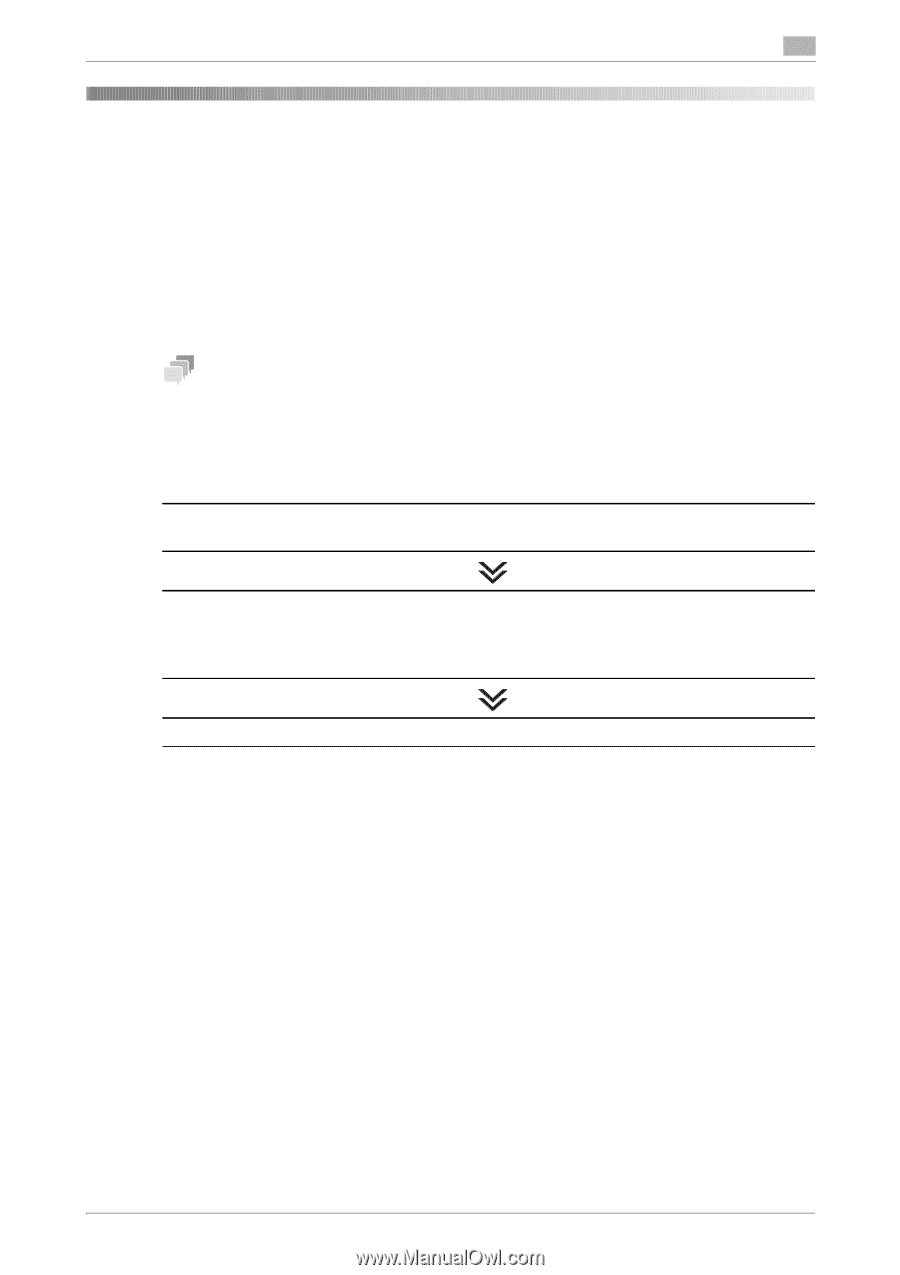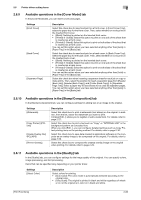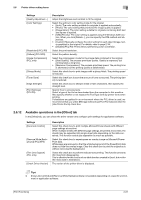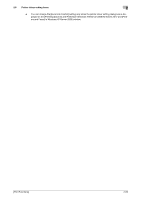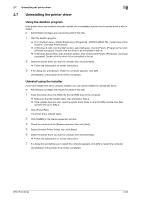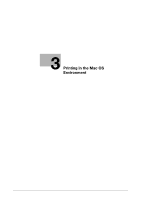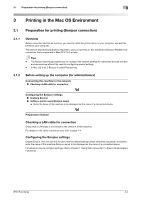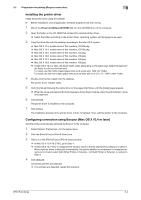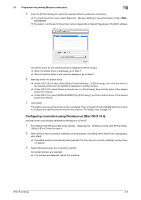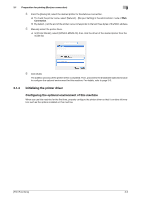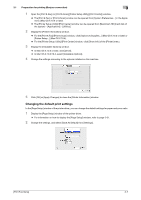Konica Minolta bizhub C3350 bizhub C3850/C3350 Print Functions User Guide - Page 75
Printing in the Mac OS Environment, 3.1 Preparation for printing (Bonjour connection)
 |
View all Konica Minolta bizhub C3350 manuals
Add to My Manuals
Save this manual to your list of manuals |
Page 75 highlights
3.1 Preparation for printing (Bonjour connection) 3 3 Printing in the Mac OS Environment 3.1 Preparation for printing (Bonjour connection) 3.1.1 Overview Before using this machine as a printer, you need to install the printer driver on your computer and add the printer to your computer. This section describes preparations required to carry out printing on this machine by Bonjour (Rendezvous) connection that is supported in Mac OS X 10.3 or later. Tips - The Bonjour technology enables you to configure the network settings for networked devices and find and use services without the need for configuring special settings. - In Mac OS X 10.3, Bonjour is called Rendezvous. 3.1.2 Before setting up the computer (for administrators) Connecting this machine to the network Checking a LAN cable for connection Configuring the Bonjour settings Enabling Bonjour Setting a printer name (Bonjour name) % Enter the name of this machine to be displayed as the name of a connected device. Preparation finished Checking a LAN cable for connection Check that a LAN cable is connected to the LAN port of this machine. For details on the cable connection port, refer to page 1-4. Configuring the Bonjour settings Enable Bonjour. (You can use this function with the default settings unless otherwise requested.) In addition, enter the name of this machine (Bonjour name) to be displayed as the name of a connected device. For details on how to configure settings, refer to Chapter 1 "Using Web Connection" in [User's Guide Applied Functions]. [Print Functions] 3-2