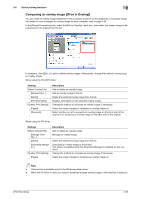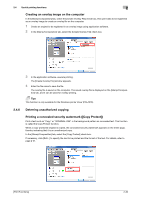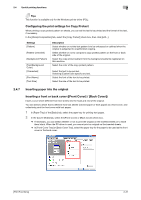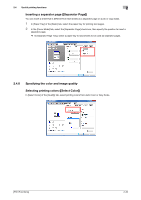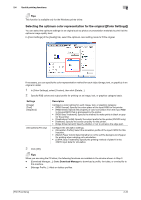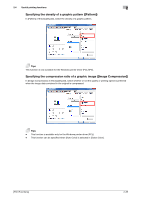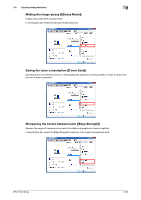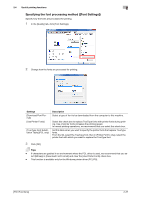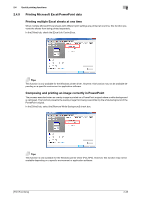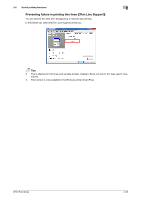Konica Minolta bizhub C3350 bizhub C3850/C3350 Print Functions User Guide - Page 44
Selecting the optimum color representation for the original ([Color Settings]) - parts
 |
View all Konica Minolta bizhub C3350 manuals
Add to My Manuals
Save this manual to your list of manuals |
Page 44 highlights
2.4 Useful printing functions 2 Tips This function is available only for the Windows printer driver. Selecting the optimum color representation for the original ([Color Settings]) You can select the optimum settings for an original such as photos or presentation materials to print it at the optimum image quality level. In [Color Settings] of the [Quality] tab, select the optimum color setting mode to fit the original. If necessary, you can specify the color representation method for each object (image, text, or graphics) in an original in detail. 1 In [Color Settings], select [Custom], then click [Details...]. 2 Specify RGB colors and output profile for printing on an image, text, or graphics category basis. Settings [Image] [Text] [Graphics] [Simulation] (PS only) Description Configure a color setting for each image, text, or graphics category. • [RGB Source]: Specify the color space of the input RGB for the printer. • [RGB Intent]: Specify the property of color conversion from the input RGB to DeviceCMYK that is processed by the printer. • [RGB Gray Treatment]: Specify the method to make prints in black or gray for the printer. • [Destination Profile]: Specify the output profile for the printer (PS/XPS only). • [Halftone]: Specify the screen property for the printer. • [Edge Enhancement]: Specify whether or not to enhance the edge part. Configure the simulation settings. • [Simulation Profile]: Select the simulation profile of the input CMYK for this machine. • [Match Paper Color]: Select whether or not to suit the background of paper for printing when carrying out a simulation. • [CMYK Gray Treatment]: Specify the printing method of plate K in the CMYK input data for simulation. 3 Click [OK]. Tips When you are using the PS driver, the following functions are available in the window shown in Step 2. - [Download Manager...]: Starts Download Manager to download a profile, font data, or overlay file to this machine. - [Manage Profile...]: Adds or deletes profiles. [Print Functions] 2-34