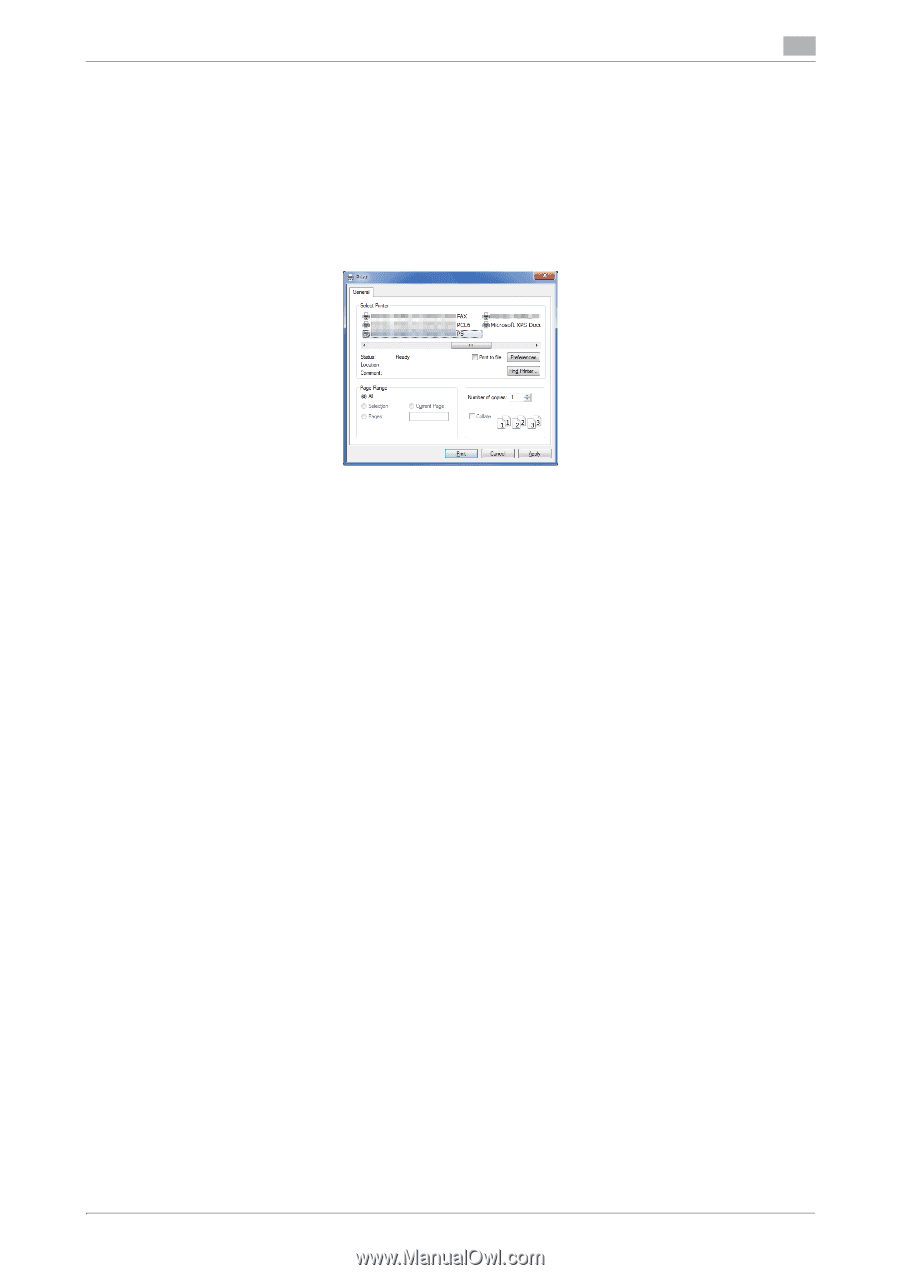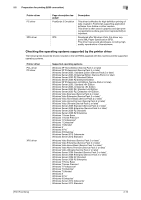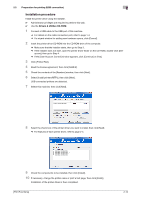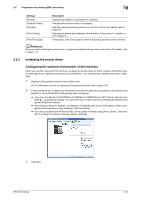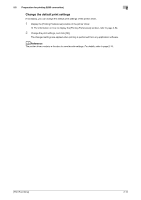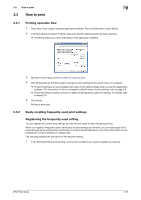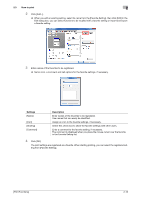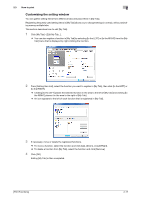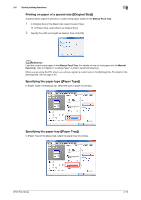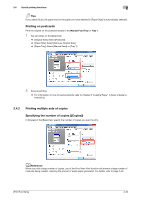Konica Minolta bizhub C3350 bizhub C3850/C3350 Print Functions User Guide - Page 25
How to print, 2.3.1 Printing operation flow, 2.3.2 Easily recalling frequently used print settings
 |
View all Konica Minolta bizhub C3350 manuals
Add to My Manuals
Save this manual to your list of manuals |
Page 25 highlights
2.3 How to print 2 2.3 How to print 2.3.1 Printing operation flow 1 Open data of the original using the application software. From the [File] menu, select [Print]. 2 In [Printer Name] (or [Select Printer]), make sure that the desired printer has been selected. % The [Print] dialog box varies depending on the application software. 3 Specify the print range and the number of copies to print. 4 Click [Properties] (or [Preferences]) to change the print settings of the printer driver, if necessary. % The print settings you have changed here return to the default values when you exit the application software. For information on how to change the default values of print settings, refer to page 2-8. % The printer driver contains a function to easily recall frequently used print settings. For details, refer to page 2-15. 5 Click [Print]. Printing is executed. 2.3.2 Easily recalling frequently used print settings Registering the frequently used setting You can register the current print settings as a favorite and recall it when executing printing. When you register a frequently used combination of print settings as a favorite, you can easily apply all of those settings just by selecting the combination from the Favorite Setting list, even if the combination is complicated as it contains settings on multiple tabs. The following explains the procedure of favorite print setting. 1 In the [Printing Preferences] window, set the print conditions you want to register as a favorite. [Print Functions] 2-15