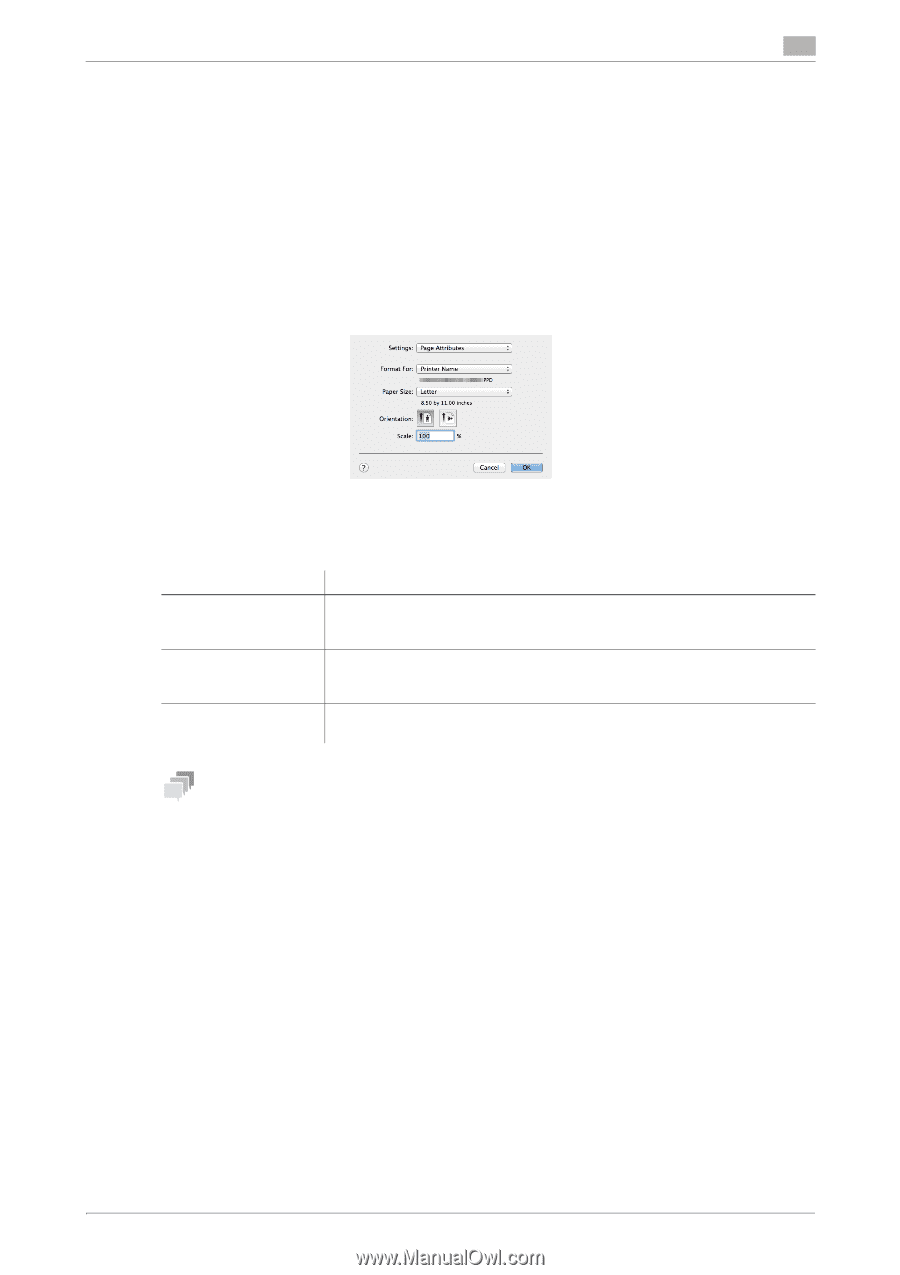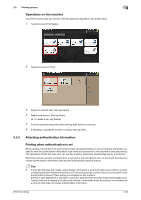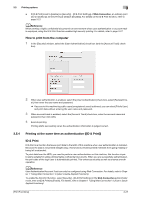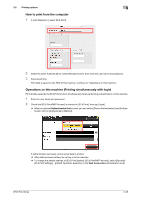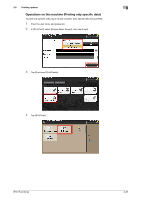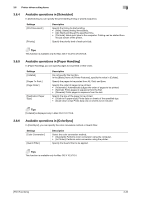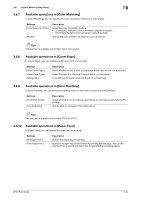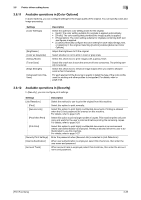Konica Minolta bizhub C3350 bizhub C3850/C3350 Print Functions User Guide - Page 104
Printer driver setting items, 3.6.1 [ Setup] window of the printer driver
 |
View all Konica Minolta bizhub C3350 manuals
Add to My Manuals
Save this manual to your list of manuals |
Page 104 highlights
3.6 Printer driver setting items 3 3.6 Printer driver setting items 3.6.1 [Page Setup] window of the printer driver How to display the [Page Setup] window 1 Open the original data using the application software. From the [File] menu, click [Page Setup] (or [Pa- per Setup]). 2 Check that the desired printer is selected in [Format for:]. The [Page Attributes] window appears. Available operations in [Page Attributes] In [Page Attributes], you can configure basic paper settings. Settings [Paper Size:] [Orientation:] [Scale:] Description Select the size of paper for printing. To print on custom sized paper, use [Manage Custom Sizes...]. For details, refer to page 3-15. Specify the orientation of the original created in application software. If the setting in the printer driver differs from the one specified in the application software, correct the setting. Specify the zoom ratio to enlarge or reduce the original image. The setting range differs depending on the Mac OS X version. Tips In Mac OS X 10.5 or later, you can also specify [Print] and [Orientation] in the [Paper Size] window. 3.6.2 [Print] window of the printer driver How to display the [Print] window 1 Open data of the original using the application software. From the [File] menu, select [Print]. [Print Functions] 3-31