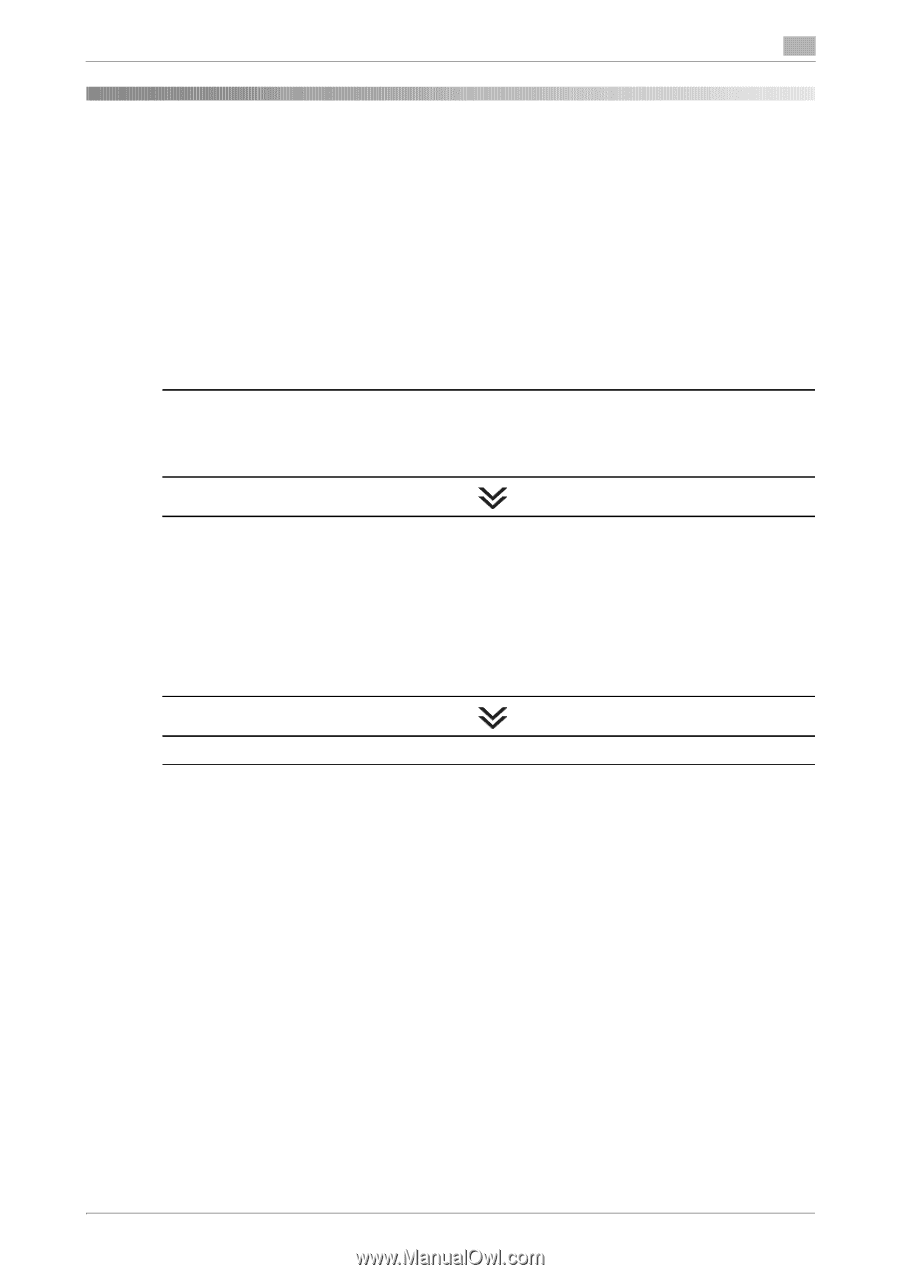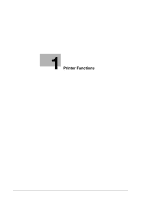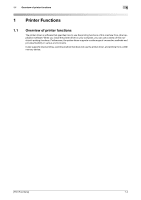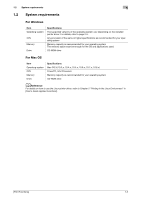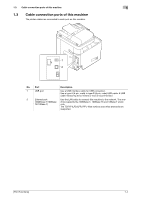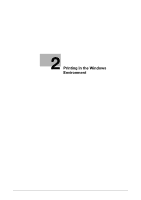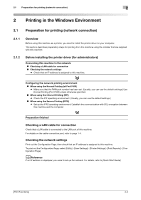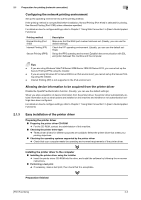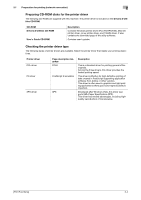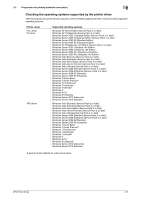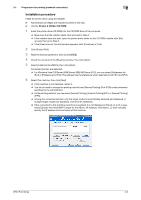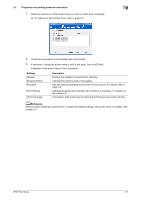Konica Minolta bizhub C3350 bizhub C3850/C3350 Print Functions User Guide - Page 12
Printing in the Windows Environment, 2.1 Preparation for printing (network connection)
 |
View all Konica Minolta bizhub C3350 manuals
Add to My Manuals
Save this manual to your list of manuals |
Page 12 highlights
2.1 Preparation for printing (network connection) 2 2 Printing in the Windows Environment 2.1 Preparation for printing (network connection) 2.1.1 Overview Before using this machine as a printer, you need to install the printer driver on your computer. This section describes preparatory steps for printing from this machine using the installer that are supplied with this machine. 2.1.2 Before installing the printer driver (for administrators) Connecting this machine to the network Checking a LAN cable for connection Checking the network settings % Check that an IP address is assigned to this machine. Configuring the network printing environment When using the Normal Printing (at Port 9100) % Make sure that the RAW port number has been set. (Usually, you can use the default settings.) Use Normal Printing (Port 9100) unless otherwise specified. When using the Internet Printing (IPP) % Check the IPP operating environment. (Usually, you can use the default settings.) When using the Secure Printing (IPPS) % Set up the IPPS operating environment. Establish the communication with SSL encryption between this machine and the computer. Preparation finished Checking a LAN cable for connection Check that a LAN cable is connected to the LAN port of this machine. For details on the cable connection port, refer to page 1-4. Checking the network settings Print out the Configuration Page, then check that an IP address is assigned to this machine. To print out the Configuration Page, select [Utility] - [User Settings] - [Printer Settings] - [Print Reports] - [Configuration Page]. dReference If no IP address is displayed, you need to set up the network. For details, refer to [Quick Start Guide]. [Print Functions] 2-2