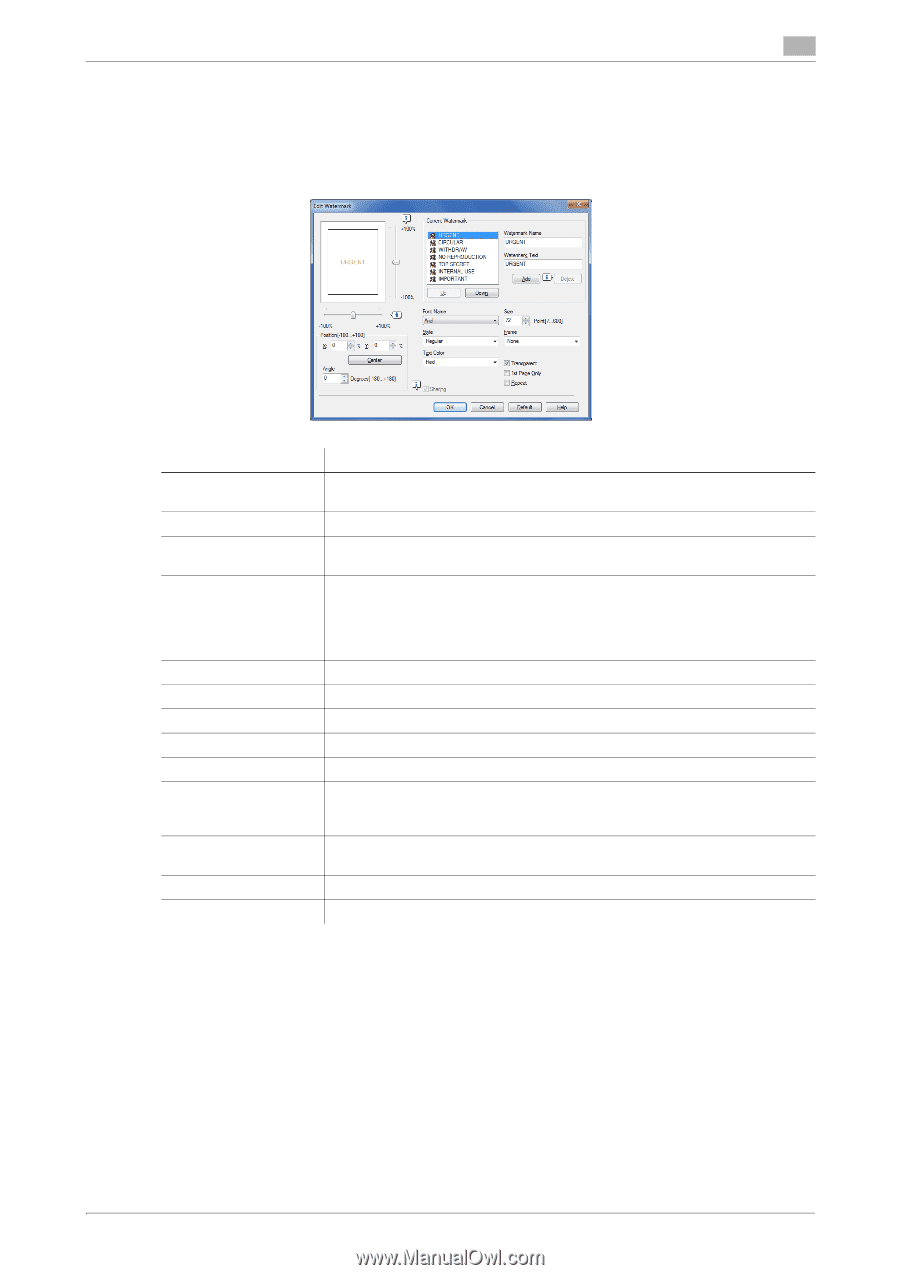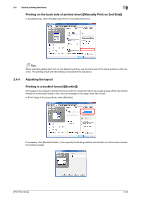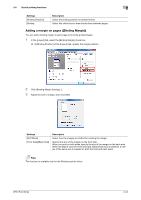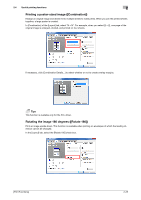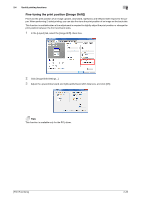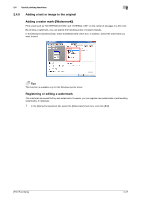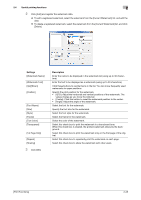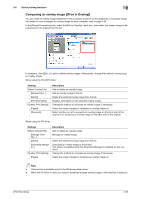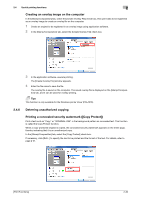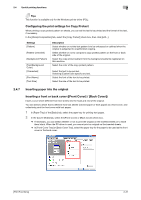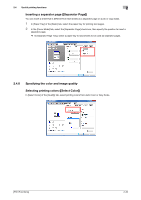Konica Minolta bizhub C3350 bizhub C3850/C3350 Print Functions User Guide - Page 38
st Only], Watermark Name]
 |
View all Konica Minolta bizhub C3350 manuals
Add to My Manuals
Save this manual to your list of manuals |
Page 38 highlights
2.4 Useful printing functions 2 2 Click [Add] and register the watermark data. % To edit a registered watermark, select the watermark from the [Current Watermark] list, and edit the data. % To delete a registered watermark, select the watermark from the [Current Watermark] list, and click [Delete]. Settings [Watermark Name] [Watermark Text] [Up]/[Down] [Position] [Font Name] [Size] [Style] [Frame] [Text Color] [Transparent] [1st Page Only] [Repeat] [Sharing] 3 Click [OK]. Description Enter the name to be displayed in the watermark list (using up to 30 characters). Enter the text to be displayed as a watermark (using up to 30 characters). Click these buttons to reorder items in the list. You can move frequently used watermarks to upper positions. Specify the print position for the watermark. • [X]/[Y]: Adjust the horizontal and vertical positions of the watermark. The values change as you move the slide bar. • [Center]: Click this button to reset the watermark position to the center. • [Angle]: Adjust the angle of the watermark. Select the font for the watermark. Specify the font size for the watermark. Select the font style for the watermark. Select the frame for the watermark. Select the color of the watermark. Select this check box to print the watermark in a translucent tone. When this check box is cleared, the printed watermark obscures the background. Select this check box to print the watermark only on the first page of the original. Select this check box to repeatedly print the watermark on each page. Select this check box to share the watermark with other users. [Print Functions] 2-28