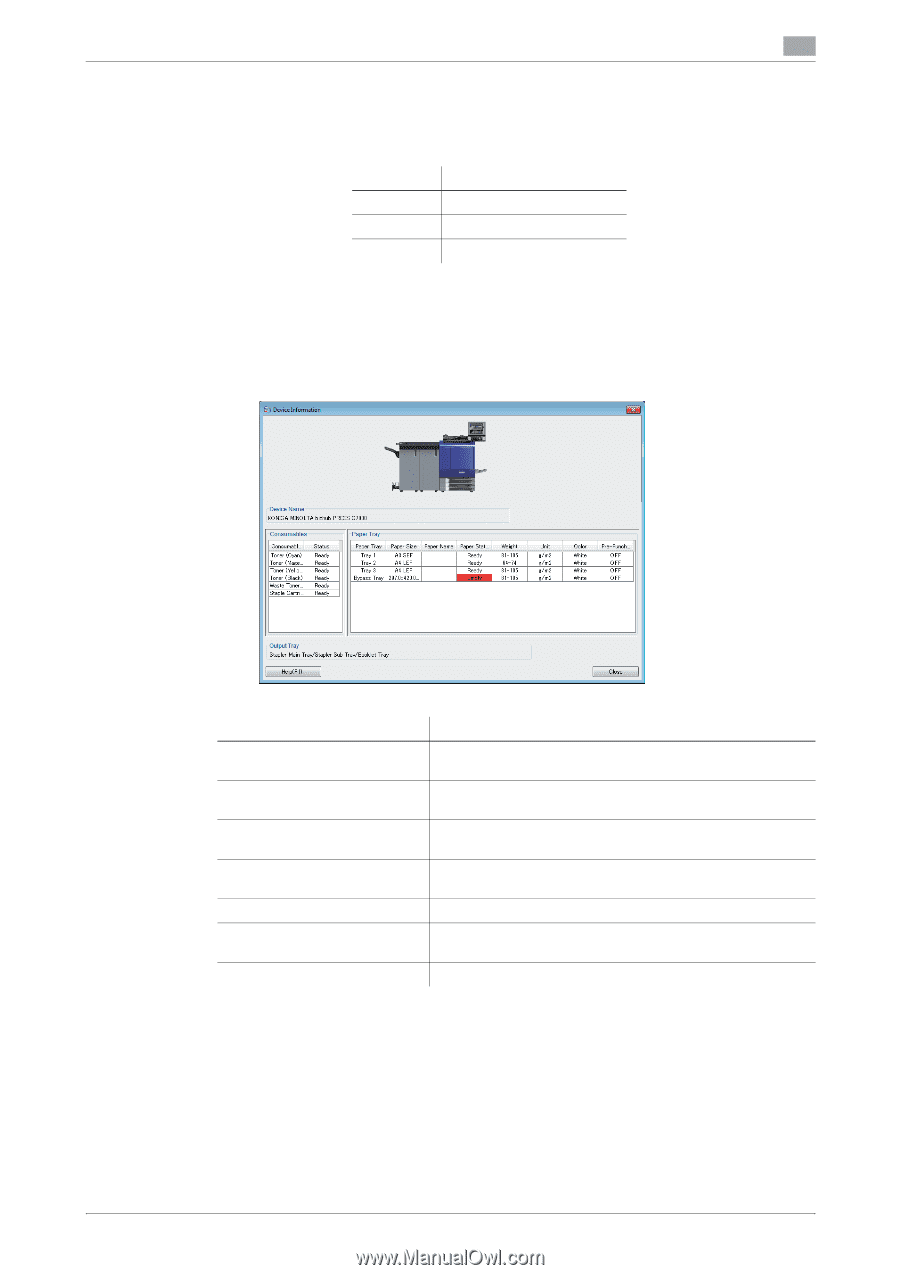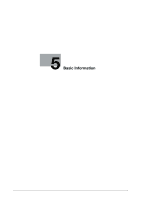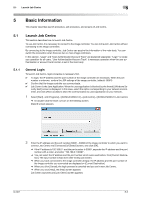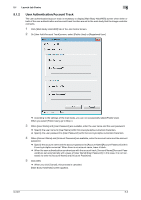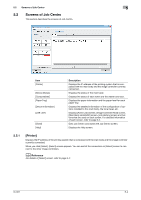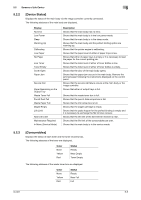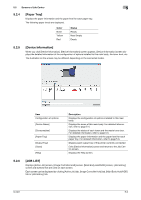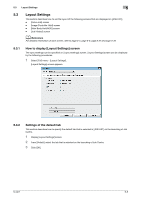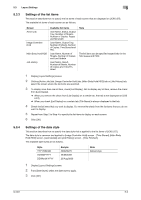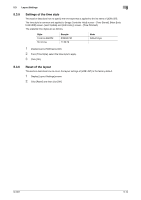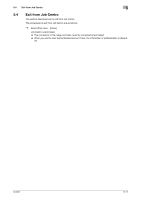Konica Minolta bizhub PRESS C6000 IC-601 Job Centro User Guide - Page 28
[Paper Tray], 5.2.5 [Device Information], 5.2.6 [JOB LIST]
 |
View all Konica Minolta bizhub PRESS C6000 manuals
Add to My Manuals
Save this manual to your list of manuals |
Page 28 highlights
5.2 Screens of Job Centro 5 5.2.4 [Paper Tray] Displays the paper information and the paper level for each paper tray. The following paper levels are displayed. Color None Yellow Red Status Ready Near Empty Empty 5.2.5 [Device Information] When you click [Device Information], [Device Information] screen appears. [Device Information] screen displays the detailed information of the configuration of options installed to this main body, the toner level, etc. The illustration on the screen may be different depending on the connected model. Item Configuration of options [Device Name] [Consumables] [Paper Tray] [Output Tray] [Close] [Help] Description Displays the configuration of options installed to this main body. Displays the name of this main body. For detailed information, refer to page 5-4. Displays the status of each toner and the waste toner box. For detailed information, refer to page 5-5. Displays the paper information and the paper level for each paper tray. For detailed information, refer to page 5-6. Displays each output tray of the printer currently connected Exits [Device Information] screen and returns to the Job Centro screen. Displays the Help screen. 5.2.6 [JOB LIST] Displays [Active Job] screen, [Image Controller Hold] screen, [Main Body Hold/HDD] screen, [Job History] screen and buttons that are used on each screen. Each screen can be displayed by clicking [Active Job] tab, [Image Controller Hold] tab, [Main Body Hold/HDD] tab or [Job History] tab. IC-601 5-6