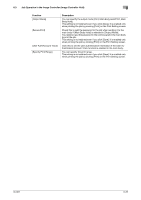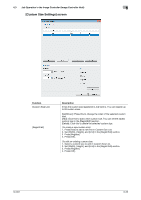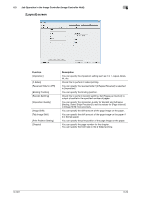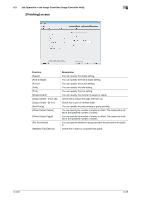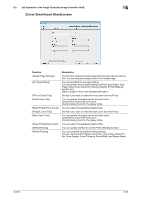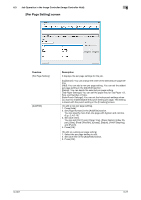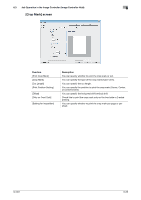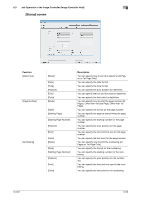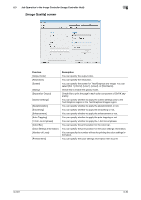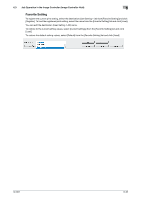Konica Minolta bizhub PRESS C6000 IC-601 Job Centro User Guide - Page 60
[Per Setting] screen, You can set [Print Type], [Paper Tray], [Paper Name], [Index Pa
 |
View all Konica Minolta bizhub PRESS C6000 manuals
Add to My Manuals
Save this manual to your list of manuals |
Page 60 highlights
6.3 Job Operation in the Image Controller (Image Controller Hold) 6 [Per Page Setting] screen Function [Per Page Setting] [Add/Edit] Description It displays the per page settings for the job. [Up]/[Down]: You can change the order of the selected per page setting. [Add]: You can add a new per page setting. You can set the added per page setting in the [Add/Edit] section. [Delete]: You can delete the selected per page setting. [Tab Paper Settings]: You can set the paper tray for Tab Paper 1/2, Size, and Number of Tabs. [Hole-Punch Settings]: You can set the hole-punch settings when you want to enable/disable the punch setting per page. This setting is linked with the punch setting in the [Finishing] screen. (To add a new per page setting) 1. Press [Add]. 2. Set [Page Number] in the [Add/Edit] section. You can specify more than one page with hyphen and comma. (E.g.: 2,4,6-10) 3. Set each items. You can set [Print Type], [Paper Tray], [Paper Name], [Index Paper], [Size], [Feed Direction], [Glossy], [Staple], [Finish Stapling], and [Punch]. 4. Press [OK]. (To edit an existing per page setting) 1. Select the per page setting to edit. 2. Set each item in the [Add/Edit] section. 3. Press [OK]. IC-601 6-27