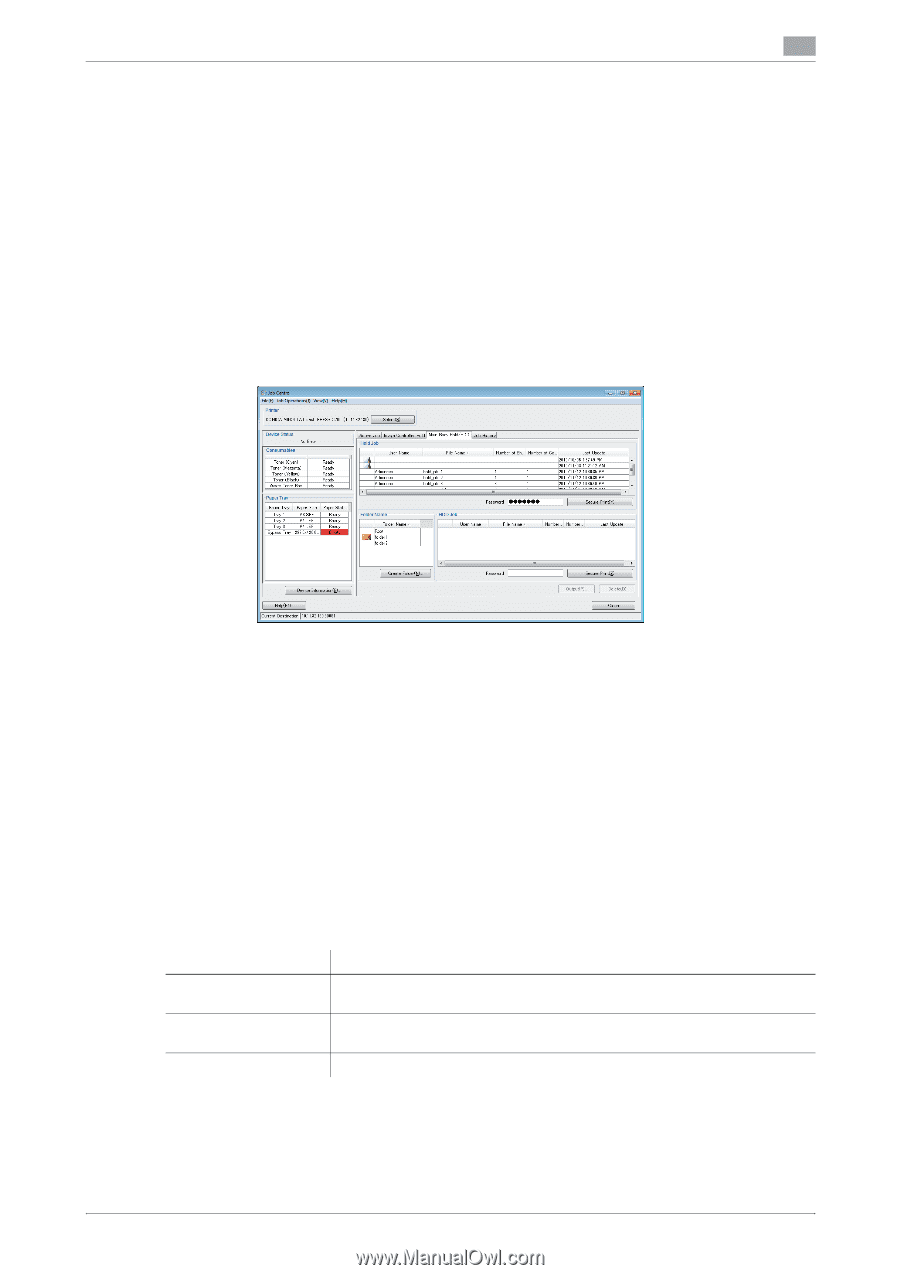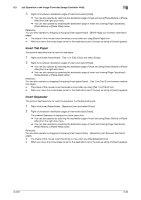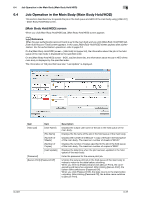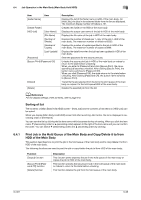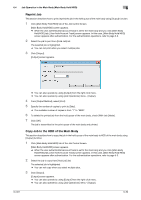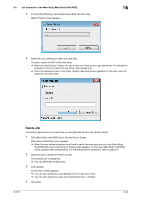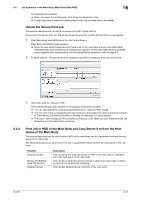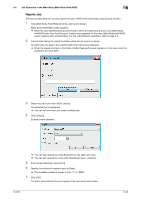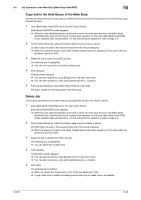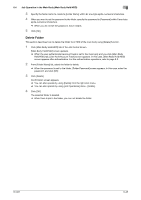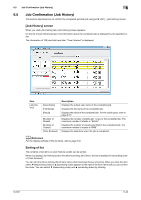Konica Minolta bizhub PRESS C6000 IC-601 Job Centro User Guide - Page 74
Unlock the Secure Print Job, 6.4.2 Print Job in HDD of the Main Body and Copy/Delete it to/from
 |
View all Konica Minolta bizhub PRESS C6000 manuals
Add to My Manuals
Save this manual to your list of manuals |
Page 74 highlights
6.4 Job Operation in the Main Body (Main Body Hold/HDD) 6 The selected job is deleted. % When you select the multiple jobs, all of those are deleted at a time. % It might take time to reflect the deleting result when the job takes time to be deleted. Unlock the Secure Print Job This section describes how to unlock the secure print job in [Hold Job] list. If you unlock the secure print job, the job becomes the usual job in [Hold Job] list that you can operate. 1 Click [Main Body Hold/HDD] tab of the Job Centro Screen. [Main Body Hold/HDD] screen appears. % When the user authentication/account track is set to the main body and you click [Main Body Hold/HDD] tab, [User Auth/Account Track] screen appears. In this case, [Main Body Hold/HDD] screen appears after authentication. For the authentication operations, refer to page 5-3. 2 To [Hold Job] list - [Password], enter the password specified on settings of the secure print job. 3 Click [Hold Job] list - [Secure Print]. The corresponding job that matches to the password becomes unlocked. % You can also operate by using [Job Operations] menu - [Secure Print] - [Hold]. % The lock icon of the corresponding job that matches to the password is removed and the contents of [User Name], [File Name], [Number of Sheets] and [Number of Copies] appear. % The button name of [Secure Print] switches to [Password Off]. When you click [Password Off], the state returns to the state before unlocking. 6.4.2 Print Job in HDD of the Main Body and Copy/Delete it to/from the Hold Queue of the Main Body This section describes how to print the job in HDD of the main body and to copy/delete it to/from the hold queue of the main body. The following functions are used to print the job or copy/delete the job to/from the hold queue of the main body. Function [Output] function [Secure Print]/[Password Off] function [Delete] function Description This function prints (reprints) the job in HDD of the main body or copies the job to the hold queue of the main body. This function unlocks the secure print job in HDD of the main body or makes to return to the state before unlocking. This function deletes the job from HDD of the main body. IC-601 6-41