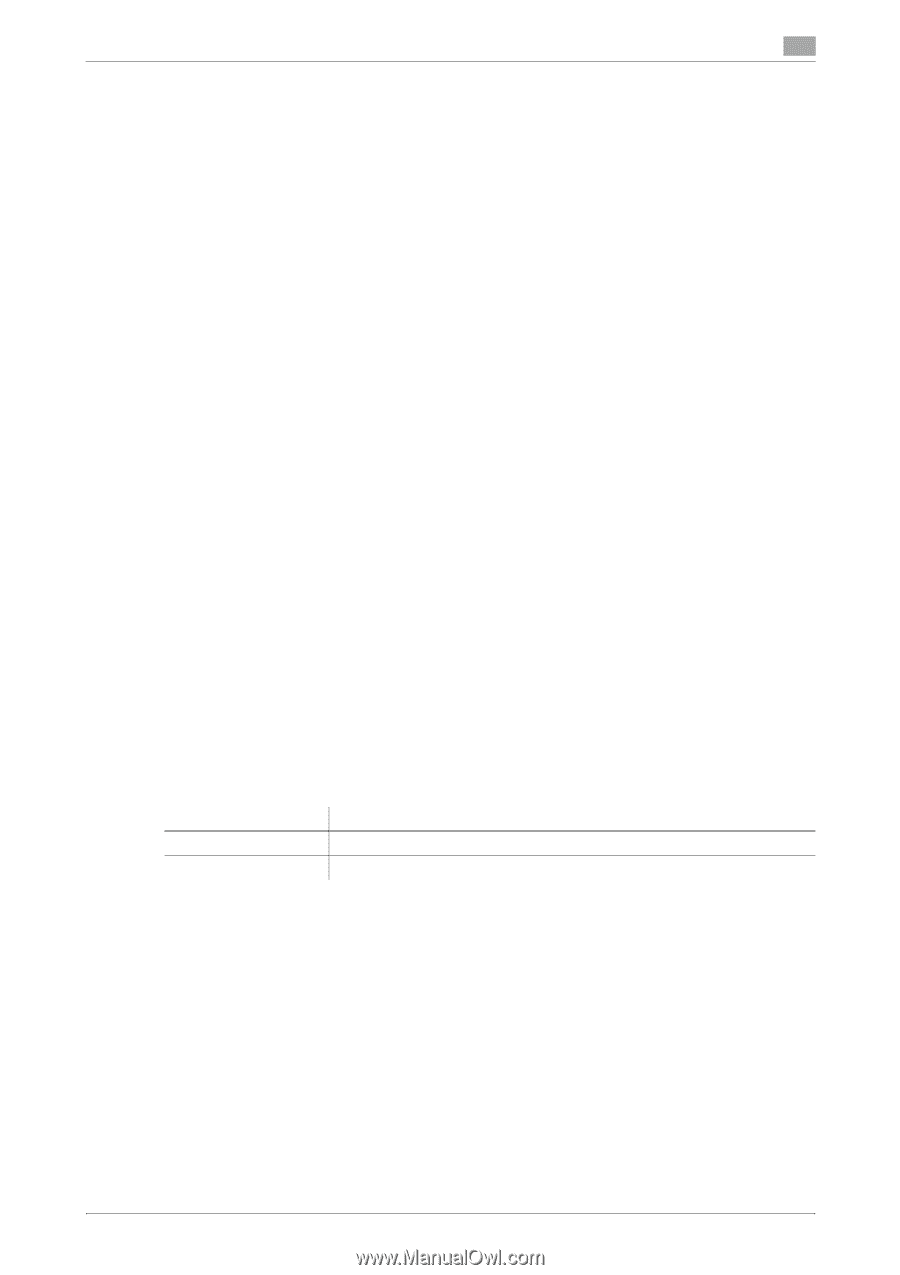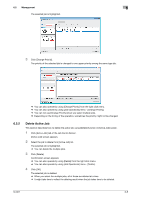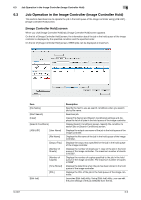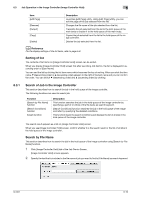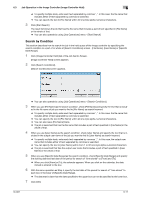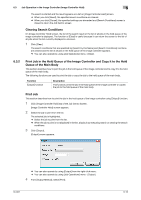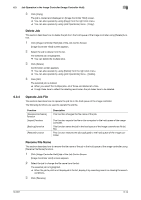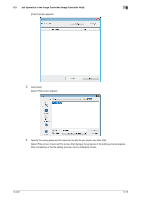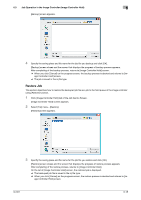Konica Minolta bizhub PRESS C6000 IC-601 Job Centro User Guide - Page 46
Copy Job to the Hold Queue of the Main Body, 6.3.3 Copy/Delete Job in/from the Image Controller,
 |
View all Konica Minolta bizhub PRESS C6000 manuals
Add to My Manuals
Save this manual to your list of manuals |
Page 46 highlights
6.3 Job Operation in the Image Controller (Image Controller Hold) 6 5 Specify the number of copies to print to [Sets]. % The available number of copies is from "1" to "9999". 6 To delete the printed job from the hold queue of the image controller, check [With Job Delete]. 7 Click [OK]. The job is transmitted to the print queue of the main body and printed. Copy Job to the Hold Queue of the Main Body This section describes how to copy the job in the hold queue of the image controller to the hold queue of the main body using [Output] function. 1 Click [Image Controller Hold] tab of the Job Centro Screen. [Image Controller Hold] screen appears. 2 Select the job to copy from the list. The selected job is highlighted. % You can not copy when you select multiple jobs. % When the job to print is not displayed in the list, display it by executing search or clearing the search conditions. 3 Click [Output]. [Output] screen appears. % You can also operate by using [Output] from the right click menu. % You can also operate by using [Job Operations] menu - [Output]. 4 From [Output Method], select [Main Body Hold]. 5 To delete the printed job from the hold queue of the image controller, check [With Job Delete]. 6 Click [OK]. The job is copied to the hold queue of the main body. 6.3.3 Copy/Delete Job in/from the Image Controller This section describes how to copy/delete the job in/from the hold queue of the image controller. The following functions are used to copy/delete the job. Function [Copy] function [Delete] function Description This function copies the job to the hold queue of the image controller. This function deletes the job from the hold queue of the image controller. Copy Job This section describes how to copy the job in the hold queue of the image controller using [Copy] function. The destination of the copy is the hold queue of the image controller. The file name of the copied job is same with that of the original job. You can not specify the file name. 1 Click [Image Controller Hold] tab of the Job Centro Screen. [Image Controller Hold] screen appears. 2 Select the job to copy from the list. The selected job is highlighted. % You can not copy when you select multiple jobs. % When the job to print is not displayed in the list, display it by executing search or clearing the search conditions. IC-601 6-13