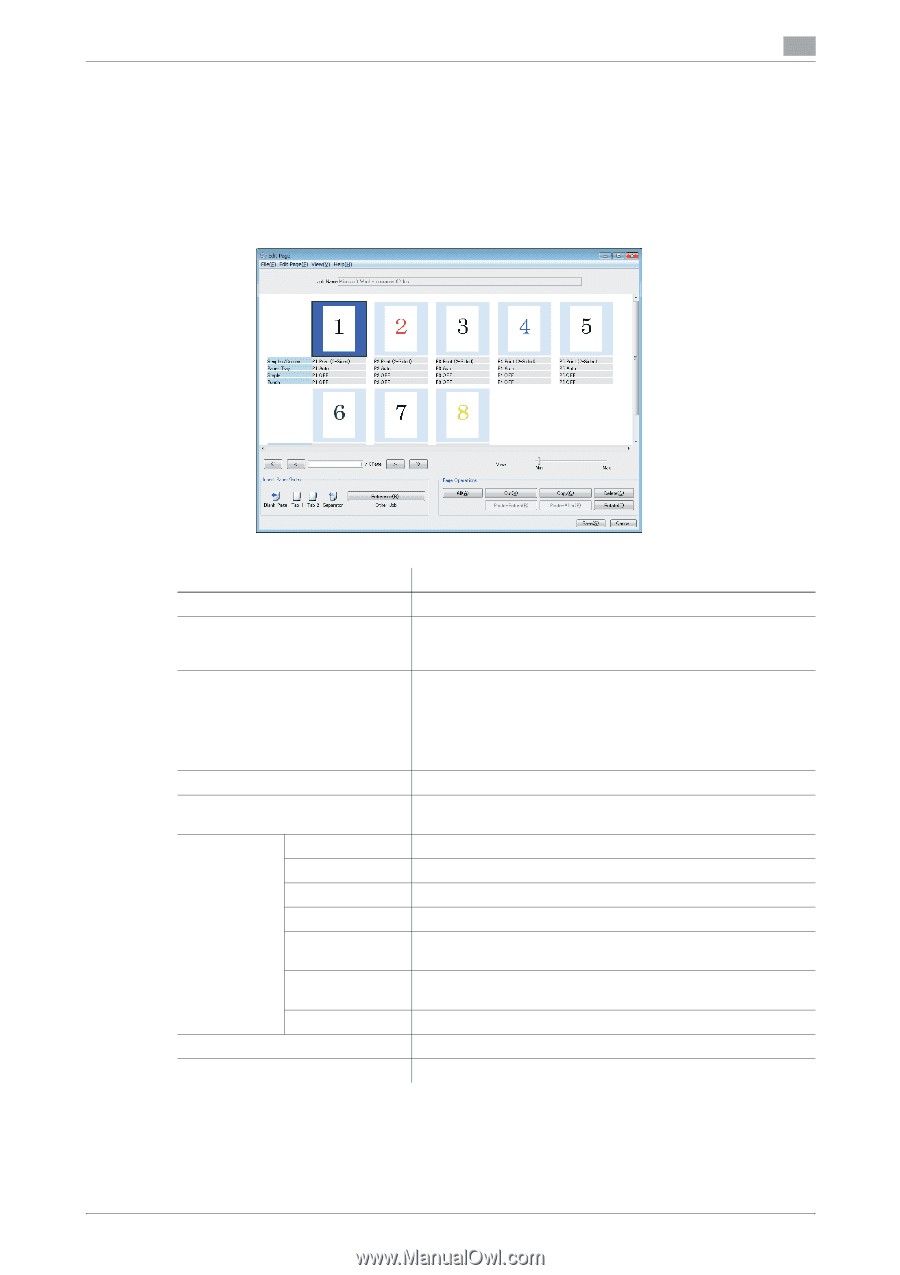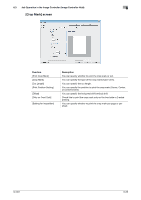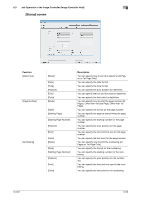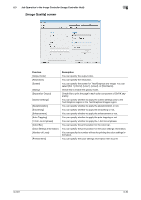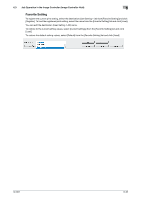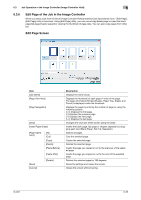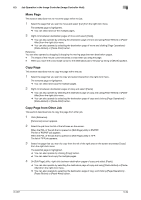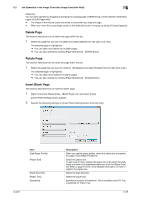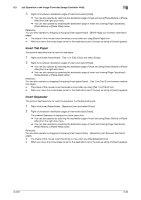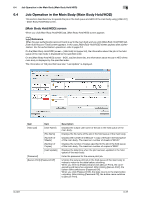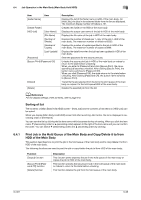Konica Minolta bizhub PRESS C6000 IC-601 Job Centro User Guide - Page 66
Edit of the Job in the Image Controller, Edit Screen
 |
View all Konica Minolta bizhub PRESS C6000 manuals
Add to My Manuals
Save this manual to your list of manuals |
Page 66 highlights
6.3 Job Operation in the Image Controller (Image Controller Hold) 6 6.3.6 Edit Page of the Job in the Image Controller When you select a job from the list of [Image Controller Hold] and select [Job Operations] menu - [Edit Page], [Edit Page] utility is launched. Using [Edit Page] utility, you can move/copy/delete page or insert the blank page/tab page/chapter separator viewing the thumbnail of page data. You can also copy pages from other job. Edit Page Screen Item [Job Name] [Page View Area] [Page Navigation] [View] [Insert Paper/Index] [Page Operations] [All] [Cut] [Copy] [Delete] [Paste-Before] [Paste-After] [Save] [Cancel] [Rotate] Description Displays the name of job. Displays the thumbnail of each page in order of the page. The page information (Simplex/Duplex, Paper Tray, Staple, and Punch) is displayed under the thumbnail. Displays the page by entering the number of page or using the following buttons. []: Displays the last page. Changes the view size of the screen using the slider. Inserts the blank page, tab page or chapter separator by dragging each icon (Blank Paper, Tab 1/2, Separator). Selects all pages. Cuts the selected page. Copies the selected page. Deletes the selected page. Inserts the page you copied or cut to the previous of the selected page. Inserts the page you copied or cut to the next of the selected page. Rotates the selected page by 180 degrees. Saves the settings and closes the screen. Closes the screen without saving. IC-601 6-33