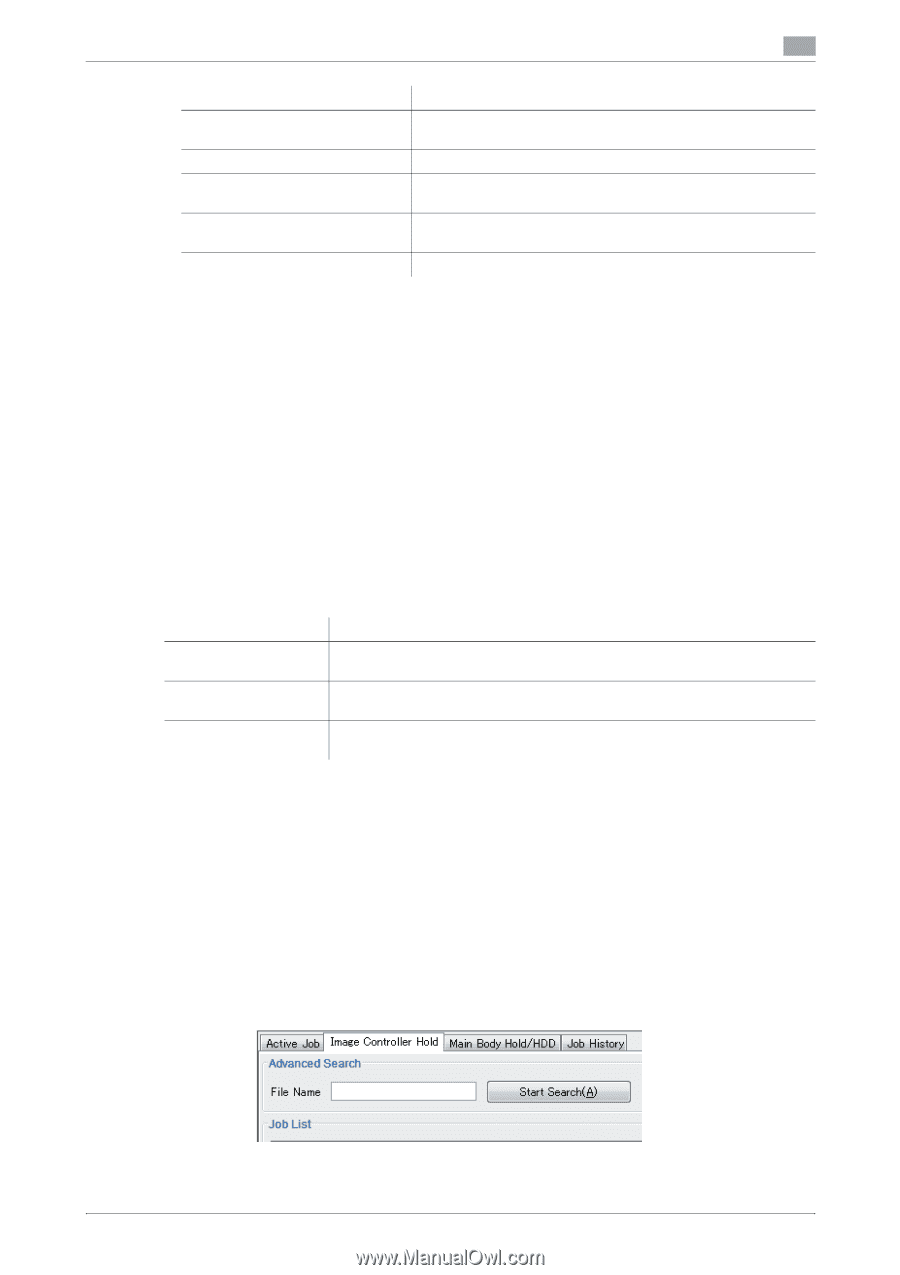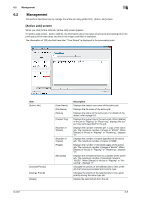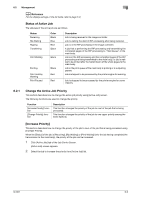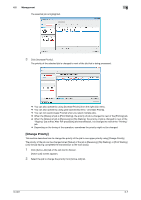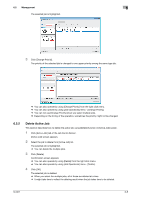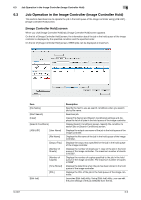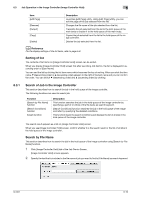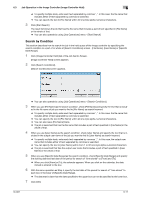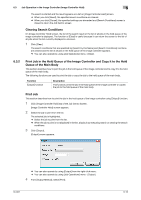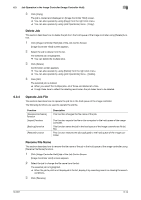Konica Minolta bizhub PRESS C6000 IC-601 Job Centro User Guide - Page 43
Sorting of list, 6.3.1 Search of Job in the Image Controller, Search by File Name
 |
View all Konica Minolta bizhub PRESS C6000 manuals
Add to My Manuals
Save this manual to your list of manuals |
Page 43 highlights
6.3 Job Operation in the Image Controller (Image Controller Hold) 6 Item [Edit Page] [Rename] [Output] [Copy] [Delete] Description Launches [Edit Page] utility. Using [Edit Page] utility, you can edit the page of the job selected from the list. Changes the file name of the job selected from the list. Transmits the job selected from the list to the print queue of the main body or copies it to the hold queue of the main body. Copies the job selected from the list to the hold queue of the image controller. Deletes the job selected from the list. d Reference For the display settings of the list items, refer to page 5-8. Sorting of list The contents of list items on [Image Controller Hold] screen can be sorted. When you display [Image Controller Hold] screen first after launching Job Centro, the list is displayed in ascending order of [User Name]. You can sort the list by clicking the list item name which becomes the key of sorting. When you click the item name, , (descending order) or + (ascending order) appears to the right of the item name and you can confirm the order. You can switch , (descending order) and + (ascending order) by clicking. 6.3.1 Search of Job in the Image Controller This section describes how to search the job in the hold queue of the image controller. The following functions are used to search job. Function [Search by File Name] function [Search Conditions] function [Clear] function Description This function searches the job in the hold queue of the image controller by specifying a part of or whole of the file name as search keyword. [Search Conditions] function searches the job in the hold queue of the image controller by specifying the detailed conditions. This function clears the search conditions and displays the list of all jobs in the hold queue of the image controller. The search result appears as a list on [Image Controller Hold] screen. When you see [Image Controller Hold] screen, confirm whether it is the search result or the list of all jobs in the hold queue of the image controller. Search by File Name This section describes how to search the job in the hold queue of the image controller using [Search by File Name] function. 1 Click [Image Controller Hold] tab of the Job Centro Screen. [Image Controller Hold] screen appears. 2 Specify the text that is included in the file name of job you want to find to [File Name] as search keyword. IC-601 6-10