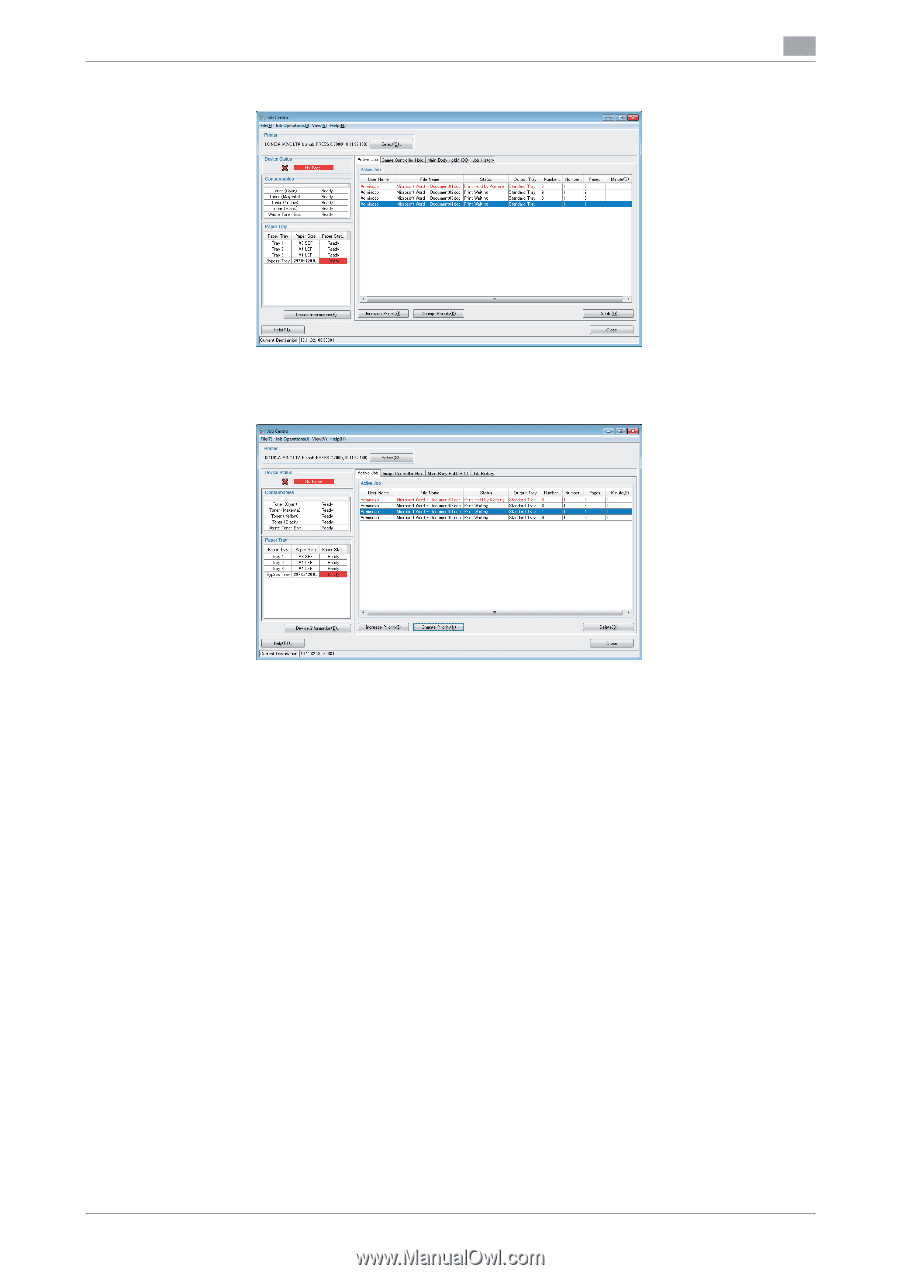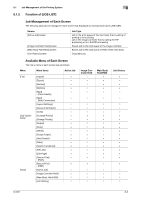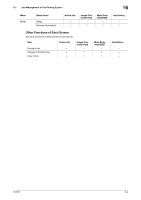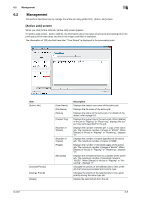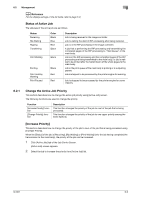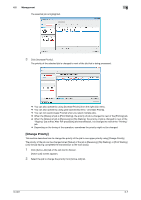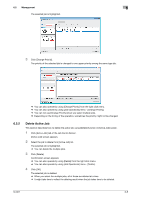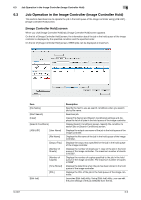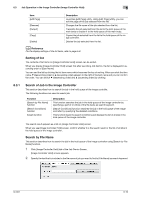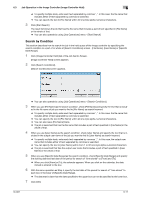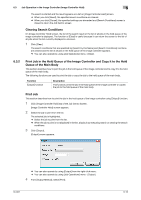Konica Minolta bizhub PRESS C6000 IC-601 Job Centro User Guide - Page 41
Delete Active Job
 |
View all Konica Minolta bizhub PRESS C6000 manuals
Add to My Manuals
Save this manual to your list of manuals |
Page 41 highlights
6.2 Management 6 The selected job is highlighted. 3 Click [Change Priority]. The priority of the selected job is changed to one upper priority among the same type job. % You can also operate by using [Change Priority] from the right click menu. % You can also operate by using [Job Operations] menu - [Change Priority]. % You can not use [Change Priority] when you select multiple jobs. % Depending on the timing of the operation, sometimes the priority might not be changed. 6.2.2 Delete Active Job This section describes how to delete the active job using [Delete] function in [Active Job] screen. 1 Click [Active Job] tab of the Job Centro Screen. [Active Job] screen appears. 2 Select the job to delete from [Active Job] list. The selected job is highlighted. % You can delete the multiple jobs. 3 Click [Delete]. Confirmation screen appears. % You can also operate by using [Delete] from the right click menu. % You can also operate by using [Job Operations] menu - [Delete]. 4 Click [OK]. The selected job is deleted. % When you select the multiple jobs, all of those are deleted at a time. % It might take time to reflect the deleting result when the job takes time to be deleted. IC-601 6-8