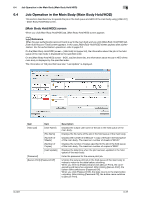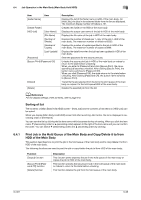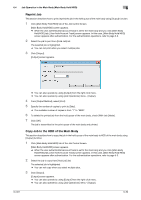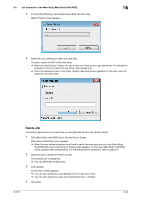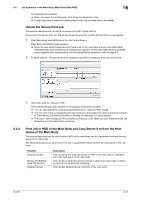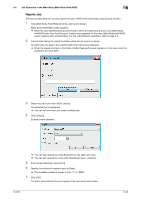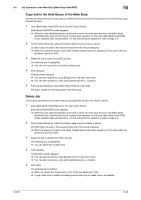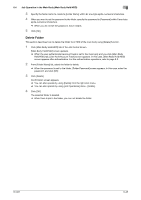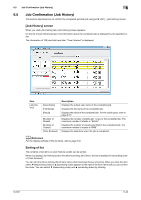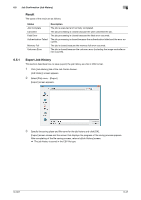Konica Minolta bizhub PRESS C6000 IC-601 Job Centro User Guide - Page 75
Reprint Job
 |
View all Konica Minolta bizhub PRESS C6000 manuals
Add to My Manuals
Save this manual to your list of manuals |
Page 75 highlights
6.4 Job Operation in the Main Body (Main Body Hold/HDD) 6 Reprint Job This section describes how to print (reprint) the job in HDD of the main body using [Output] function. 1 Click [Main Body Hold/HDD] tab of the Job Centro Screen. [Main Body Hold/HDD] screen appears. % When the user authentication/account track is set to the main body and you click [Main Body Hold/HDD] tab, [User Auth/Account Track] screen appears. In this case, [Main Body Hold/HDD] screen appears after authentication. For the authentication operations, refer to page 5-3. 2 From [Folder Name] list, select the folder where the job to print is saved. On [HDD Job], the jobs in the selected folder from the list are displayed. % When the password is set to the folder, [Folder Password] screen appears. In this case, enter the password, and click [OK]. 3 Select the job to print from [HDD Job] list. The selected job is highlighted. % You can not print when you select multiple jobs. 4 Click [Output]. [Output] screen appears. % You can also operate by using [Output] from the right click menu. % You can also operate by using [Job Operations] menu - [Output]. 5 From [Output Method], select [Print]. 6 Specify the number of copies to print to [Sets]. % The available number of copies is from "1" to "9999". 7 Click [OK]. The job is transmitted to the print queue of the main body and printed. IC-601 6-42