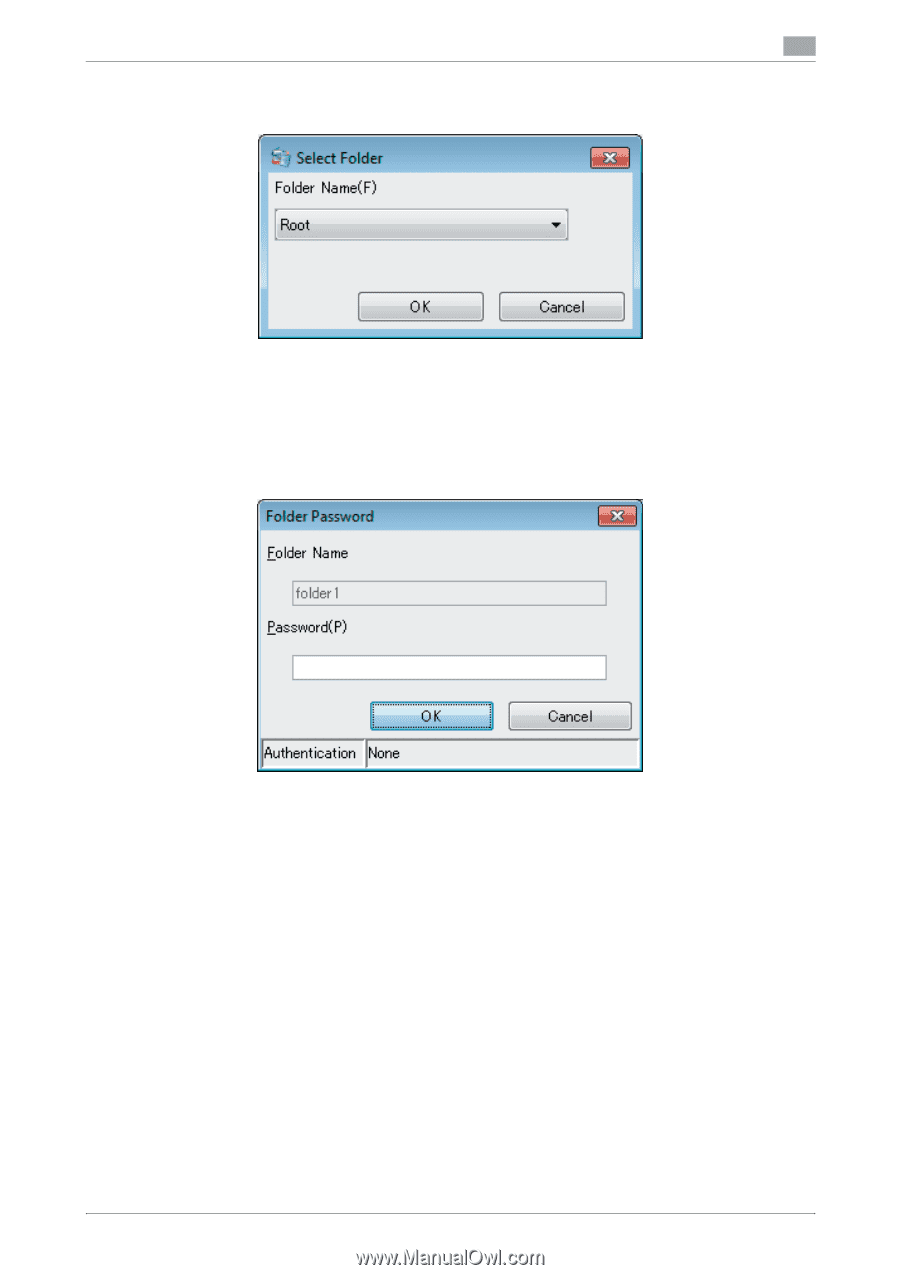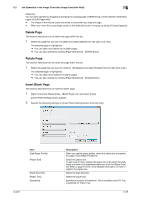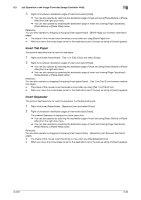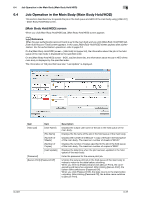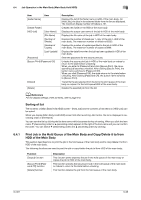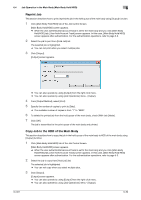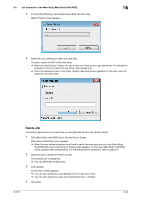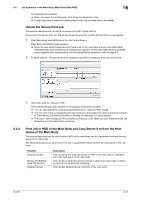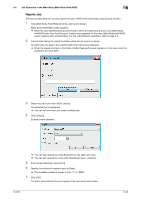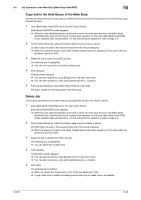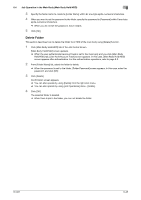Konica Minolta bizhub PRESS C6000 IC-601 Job Centro User Guide - Page 73
Delete Job
 |
View all Konica Minolta bizhub PRESS C6000 manuals
Add to My Manuals
Save this manual to your list of manuals |
Page 73 highlights
6.4 Job Operation in the Main Body (Main Body Hold/HDD) 6 4 From [Output Method], select [Main Body HDD] and click [OK]. [Select Folder] screen appears. 5 Select the copy destination folder and click [OK]. The job is copied to HDD of the main body. % When you click [Create Folder], you can create new folder as the copy destination. For detailed in- formation on how to create the new folder, refer topage 6-44. % When the password is set to the folder, [Folder Password] screen appears. In this case, enter the password, and click [OK]. Delete Job This section describes how to delete the job using [Delete] function from [Hold Job] list. 1 Click [Main Body Hold/HDD] tab of the Job Centro Screen. [Main Body Hold/HDD] screen appears. % When the user authentication/account track is set to the main body and you click [Main Body Hold/HDD] tab, [User Auth/Account Track] screen appears. In this case, [Main Body Hold/HDD] screen appears after authentication. For the authentication operations, refer to page 5-3. 2 Select the job to delete from [Hold Job] list. The selected job is highlighted. % You can delete the multiple jobs. 3 Click [Delete]. Confirmation screen appears. % You can also operate by using [Delete] from the right click menu. % You can also operate by using [Job Operations] menu - [Delete]. 4 Click [OK]. IC-601 6-40