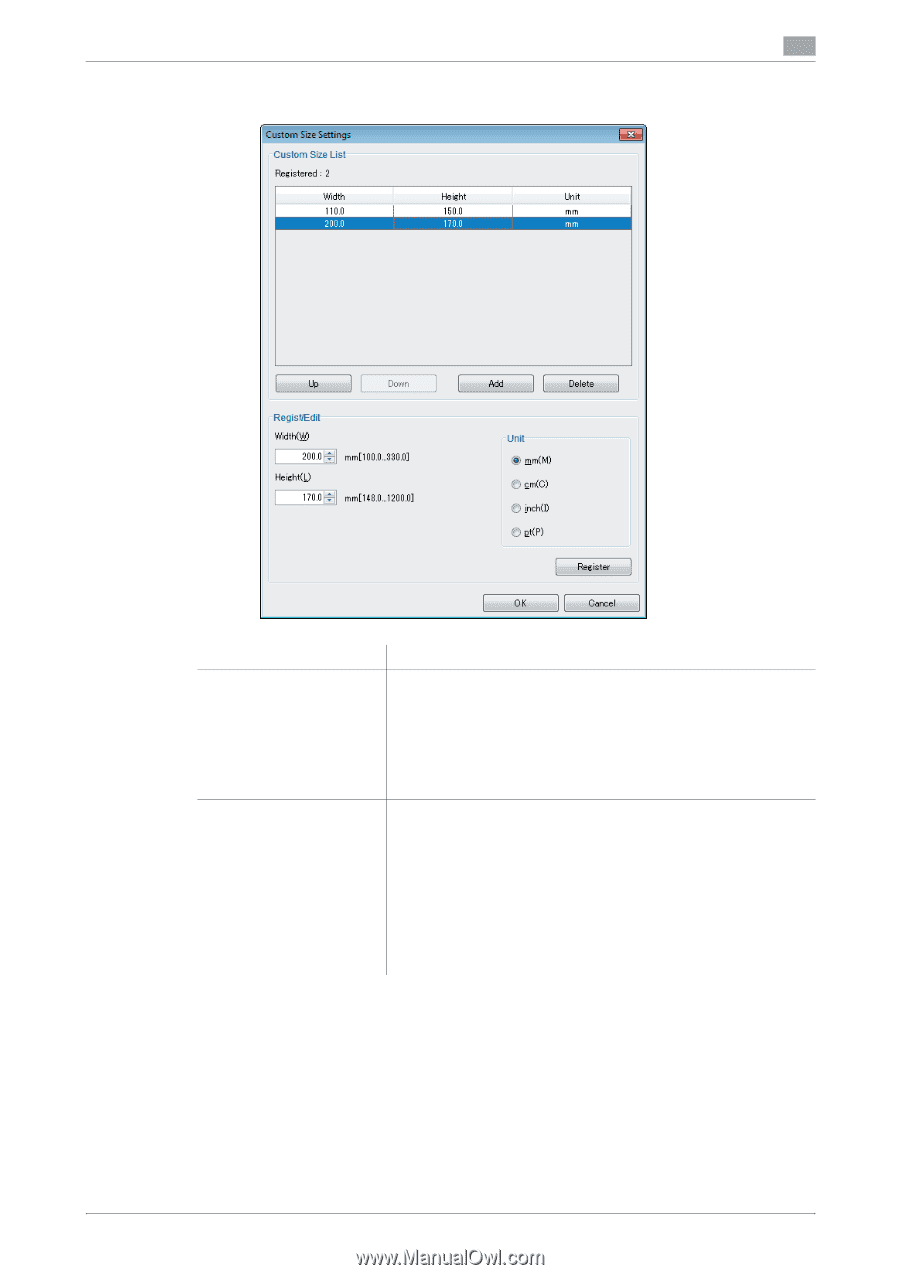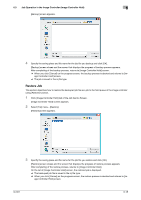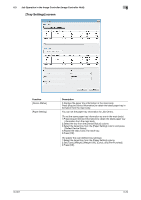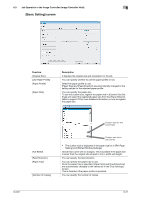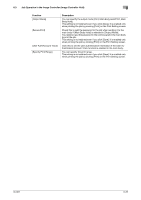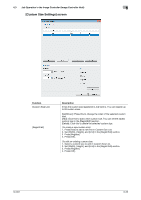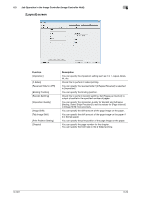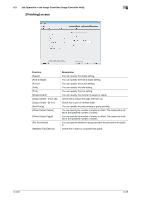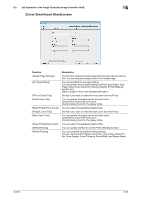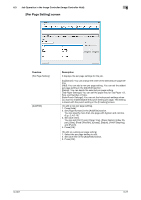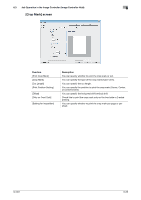Konica Minolta bizhub PRESS C6000 IC-601 Job Centro User Guide - Page 56
[Custom Size Settings] screen, Set [Width], [Height], and [Unit] in the [Regist/Edit]
 |
View all Konica Minolta bizhub PRESS C6000 manuals
Add to My Manuals
Save this manual to your list of manuals |
Page 56 highlights
6.3 Job Operation in the Image Controller (Image Controller Hold) 6 [Custom Size Settings] screen Function [Custom Size List] [Regist/Edit] Description It lists the custom size registered in Job Centro. You can register up to 20 custom sizes. [Up]/[Down]: Press this to change the order of the selected custom size. [Add]: Click this to add a new custom size. You can set the added custom size in the [Regist/Edit] section. [Delete]: Click this to delete the selected custom size. (To create a new custom size) 1. Press [Add] to add a new line in Custom Size List. 2. Set [Width], [Height], and [Unit] in the [Regist/Edit] section. 3. Press [Register]. 4. Press [OK]. (To edit an existing custom size) 1. Select a custom size to edit in Custom Size List. 2. Set [Width], [Height], and [Unit] in the [Regist/Edit] section. 3. Press [Register]. 4. Press [OK]. IC-601 6-23