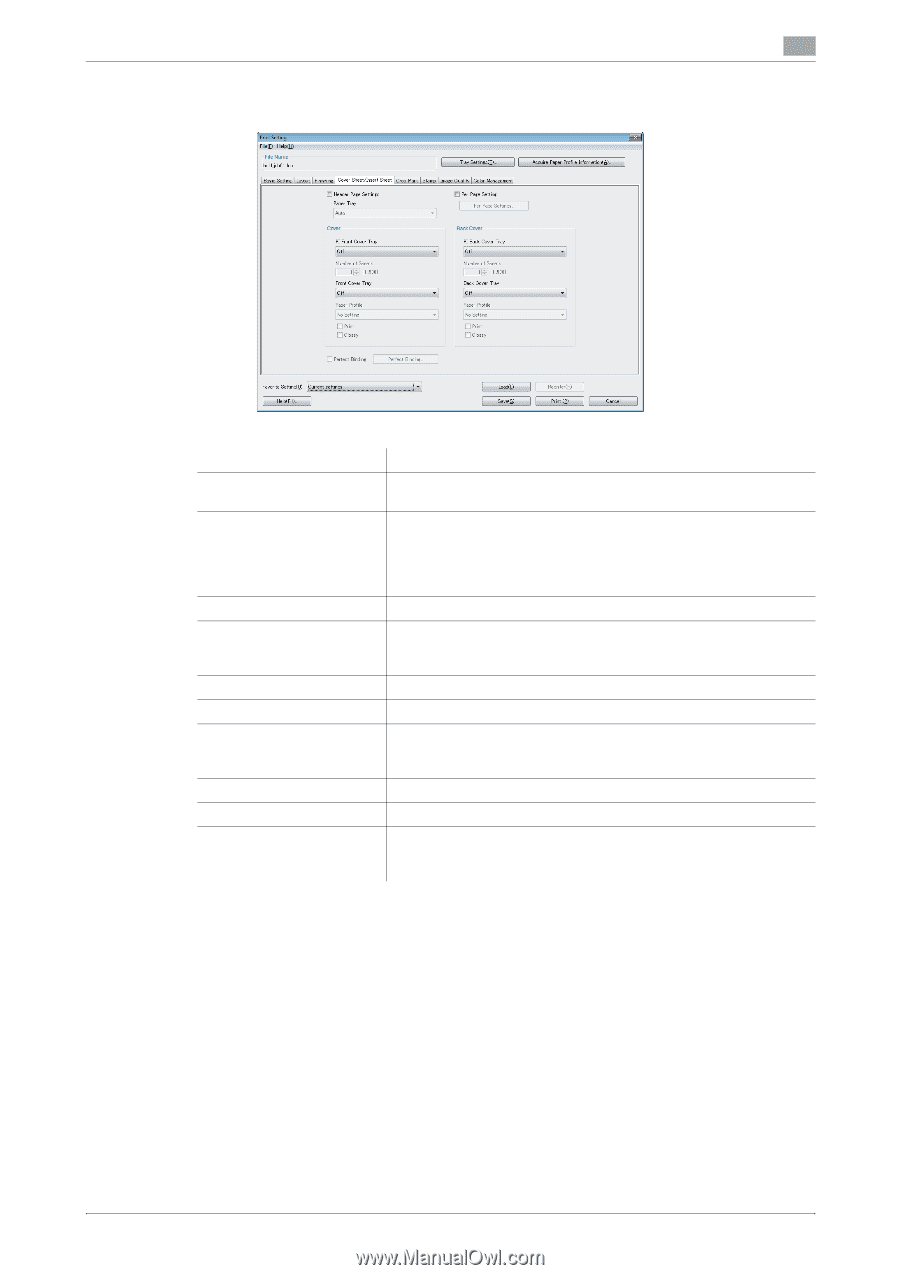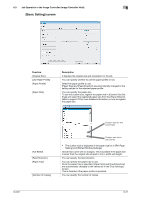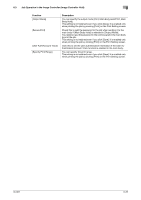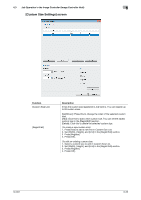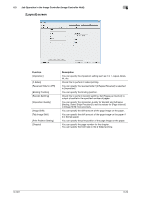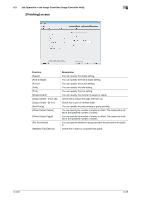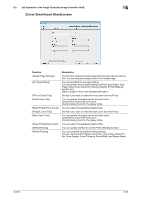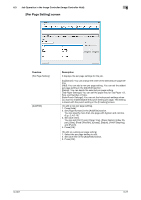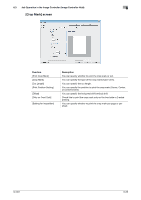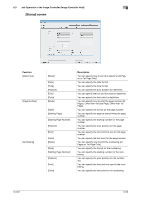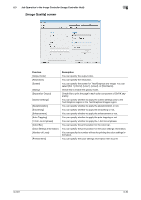Konica Minolta bizhub PRESS C6000 IC-601 Job Centro User Guide - Page 59
[Cover Sheet/Insert Sheet] screen, You can set Cover Print Mode, Cover Tray, Cover Size, Paper Pro
 |
View all Konica Minolta bizhub PRESS C6000 manuals
Add to My Manuals
Save this manual to your list of manuals |
Page 59 highlights
6.3 Job Operation in the Image Controller (Image Controller Hold) 6 [Cover Sheet/Insert Sheet] screen Function [Header Page Settings] [Per Page Setting] [PI Front Cover Tray] [Front Cover Tray] [Paper Profile (Front Cover)] [PI Back Cover Tray] [Back Cover Tray] [Paper Profile (Back Cover)] [Perfect Binding] [Perfect Binding] Description Check this to output the header page that describes the job information. You can specify the paper tray for the header page. You can specifies the per page setting. You can specify the per page setting for [Print Type], [Paper Tray], [Paper Size], [Feed Direction], [Glossy], [Staple], [Finish Stapling], and [Punch]. Refer to page 6-27 for more detailed information. Set this if you want to insert the front cover from the PI tray. You can specify the paper tray for the front cover. Check [Print] to print the front cover. Check [Glossy] to print in the glossy mode. You can select the registered paper profile. Set this if you want to insert the back cover from the PI tray. You can specify the paper tray for the back cover. Check [Print] to print the front cover. Check [Glossy] to print in the glossy mode. You can select the registered paper profile. You can specify whether to set the Perfect Binding function. You can specifies the perfect binding settings. You can set Cover Print Mode, Cover Tray, Cover Size, Paper Profile, Cover Duplex, Cover Trimming, Spine Width, and Glossy Mode. IC-601 6-26