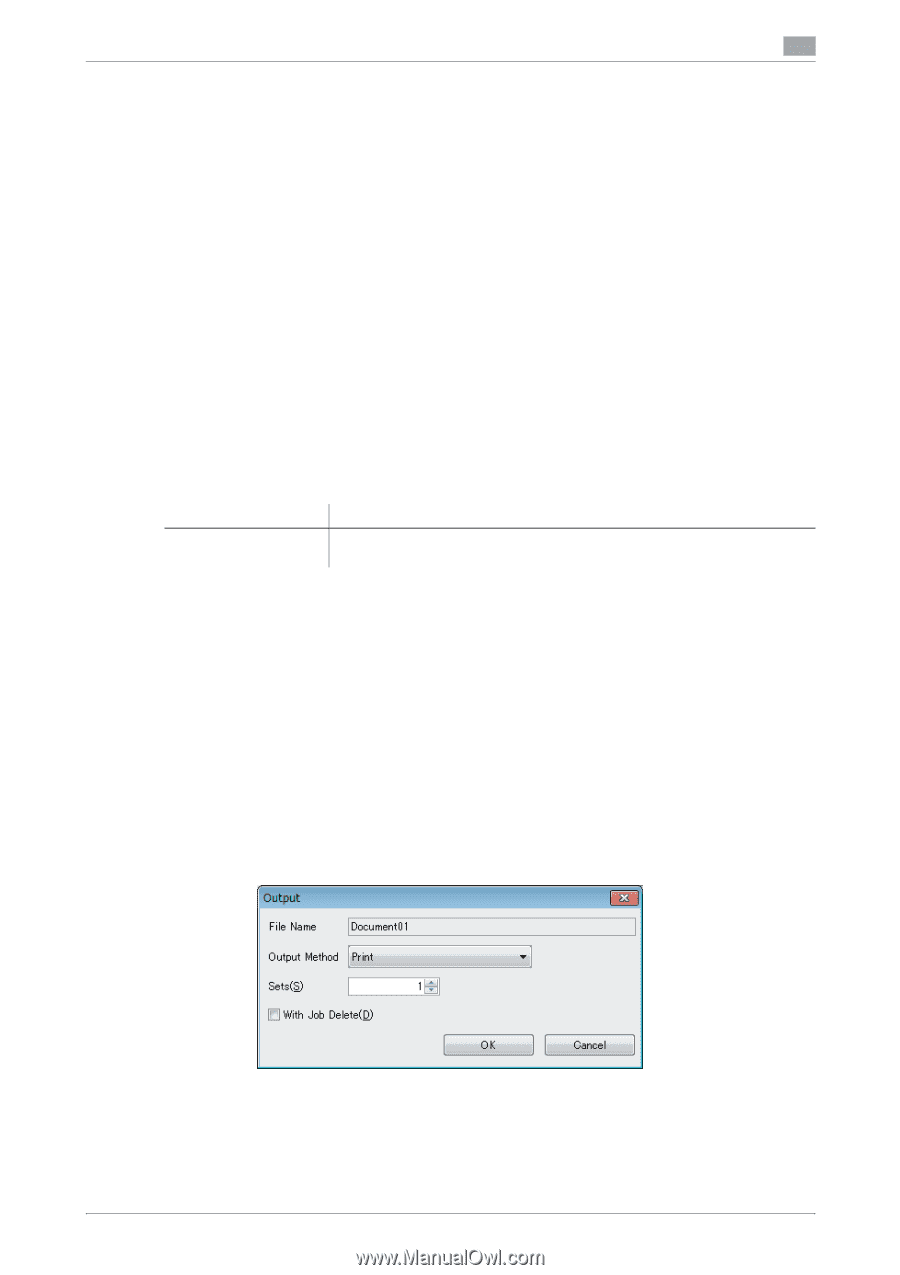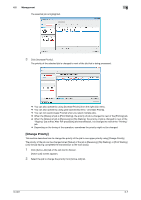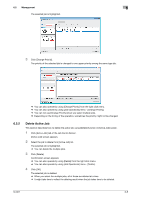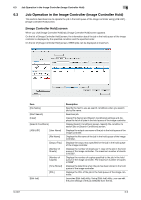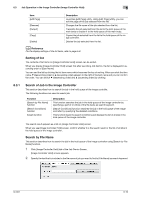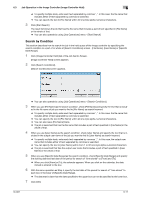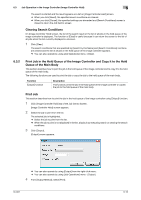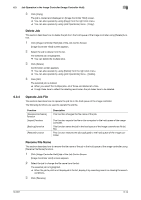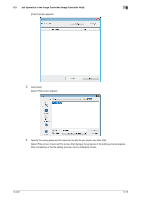Konica Minolta bizhub PRESS C6000 IC-601 Job Centro User Guide - Page 45
Clearing Search Conditions, 6.3.2 Print Job in the Hold Queue of the Image Controller and Copy it
 |
View all Konica Minolta bizhub PRESS C6000 manuals
Add to My Manuals
Save this manual to your list of manuals |
Page 45 highlights
6.3 Job Operation in the Image Controller (Image Controller Hold) 6 The search is started and the result appears as a list on [Image Controller Hold] screen. % When you click [Reset], the specified search conditions are cleared. % When you click [Cancel], the specified settings are discarded and [Search Conditions] screen is closed to return the Job Centro screen. Clearing Search Conditions On [Image Controller Hold] screen, the list of the search result or the list of all jobs in the hold queue of the image controller is displayed. The function of [Clear] is useful because it can return the screen to the list of all jobs when the list currently displayed is unknown. 1 Click [Clear]. The search conditions that are specified by [Search by File Name] and [Search Conditions] functions are cleared and the list of all jobs in the hold queue of the image controller appears. % You can also operate by using [Job Operations] menu - [Clear]. 6.3.2 Print Job in the Hold Queue of the Image Controller and Copy it to the Hold Queue of the Main Body This section describes how to print the job in the hold queue of the image controller and to copy it to the hold queue of the main body. The following functions are used to print the job or copy the job to the hold queue of the main body. Function [Output] function Description This function prints the job in the hold queue of the image controller or copies the job to the hold queue of the main body. Print Job This section describes how to print the job in the hold queue of the image controller using [Output] function. 1 Click [Image Controller Hold] tab of the Job Centro Screen. [Image Controller Hold] screen appears. 2 Select the job to print from the list. The selected job is highlighted. % Select the job to print from the list. % When the job to print is not displayed in the list, display it by executing search or clearing the search conditions. 3 Click [Output]. [Output] screen appears. % You can also operate by using [Output] from the right click menu. % You can also operate by using [Job Operations] menu - [Output]. 4 From [Output Method], select [Print]. IC-601 6-12