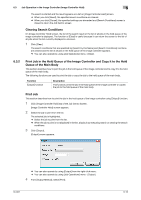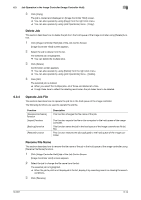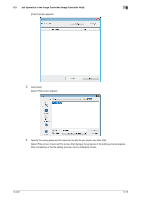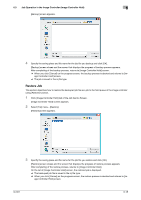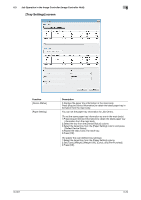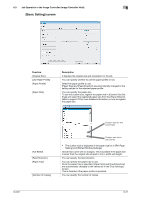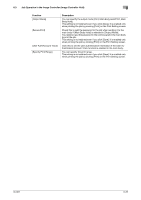Konica Minolta bizhub PRESS C6000 IC-601 Job Centro User Guide - Page 50
Backup Job
 |
View all Konica Minolta bizhub PRESS C6000 manuals
Add to My Manuals
Save this manual to your list of manuals |
Page 50 highlights
6.3 Job Operation in the Image Controller (Image Controller Hold) 6 On the list of [Import] screen, the added file is displayed. 5 With the same operation as Step 3 to Step 4, display all job files you import on the list of [Import] screen. % When you remove the job file from the list, select the job file and click [Delete]. 6 Click [Import]. All the added files are imported and displayed in the list of [Import] screen. [Import] screen closes and returns to [Image Controller Hold] screen. On the list of [Image Controller Hold] screen, the imported job are displayed. % When you click [Cancel], import process is aborted and returns to [Image Controller Hold] screen. Backup Job This section describes how to save the job in the hold queue of the image controller as file (icj file) using [Backup] function. Using this function, a selected job can be saved to the computer Using [Restore] function, the backuped job file also can be restored as a job to the hold queue of the image controller. 1 Click [Image Controller Hold] tab of the Job Centro Screen. [Image Controller Hold] screen appears. 2 Select the job to backup from the list. The selected job is highlighted. % When the job to print is not displayed in the list, display it by executing search or clearing the search conditions. 3 Select [File] menu - [Backup]. IC-601 6-17