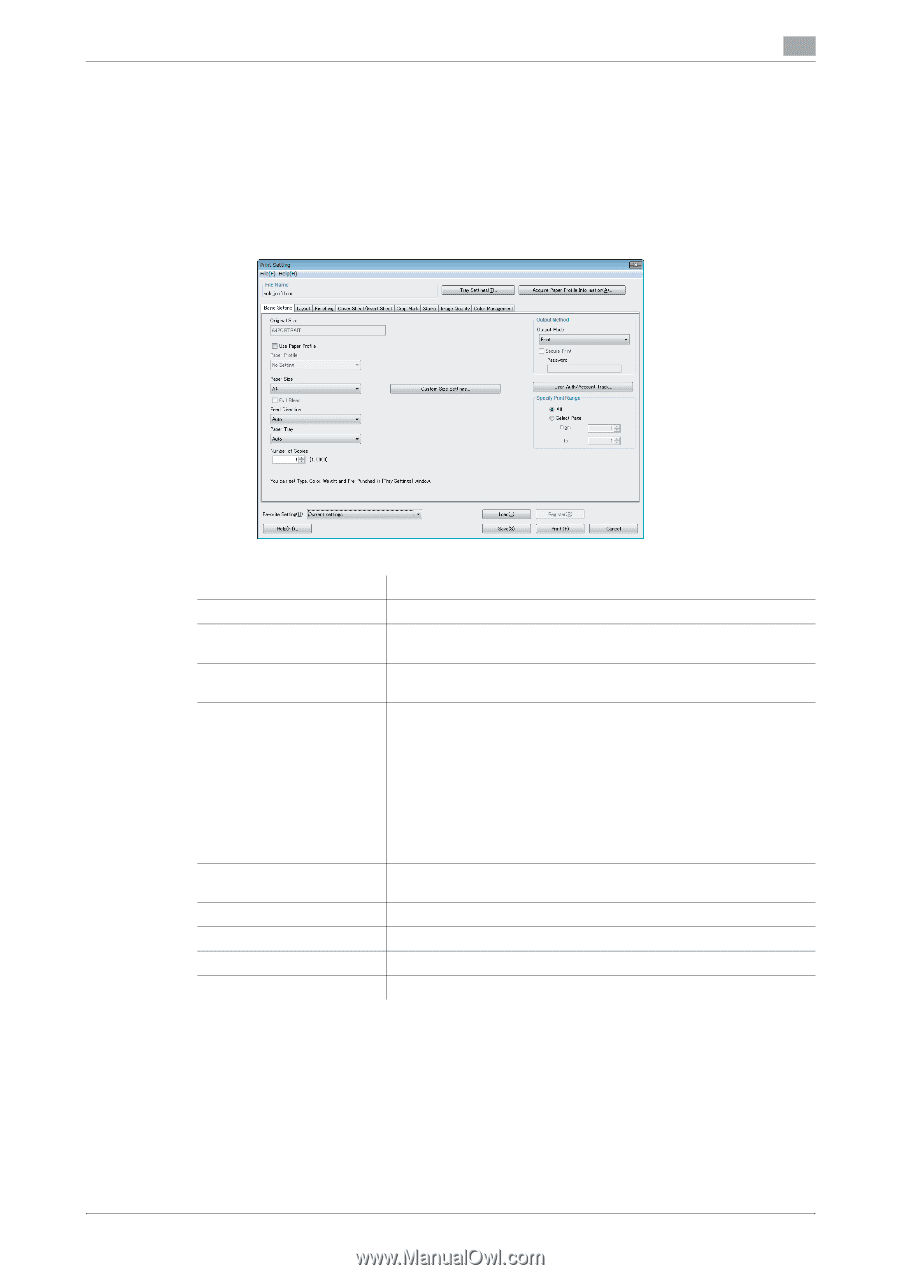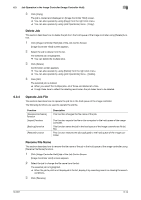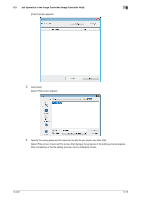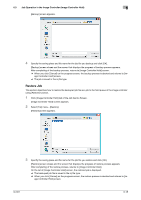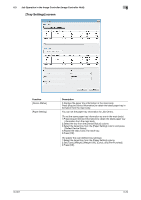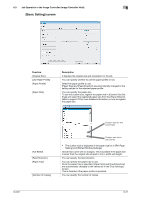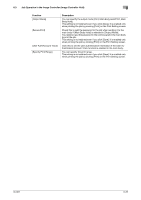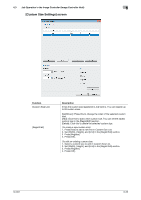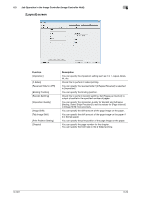Konica Minolta bizhub PRESS C6000 IC-601 Job Centro User Guide - Page 52
Edit Job in the Image Controller, Configuration of The Print Setting Screen
 |
View all Konica Minolta bizhub PRESS C6000 manuals
Add to My Manuals
Save this manual to your list of manuals |
Page 52 highlights
6.3 Job Operation in the Image Controller (Image Controller Hold) 6 6.3.5 Edit Job in the Image Controller When you select a job from the list of [Image Controller Hold] and select [Job Operations] menu - [Edit Job], [Edit Job] utility is launched. Using [Edit Job] utility, you can edit the print settings of the job selected from the list. For details of the print settings, refer to User's Guide - Printer (IC-601). Configuration of The Print Setting Screen Function [File Name] [Tray Settings] [Acquire Paper Profile Information] Tab [Favorite Setting] [Help] [Save] [Print] [Cancel] Description It displays the file name. You can specifies the tray settings. Refer to page 6-20 for more detailed information. You can obtain and list the paper profile information from the main body. There are following tabs in which you can set various print settings. Refer to page 6-21 for more detailed information. • Basic Setting • Layout • Finishing • Cover Sheet/Insert Sheet • Crop Mark • Stamp • Image Quality • Color Management You can register/load Favorite Setting. Refer to page 6-32 for more detailed information. Click to display the help. Click to save the updated settings and exit from the screen. Click to save the updated settings and print a document. Click to cancel the screen without saving the updated settings. IC-601 6-19