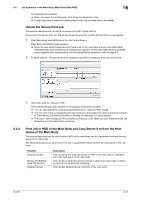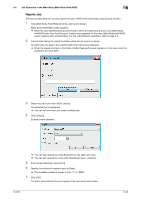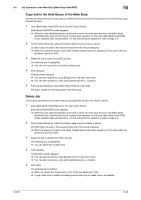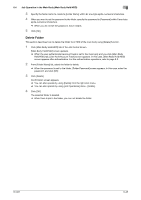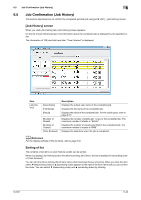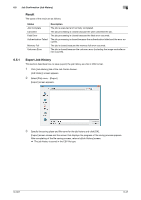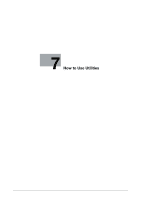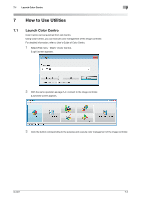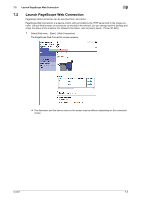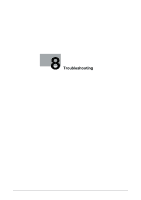Konica Minolta bizhub PRESS C6000 IC-601 Job Centro User Guide - Page 79
Job Confirmation (Job History), [Job History] screen, Sorting of list
 |
View all Konica Minolta bizhub PRESS C6000 manuals
Add to My Manuals
Save this manual to your list of manuals |
Page 79 highlights
6.5 Job Confirmation (Job History) 6 6.5 Job Confirmation (Job History) This section describes how to confirm the completed (printed) job using [JOB LIST] - [Job History] screen. [Job History] screen When you click [Job History] tab, [Job History] screen appears. On the list of [Job History] screen, the information about the completed job is displayed by the specified order. The information of 100 jobs that have later "Time Finished" is displayed. Item [Job History] [User Name] [File Name] [Result] [Number of Sheets] [Number of Copies] [Time Finished] Description Displays the output user name of the completed job. Displays the file name of the completed job. Displays the result of the completed job. For the result types, refer to page 6-47. Displays the number of sheets per 1 copy of the completed job. The maximum number of sheets is "65535". Displays the number of copies specified to the completed job. The maximum number of copies is"9999". Displays the date/time when the job is completed. d Reference For the display settings of the list items, refer to page 5-8. Sorting of list The contents of list items on [Job History] screen can be sorted. When you display [Job History] screen first after launching Job Centro, the list is displayed in ascending order of [Time Finished]. You can sort the list by clicking the list item name which becomes the key of sorting. When you click the item name, , (descending order) or + (ascending order) appears to the right of the item name and you can confirm the order. You can switch , (descending order) and + (ascending order) by clicking. IC-601 6-46