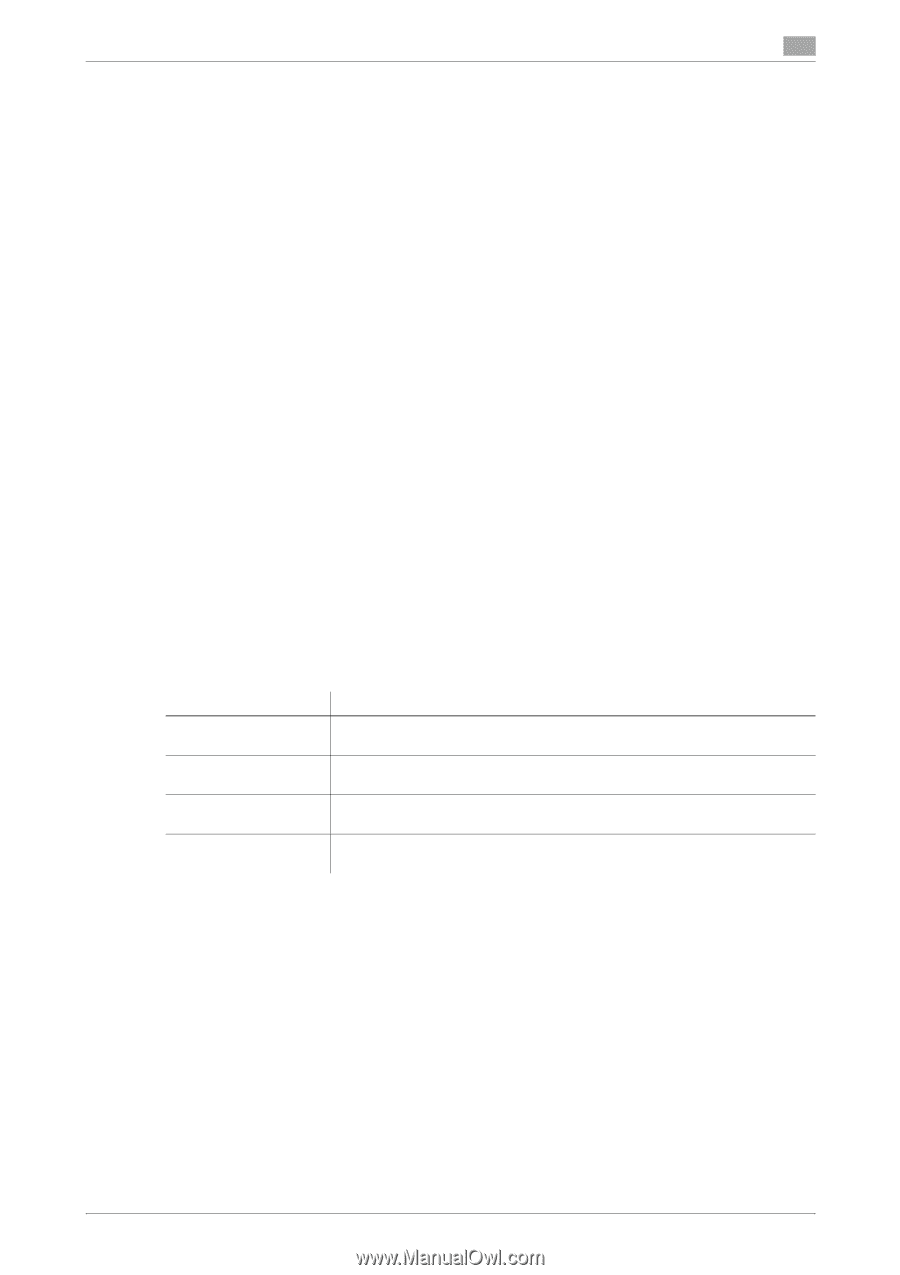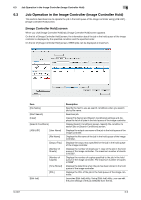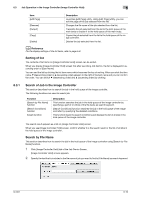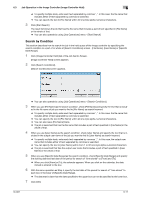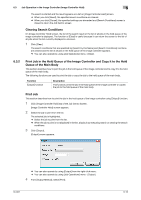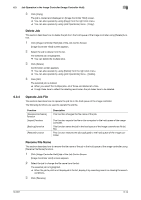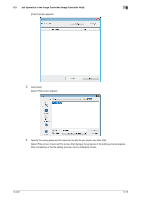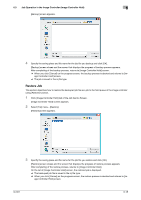Konica Minolta bizhub PRESS C6000 IC-601 Job Centro User Guide - Page 47
Delete Job, 6.3.4 Operate Job File, Rename File Name
 |
View all Konica Minolta bizhub PRESS C6000 manuals
Add to My Manuals
Save this manual to your list of manuals |
Page 47 highlights
6.3 Job Operation in the Image Controller (Image Controller Hold) 6 3 Click [Copy]. The job is copied and displayed on [Image Controller Hold] screen. % You can also operate by using [Copy] from the right click menu. % You can also operate by using [Job Operations] menu - [Copy]. Delete Job This section describes how to delete the job from the hold queue of the image controller using [Delete] function. 1 Click [Image Controller Hold] tab of the Job Centro Screen. [Image Controller Hold] screen appears. 2 Select the job to delete from the list. The selected job is highlighted. % You can delete the multiple jobs. 3 Click [Delete]. Confirmation screen appears. % You can also operate by using [Delete] from the right click menu. % You can also operate by using [Job Operations] menu - [Delete]. 4 Click [OK]. The selected job is deleted. % When you select the multiple jobs, all of those are deleted at a time. % It might take time to reflect the deleting result when the job takes time to be deleted. 6.3.4 Operate Job File This section describes how to operate the job file in the hold queue of the image controller. The following functions are used to operate the job file. Function [Rename File Name] function [Import] function [Backup] function [Restore] function Description This function changes the file name of the job. This function imports the file on the computer to the hold queue of the image controller. This function saves the job in the hold queue of the image controller as file (icj file). This function restores the job backuped to the hold queue of the image controller. Rename File Name This section describes how to rename the file name of the job in the hold queue of the image controller using [Rename File Name] function. 1 Click [Image Controller Hold] tab of the Job Centro Screen. [Image Controller Hold] screen appears. 2 Select the job to change the file name from the list. The selected job is highlighted. % When the job to print is not displayed in the list, display it by executing search or clearing the search conditions. 3 Click [Rename]. IC-601 6-14