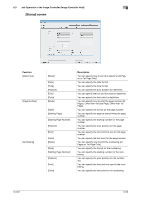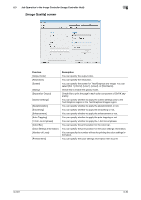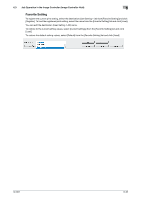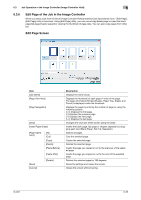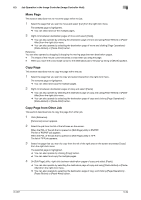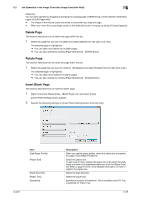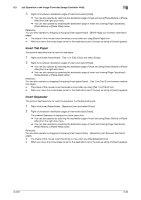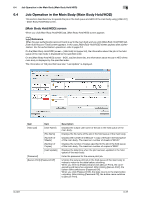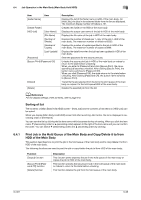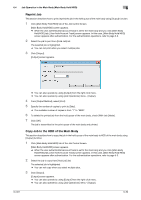Konica Minolta bizhub PRESS C6000 IC-601 Job Centro User Guide - Page 67
Move Copy Copy from Other Job, Click [Reference].
 |
View all Konica Minolta bizhub PRESS C6000 manuals
Add to My Manuals
Save this manual to your list of manuals |
Page 67 highlights
6.3 Job Operation in the Image Controller (Image Controller Hold) 6 Move Page This section describes how to move the page within the job. 1 Select the page that you want to move and select [Cut] from the right click menu. The selected page is highlighted. % You can select and cut the multiple pages. 2 Right click between destination pages of move and select [Paste]. % You can also operate by selecting the destination page of move and using [Paste-Before] or [PasteAfter] from the right click menu. % You can also operate by selecting the destination page of move and clicking [Page Operations] [Paste-Before] or [Paste-After] button. Reference You can also operate by dragging & dropping the moving page between destination pages. - The shape of the mouse cursor becomes a cross when you drag the page. - When you move the cross shape cursor to the destination point, the pop-up string of [Move] appears. Copy Page This section describes how to copy the page within the job. 1 Select the page that you want to copy and select [Copy] from the right click menu. The selected page is highlighted. % You can select and copy the multiple pages. 2 Right click between destination pages of copy and select [Paste]. % You can also operate by selecting the destination page of copy and using [Paste-Before] or [PasteAfter] from the right click menu. % You can also operate by selecting the destination page of copy and clicking [Page Operations] [Paste-Before] or [Paste-After] button. Copy Page from Other Job This section describes how to copy the page from other job. 1 Click [Reference]. [Reference] screen appears. 2 Select the job from the list of the left area on the screen. When the PDL of the job that is opened on [Edit Page] utility is PS/PDF: The list of PS/PDF job appears. When the PDL of the job that is opened on [Edit Page] utility is TIFF: The list of TIFF job appears. 3 Select the page that you want to copy from the list of the right area on the screen and select [Copy] from the right click menu. The selected page is highlighted. % You can also operate by clicking [Copy] button. % You can select and copy the multiple pages. 4 On [Edit Page] utility, right click between destination pages of copy and select [Paste]. % You can also operate by selecting the destination page of copy and using [Paste-Before] or [PasteAfter] from the right click menu. % You can also operate by selecting the destination page of copy and clicking [Page Operations] [Paste-Before] or [Paste-After] button. IC-601 6-34