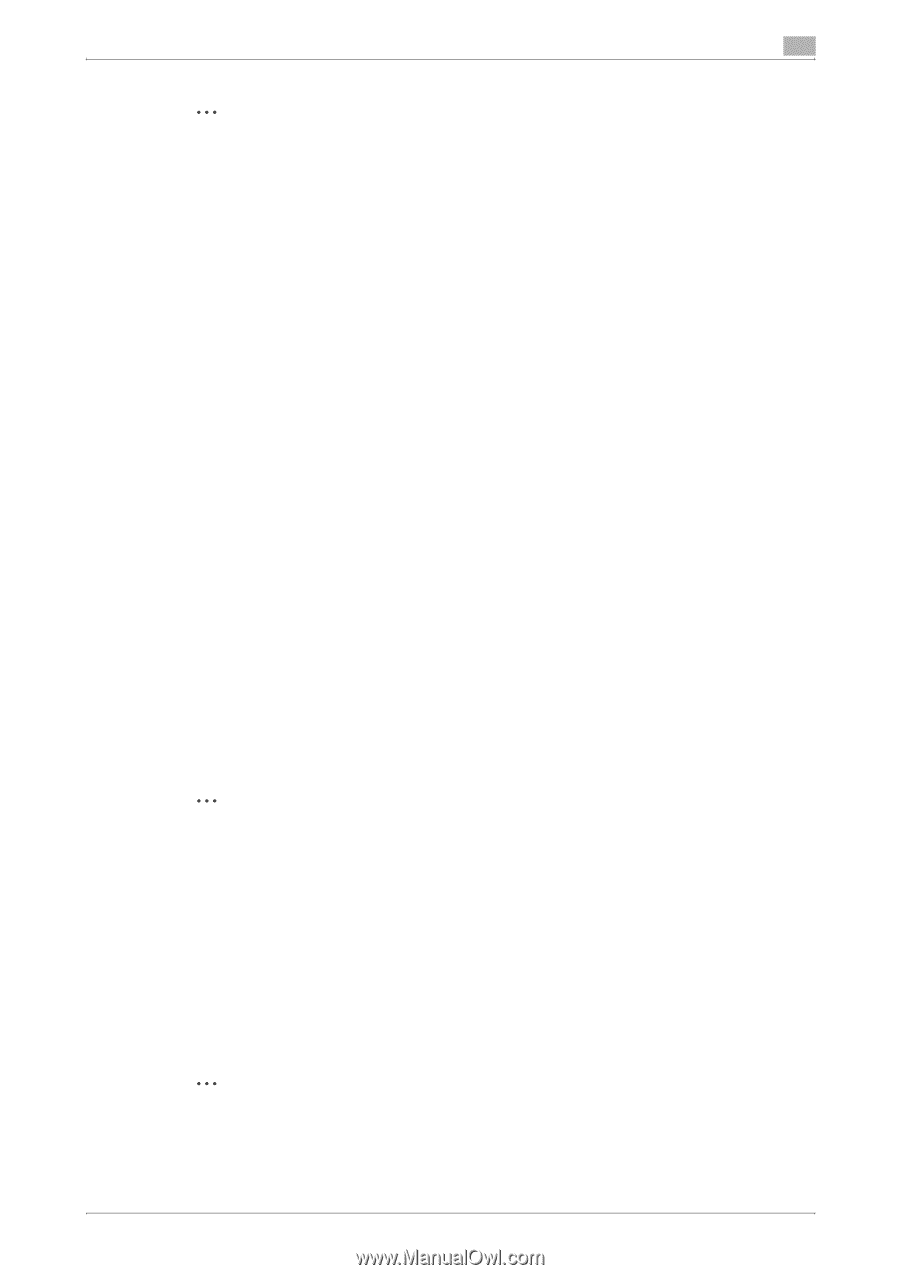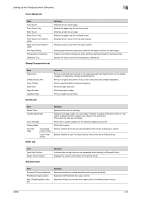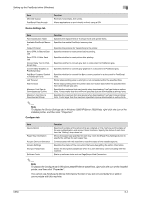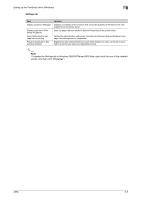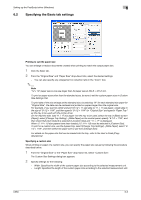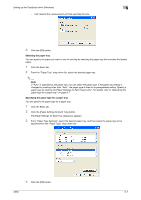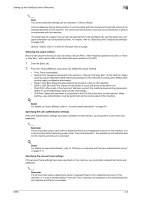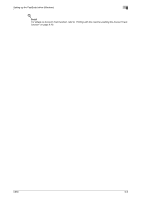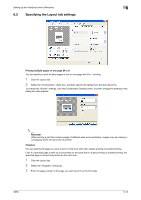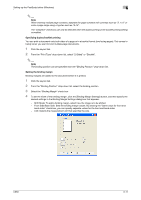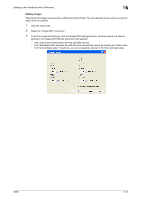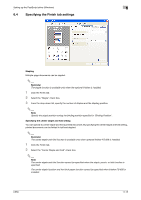Konica Minolta bizhub C650 bizhub C650 Print Operations User Guide - Page 139
Selecting the output method, Specifying the user authentication settings
 |
View all Konica Minolta bizhub C650 manuals
Add to My Manuals
Save this manual to your list of manuals |
Page 139 highlights
Setting up the PostScript driver (Windows) 6 2 Note The current specified settings can be checked in "Device Status". Click the [Restore Device Status] button to communicate with this machine and read the status of the settings specified on this machine. You cannot use this function if you are not connected to or able to communicate with this machine. The paper type for a paper tray can also be specified from the Configure tab, and the paper size and paper orientation can be specified as well. For details, refer to "Specifying the Configure tab settings" on page 6-30. Specify "Duplex Side 2" to print on the back side of a page. Selecting the output method Not only can you print directly, but you can select "Secure Print", which requires a password to print, or "Save in User Box", which saves data in the boxes that were created on the HDD. 1 Click the Basic tab. 2 From the "Output Method" drop-down list, select the output method. - Print: Prints immediately. - Secure Print: Saves the document to be printed in "Secure Print User Box" of this machine. When printing, you are required to enter the ID and password in this machine's control panel. Select when printing highly confidential documents. - Save in User Box: Saves the document to be printed in a box on this machine. - Save in User Box and Print: Saves the document in a box and prints at the same time. - Proof Print: After a part of the document has been printed, this machine stops printing temporarily. Select to avoid misprinting a large volume of print jobs. - ID & Print: Saves the document to be printed in the ID & Print User Box on this machine. When printing, user authentication must be performed via the control panel of this machine. ! Detail For details on Output Method, refer to "Function detail description" on page 9-1. Specifying the user authentication settings If the user authentication settings have been specified on this machine, you must enter a user name and password. 2 Reminder If a job is printed using a user name or password that is not a registered account on this machine, or if a job is printed without selecting a user under "User Authentication", the operation is not authenticated by this machine and the job is canceled. ! Detail For details on user authentication, refer to "Printing on a machine with the user authentication set up" on page 9-17. Specifying the account track settings If the account track settings have been specified on this machine, you must enter a department name and password. 2 Reminder If a job is printed using a department name or password that is not a registered account on this machine, or if a job is printed without "Account Track" selected, the operation is not authenticated by this machine and the job is canceled. C650 6-8