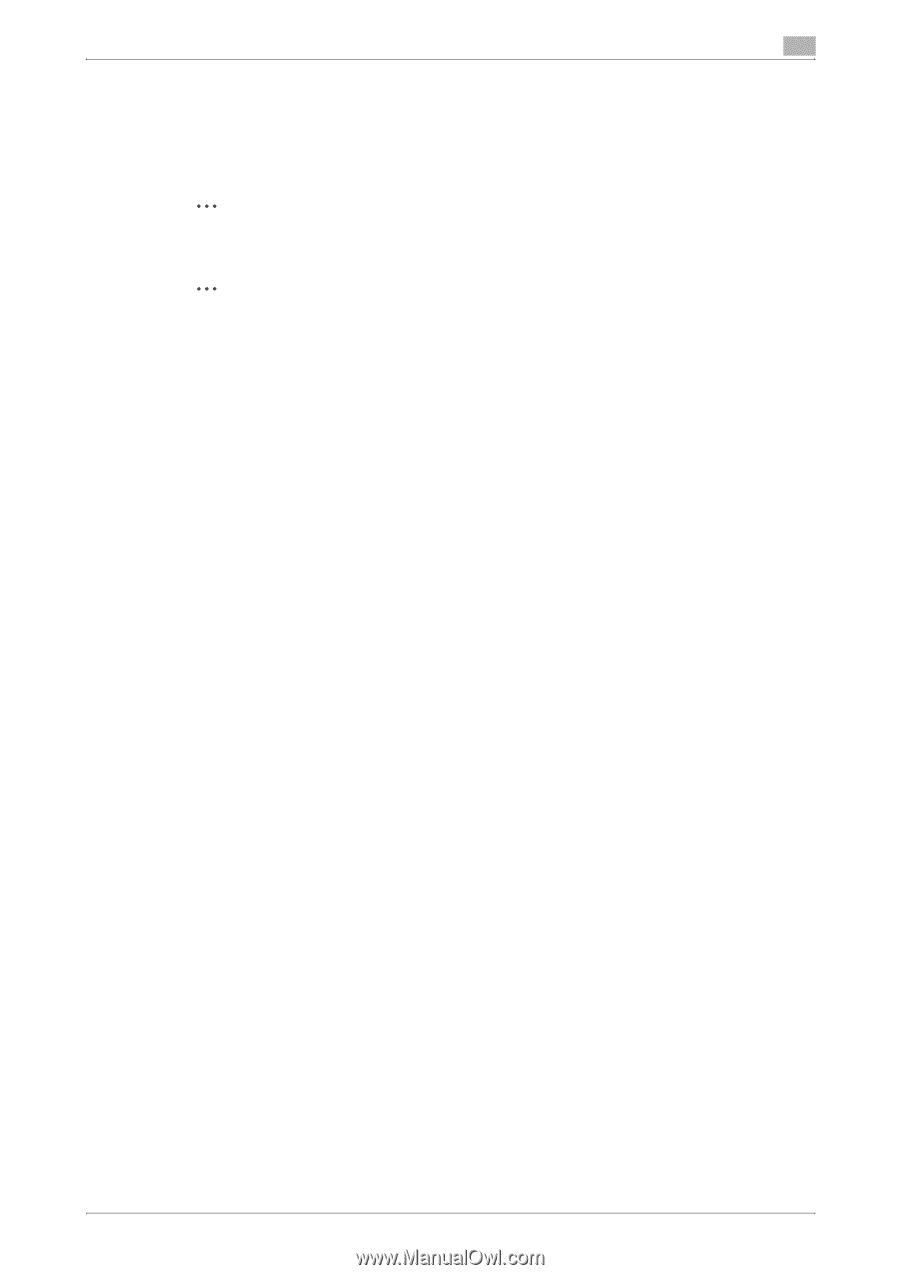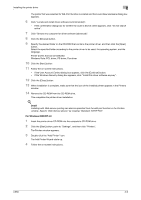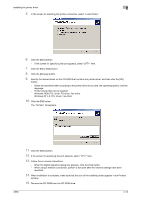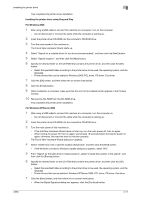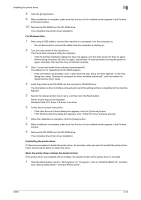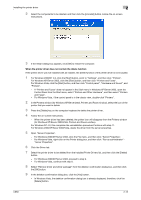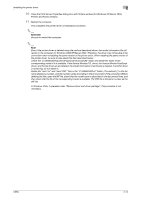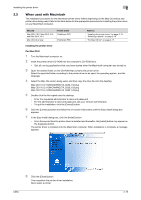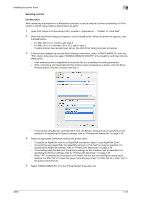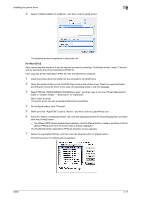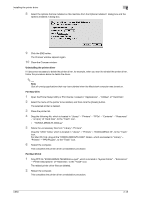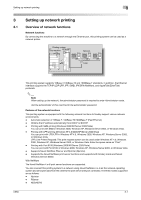Konica Minolta bizhub C650 bizhub C650 Print Operations User Guide - Page 43
Close the Print Server Properties dialog box and Printers window for Windows XP/Server 2003
 |
View all Konica Minolta bizhub C650 manuals
Add to My Manuals
Save this manual to your list of manuals |
Page 43 highlights
Installing the printer driver 2 10 Close the Print Server Properties dialog box and Printers window (for Windows XP/Server 2003, Printers and Faxes window). 11 Restart the computer. This completes the printer driver uninstallation procedure. 2 Reminder Be sure to restart the computer. 2 Note Even if the printer driver is deleted using the method described above, the model information file will remain in the computer for Windows 2000/XP/Server 2003. Therefore, the driver may not be able to be overwritten when reinstalling the same version of the printer driver. When installing the same version of the printer driver, be sure to also delete the files described below. Check the "C:\WINDOWS\system32\spool\drivers\w32x86" folder and delete the folder of the corresponding model if it is available. If the Konica Minolta PCL driver, the Konica Minolta PostScript driver, and the fax driver are all installed, the model information of all drivers is deleted. If another driver is remaining, do not delete it. Delete the "oem*.inf" and "oem*.PNF" files in the "C:\WINDOWS\inf" folder. (The asterisk (*) in the file name displays a number, and the number varies according to the environment of the computer.) Before deleting the files, open the INF file, check that the model name is described in the last several lines, and then check that the file of the corresponding model is available. The PNF file is the same number as the INF file. In Windows Vista, if operated under "Remove driver and driver package", this procedure is not necessary. C650 2-14