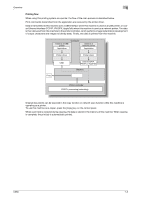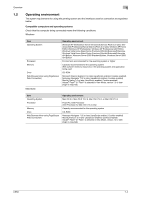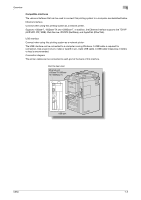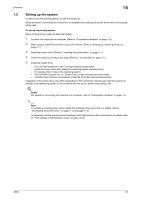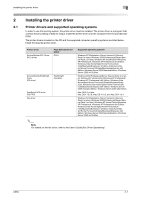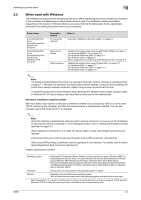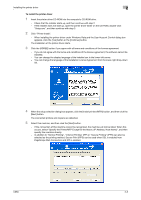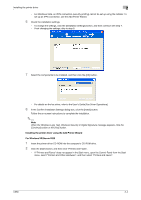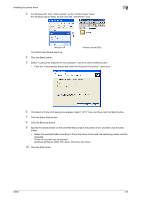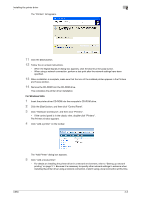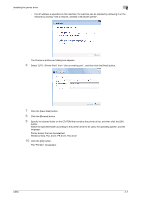Konica Minolta bizhub C650 bizhub C650 Print Operations User Guide - Page 31
When used with Windows, Automatic installation using the installer - windows 7 driver
 |
View all Konica Minolta bizhub C650 manuals
Add to My Manuals
Save this manual to your list of manuals |
Page 31 highlights
Installing the printer driver 2 2.2 When used with Windows The installation procedure for the Windows printer driver differs depending on how this machine is connected to the computer and depending on which printer driver is used. The installation method also differs depending on the version of Windows that you are using. Refer to the table below for the appropriate procedure for installing the printer driver on your computer. Printer driver Konica Minolta PCL Driver Konica Minolta PostScript Driver Fax driver Konica Minolta PCL Driver Konica Minolta PostScript Driver PostScript PPD Fax driver Connection method All connection methods Refer to "Automatic installation using the installer" on page 2-2 Network connection USB connection "Installing the printer driver using the Add Printer Wizard" on page 2-4 "For Windows 2000/NT 4.0" on page 2-9 "For Windows XP/Server 2003" on page 2-4 "For Windows Vista" on page 2-6 "When using Web service printing under Windows Vista" on page 2-8 "Installing the printer driver using Plug and Play" on page 2-11 "For Windows 2000" on page 2-11 "For Windows XP/Server 2003" on page 2-11 "For Windows Vista" on page 2-12 2 Note For details on installing the printer driver in a network environment, refer to "Setting up network printing" on page 3-1. Because it is necessary to specify other network settings in advance when installing the printer driver using a network connection, install it using a local connection at this time. To install the printer driver under Windows Vista, Windows XP, Windows Server 2003, Windows 2000, or Windows NT 4.0, log on using a user name that is authorized by the administrator. Automatic installation using the installer With the installer, this machine is detected to determine whether it is connected by USB or is on the same TCP/IP network as the computer, and then the required printer is automatically installed. You can also manually specify the printer driver to be installed. 2 Note Since this machine is automatically detected with a network connection, be sure to set the IP address for this machine before connecting it. For the setting procedure, refer to "Setting the IP address for this machine" on page 3-3. When installing on Windows NT 4.0, 2000, XP, Server 2003, or Vista, administrator permissions are required. If the wizard starts up in order to add new hardware with a USB connection, click [Cancel]. When using IPPS printing, a certificate must be registered to this machine. For details, refer to User's Guide [PageScope Web Connection Operations]. Installer operating environment Operating system Windows NT Workstation /Server Version4.0 (Service Pack 6 or later)*, Windows 2000 Professional/Server (Service Pack 3 or later), Windows XP Home Edition/Windows XP Professional, Windows XP Professional x64 Edition, Windows Vista Home Basic/Home Premium/Ultimate/Business/Enterprise, Windows Vista Home Basic/Home Premium/Ultimate/Business/Enterprise x64 Edition, Windows Server 2003 Standard Edition, Windows Server 2003 x64 Edition Processor Environment recommended for the operating system or higher Memory Capacity recommended for the operating system With sufficient memory resources in the operating system and application being used * With Windows NT 4.0, in order to install a machine that is connected directly to a network using the TCP/IP protocol, Microsoft TCP/IP Printing Services must first be installed on the computer being used. C650 2-2