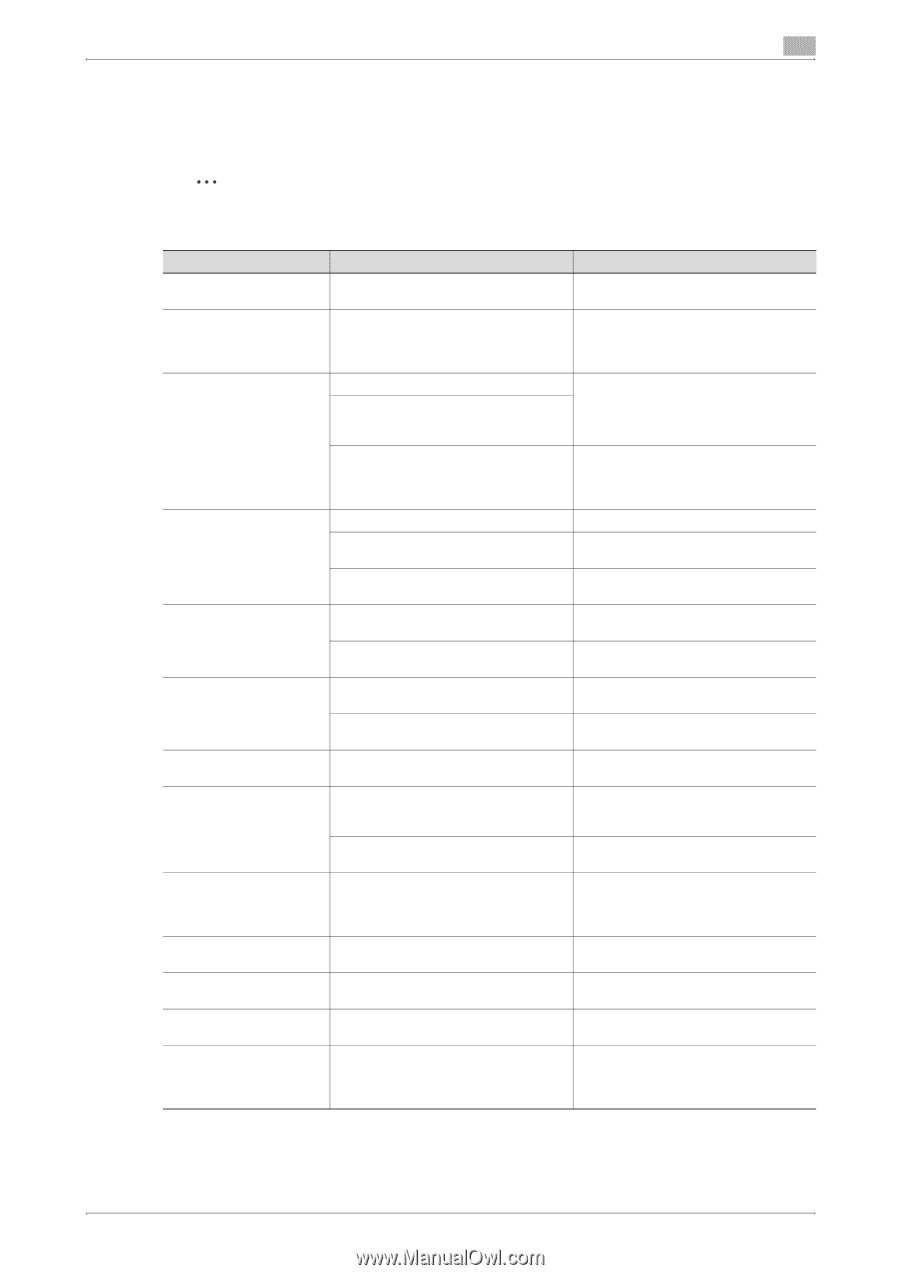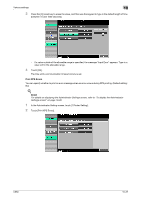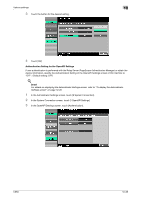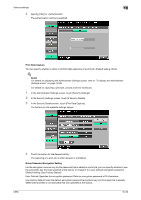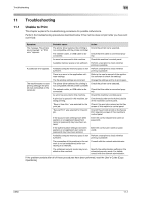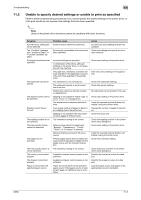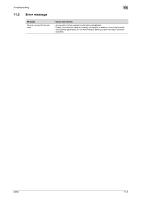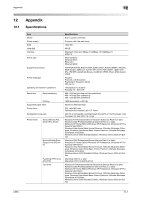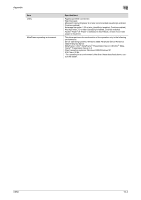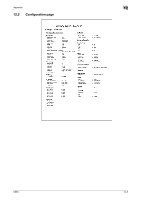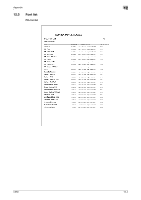Konica Minolta bizhub C650 bizhub C650 Print Operations User Guide - Page 286
Unable to specify desired settings or unable to print as specified, Symptom, Probable cause
 |
View all Konica Minolta bizhub C650 manuals
Add to My Manuals
Save this manual to your list of manuals |
Page 286 highlights
Troubleshooting 11 11.2 Unable to specify desired settings or unable to print as specified Perform these troubleshooting procedures if you cannot specify the desired settings in the printer driver, or if the print results do not represent the settings that have been specified. 2 Note Some of the printer driver functions cannot be combined with other functions. Symptom A printer driver setting cannot be selected. The "Conflicts" message with "Unable to Select" or "Function Canceled" appears. Printing is not performed as specified. The watermark cannot be printed. The staple function cannot be specified. Stapling cannot be performed. The stapling position is not as expected. The hole punch function cannot be specified. The pages are not punched. The hole punch position is not as expected. The overlay is not printed properly. The image is not printed properly. Paper is not fed from the specified paper source. Probable cause Some functions cannot be combined. An incorrect combination of functions has been specified. Incorrect settings are specified. A combination of functions, although possible in the printer driver, is not possible with this machine. The paper size, orientation, and other settings specified in the application have priority over those specified in the printer driver. The watermark is not correctly set. The watermark density is set to a level that is too low. Watermarks cannot be printed in graphics applications. Stapling is not possible if "Paper Type" is set to "Thick" or "Transparency". The staple function requires optional finisher. If are a large number of pages to be printed, stapling cannot be performed. Stapling is not possible if the document contains pages of different sizes. The orientation setting is not correct. Hole punching cannot be specified if "Booklet", "Transparency", "Thick2", "Thick3", or "Envelope" is selected. Optional finishers and punch kit are required. Printed pages may be fed out without being punched if the paper is loaded into the paper source with an incorrect orientation. The orientation setting is not correct. Available computer memory space is not sufficient. Available computer memory space is not sufficient. Paper will not be fed from the specified paper source if that paper source is loaded with paper of a different size or orientation. Action Do not try to select settings that are not available. Check the settings and specify the functions correctly. Check each setting in the printer driver. Enter the correct settings in the application. Check the watermark settings. Check the density settings. No watermark can be printed in this case. Check each setting in the printer driver. Install the required optional finisher and enable it using the printer driver. Change the number of pages to be printed. Check the document. Check the stapling position in the printer driver setup dialog box. Check each setting in the printer driver. Install the required optional finisher and enable it using the printer driver. Check the orientation setting. Check the punch position in the printer driver setup dialog box. Simplify the overlay to reduce the data size. Simplify the image to reduce the data size. Load the paper source with paper of the appropriate size and orientation. C650 11-2