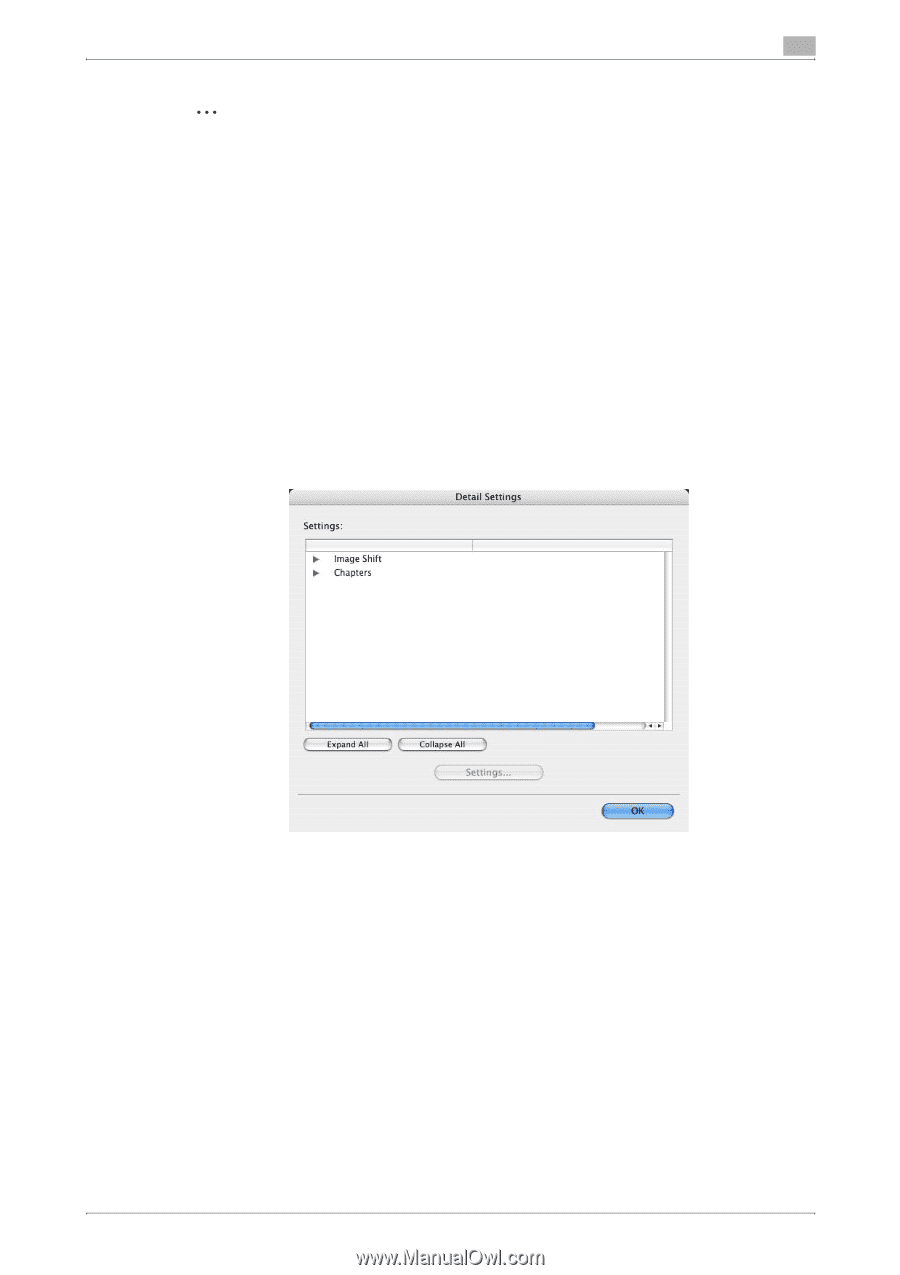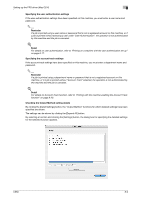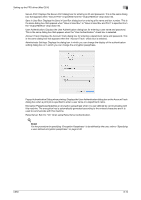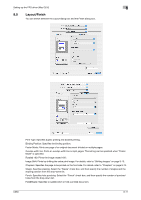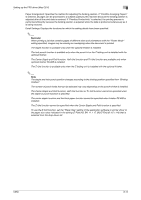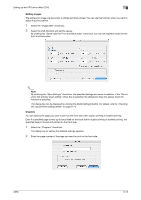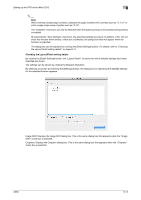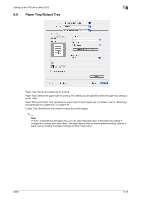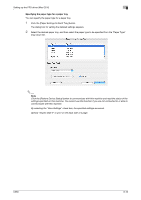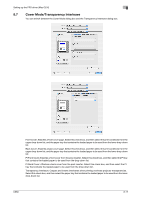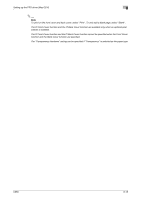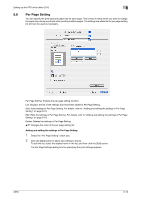Konica Minolta bizhub C650 bizhub C650 Print Operations User Guide - Page 190
Checking the Layout/Finish setting details
 |
View all Konica Minolta bizhub C650 manuals
Add to My Manuals
Save this manual to your list of manuals |
Page 190 highlights
Setting up the PPD driver (Mac OS X) 8 2 Note When entering multiple page numbers, separate the page numbers with commas such as "2, 4, 6" or enter a page range using a hyphen such as "6-10". The "Chapters" check box can only be selected when the duplex printing or the booklet printing setting is enabled. By selecting the "Save Settings" check box, the specified settings are saved. In addition, if the "Do not show this window when setting" check box is selected, the dialog box does not appear when the function is specified. The dialog box can be displayed by clicking the [Detail Settings] button. For details, refer to "Checking the Layout/Finish setting details" on page 8-14. Checking the Layout/Finish setting details By clicking the [Detail Settings] button, the "Layout/Finish" functions for which detailed settings have been specified are shown. The settings can be shown by clicking the [Expand All] button. By selecting a function and clicking the [Settings] button, the dialog box for specifying the detailed settings for the selected function appears. Image Shift: Displays the Image Shift dialog box. This is the same dialog box that appears when the "Image Shift" check box is selected. Chapters: Displays the Chapters dialog box. This is the same dialog box that appears when the "Chapters" check box is selected. C650 8-14