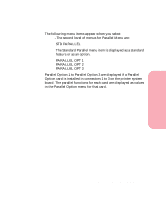Lexmark Optra S 1620 User's Guide (7.1 MB) - Page 119
Parallel Menu Selections Continued
 |
View all Lexmark Optra S 1620 manuals
Add to My Manuals
Save this manual to your list of manuals |
Page 119 highlights
Using Your Printer Using the Operator Panel and Menus Parallel Menu Selections (Continued) Menu Item Values and Functions of the Menu Items Parallel Buffer Disabled Auto* 3K to maximum size allowed Job Buffering Your printer has a variable buffer size that can be changed from the operator panel. You can configure the size of the input port buffers to meet your system needs. The maximum size available for modification depends on the amount of memory in your printer, the size of the other link buffers, and if the Resource Save setting is On or Off. To maximize the range for the Parallel Buffer size, you can disable or reduce the size of the serial, network, Infrared, Fax, and LocalTalk buffers. The Auto setting indicates the printer selects the buffer size based on the total memory available. Changing the Parallel Buffer setting automatically resets the printer. Off* On The Job Buffering menu item does not display if the formatted hard disk is defective, is Read/Write or Write protected, or if the Job Buffer Size is set to Disabled. 61 Defective Disk displays during printer power on. See 61 Defective Disk on page 189 for more information. Also, see Job Buffer Size on page 93. Job buffering lets you delay processing of a print job. The job is temporarily stored on an optional disk before being printed. This usually frees the host computer during the actual printing of a print job. If Job Buffering is set On, print jobs are buffered to the hard disk. If Job Buffering is set Off, the print jobs are not buffered. Advanced Status Protocol Changing the Job Buffering setting automatically resets the printer. Off On* If Advanced Status is set On, bidirectional communication is enabled through the parallel interface. Standard Fastbytes* If you use a parallel interface, you can select between Standard and Fastbytes protocol. Fastbytes is compatible with most existing parallel interface implementations. Use Standard only if you experience parallel interface problems. Refer to the Technical Reference for more information on the parallel interface. * Factory Default 103 Using the Operator Panel and Menus