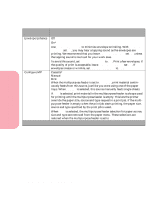Lexmark Optra S 1620 User's Guide (7.1 MB) - Page 89
Collation, Copies, Insufficient Collation Area, the printer default setting
 |
View all Lexmark Optra S 1620 manuals
Add to My Manuals
Save this manual to your list of manuals |
Page 89 highlights
Using the Operator Panel and Menus Using Your Printer Finishing Menu Selections (Continued) Menu Item Values and Functions of the Menu Items Collation Off* On When Collation is Off, the printer prints each page of a job the number of times as specified by the Copies setting. For example, if you send a threepage job to print and set Copies to 2, the printer prints page 1, page 1, page 2, page 2, page 3, page 3. When Collation is On, the printer prints each job again, the number of times as specified in the Copies setting. For example, if you send a threepage job to print and set Copies to 2, the printer prints page 1, page 2, page 3, page 1, page 2, page 3. Many applications collate documents by sending the file once for each copy requested. As a result, the printer must process the print job once for each copy. This requires additional time since the printer must process the same pages over again. By using Collation, the printer processes the file only once, saves this file in the printer memory, and prints the multiple copies. This saves processing time for the printer and application, and overall printing time may be reduced. However, your software application must recognize this printer collation feature and not send the print job multiple times to the printer. Your application must also let you specify the number of copies needed or let you use the printer default setting for Copies. Collation can be selected from the operator panel or from the printer driver. For best results, in the printer driver select collated and set the number of copies to one. In your application select uncollated (if the option is available) and the number of copies you want. If the job is complex or exceeds the memory capacity of your printer, you may receive a 37 Insufficient Collation Area message. Press Go to clear the message. The printer collates the remaining pages in memory. If you reset the printer, the printer stops printing the job. * Factory default 73 Using the Operator Panel and Menus