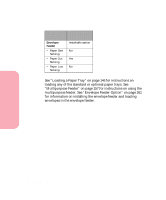Lexmark Optra S 1620 User's Guide (7.1 MB) - Page 162
Paper Loading, Loading a Paper Tray
 |
View all Lexmark Optra S 1620 manuals
Add to My Manuals
Save this manual to your list of manuals |
Page 162 highlights
Using Print Materials Using Your Printer automatic linking feature. For example, if you did not make sure all trays have the same type when they are linked, you could send a report to print and if you have letterhead paper loaded into one tray, you could print the report on letterhead paper. Paper Loading Proper paper loading prevents paper jams and ensures troublefree printing. Do not remove paper trays while a job is printing or Busy is displayed on the operator panel. Doing so may cause a paper jam. Before loading paper, you need to know the recommended print side of the paper you're using. This information is usually indicated on the paper package. Loading a Paper Tray Complete these instructions to load paper, card stock, labels, or transparencies in any of the standard or optional trays. 1 Remove the paper tray. If you want to load an optional tray, pull it straight out and remove it completely from its support unit. 146 Using Print Materials