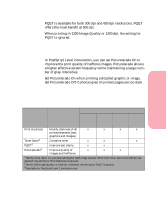Lexmark Optra S 1620 User's Guide (7.1 MB) - Page 361
Print Resolution, 1200 Image Quality, Print Darkness
 |
View all Lexmark Optra S 1620 manuals
Add to My Manuals
Save this manual to your list of manuals |
Page 361 highlights
Enhancing Print Quality Appendixes Print Resolution The Print Resolution setting defines the number of dots printed per inch (dpi). Usually, the higher the setting, the sharper the clarity of printed characters and graphics. Higher settings may require more printer memory and increase the time it takes to print a document. Not all of the print quality settings are valid for all resolutions. 1200 Image Quality If you select 1200 Image Quality, the printer varies the size of each printed pixel, thereby producing a continuous tone effect. This improves the print quality of graphic fills and images and halftones. 1200 Image Quality may require additional printer memory and may slow print time. If your printer driver does not provide 1200 Image Quality under the Print Resolution menu, select 600 dpi and select 1200 Image Quality under the Options or Features menus. If Toner Saver is On, the setting for 1200 Image Quality is ignored. When printing 1200 Image Quality, the printer ignores the settings for PQET. Print Darkness Use the Print Darkness setting to darken or lighten all printed elements in your documents. Changing the Print Darkness setting actually increases or decreases the amount of toner used to print each pixel. The factory default setting (Normal) should satisfy most of your printing requirements, particularly for basic text printing. If you want finer line width, higher definition graphics, or a wider range Enhancing Print Quality 345