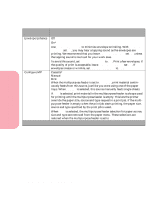Lexmark Optra S 1620 User's Guide (7.1 MB) - Page 82
see Paper Exits Output Bins on PAPER TYPE, Custom Type x
 |
View all Lexmark Optra S 1620 manuals
Add to My Manuals
Save this manual to your list of manuals |
Page 82 highlights
Using the Operator Panel and Menus Using Your Printer Paper Menu Selections (Continued) Menu Item Values and Functions of the Menu Items PAPER TYPE CUSTOM TYPES For example, if you have an Optra S 2455 with two optional trays attached, and you have 215.9 x 279.4 mm (8.5 x 11 in.) size plain paper, labels, transparencies, letterhead, and colored paper loaded into Trays 1 through 5 respectively, you need to set the paper type for each source. Otherwise, if one tray becomes empty, the printer selects print material from another tray since the printer sees the trays as linked. This might cause a one-page letter to print on a sheet of labels or on a transparency. Custom Type x (x represents a custom type from 1 to 6) Output Bin - Paper* - Card Stock - Transparency - Labels - Envelope The CUSTOM TYPES setting identifies the kind of print material used for each of the Custom Types 1 - 6 available in the PAPER TYPE menu item. This print material designation optimizes print quality settings when you select print material from a source when the type is set to Custom Type x. If a user-defined name is available, this name is displayed instead of Custom Type x, where x represents a number 1 through 6. The user-defined name is truncated to 14 characters. Standard Bin* Bin 1 Bin 2 Bin 3 The Output Bin setting identifies the default exit for printed material. The standard bin is located on top of the printer. Each additional bin, represented by numbers, is available for each output option installed. If a userdefined bin name is assigned to an output option, the name is used instead of the bin number to designate the output option. For information on how many output bins your printer model may have, see "Paper Exits (Output Bins)" on page 153. * Factory default 66 Using the Operator Panel and Menus