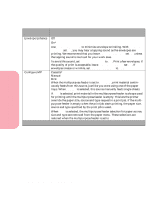Lexmark Optra S 1620 User's Guide (7.1 MB) - Page 83
Con Bins, Mailbox, Remove Paper, Remove Paper All Output Bins, Link Optional, Letter/A4
 |
View all Lexmark Optra S 1620 manuals
Add to My Manuals
Save this manual to your list of manuals |
Page 83 highlights
Using the Operator Panel and Menus Using Your Printer Paper Menu Selections (Continued) Menu Item Values and Functions of the Menu Items Configure Bins Substitute Size Mailbox* Link Link Optional The Configure Bins menu item is only available if one or more output options are installed. The Mailbox setting allows the Standard Bin and any output options to be selected individually. Printed material is placed in the output bin selected by the print job. If a print job does not specify the output bin, the printed material goes to the default output bin. See Output Bin on page 66 for more information. When an output bin is full, the Remove Paper message is displayed and the printer stops printing until the printed material is removed from the output bin. The Link setting allows for bin linking. Bin linking causes all the output bins (standard bin and output options) to be linked together as though they are one large bin. The printer fills the Standard Bin first. When it is full, the printer starts filling the first output option. As each additional output option is filled, the printer switches to the next installed output option. When the standard bin and all the output options are full, the printer issues the Remove Paper All Output Bins message. The Link Optional setting causes all output options to be linked together as though they are one large bin, while leaving the Standard Bin individually addressable. The printer fills the default output bin first. When it is full, the printer switches to the next installed output option. When all output options are full, the printer issues the Remove Paper All Output Bins message. Off* Letter/A4 The Letter/A4 setting lets the printer automatically print A4 jobs on letter size paper and letter jobs on A4 size paper, if the requested size is not currently installed. Note: When a size substitution is performed, the page image is automatically clipped to fit on the substituted size, possibly resulting in data loss. * Factory default 67 Using the Operator Panel and Menus