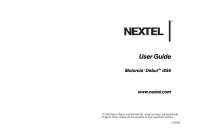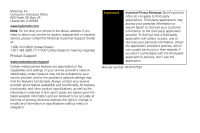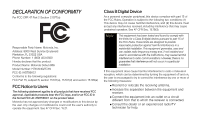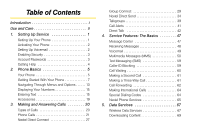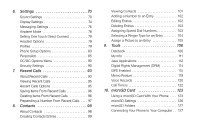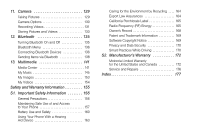Motorola i856 User Guide - Sprint
Motorola i856 Manual
 |
View all Motorola i856 manuals
Add to My Manuals
Save this manual to your list of manuals |
Motorola i856 manual content summary:
- Motorola i856 | User Guide - Sprint - Page 1
User Guide Motorola® DebutTM i856 www.nextel.com © 2009 Sprint. Sprint and the NEXTEL name and logo are trademarks of Sprint. Other marks are the property of their respective owners. 6/18/09 - Motorola i856 | User Guide - Sprint - Page 2
United States for hearing impaired) Product Support: www.motorola.com/support Certain mobile phone features are dependent on the capabilities and settings of your service provider's network. Additionally, certain features may not be activated by your service provider, and/or the provider's network - Motorola i856 | User Guide - Sprint - Page 3
Part 2 Section 2.1077(a) Responsible Party Name: Motorola, Inc. Address: 8000 West Sunrise Boulevard Plantation, FL 33322 USA Phone Number: 1 (800) 453-0920 Hereby declares that the product: Product Name: Motorola Debut i856 with the instructions, may cause off and on, the user is encouraged to try to - Motorola i856 | User Guide - Sprint - Page 4
(SMS 59 Caller ID Blocking 59 Call Waiting 60 Making a Second Call 61 Making a Three-Way Call 61 Call Forwarding 62 Making International Calls 64 Special Dialing Codes 64 Nextel Phone Services 65 5. Data Services 67 Wireless Data Services 67 Downloading Content 69 - Motorola i856 | User Guide - Sprint - Page 5
9. Tools 106 Datebook 106 My Info 111 Java Applications 112 Digital Rights Management (DRM 114 GPS Enabled 115 Memo Feature 119 Voice Records 120 Call Timers 122 10. microSD Card 123 Using a microSD Card With Your Phone . . . . 123 microSD Settings 126 microSD Folders 127 Connecting Your - Motorola i856 | User Guide - Sprint - Page 6
of and Access to Your Phone 157 Battery Use and Safety 160 Using Your Phone With a Hearing Aid Software Copyright Notice 169 Privacy and Data Security 170 Smart Practices While Driving 170 S2. Manufacturer's Warranty 172 Motorola Limited Warranty for the United States and Canada 172 Service - Motorola i856 | User Guide - Sprint - Page 7
and go directly to that page. Follow the instructions in that section, and you'll be ready to use your phone in no time. User Guide Note Because of updates in phone software, this printed guide may not be the most current version for your phone. Visit www.nextel.com and sign in to access the most - Motorola i856 | User Guide - Sprint - Page 8
To care for your Motorola phone, keep it away from: liquids of any kind Don't expose your phone to water, rain, extreme humidity, sweat, or other moisture. extreme heat or cold Avoid temperatures below -10°C/14°F or above 45°C/113°F. microwaves Don't try to dry your phone in a microwave oven. dust - Motorola i856 | User Guide - Sprint - Page 9
SIM Card" on page 7. 2. Install the battery. Ⅲ See "Installing the Battery" on page 10. 3. Press and hold the End/Power Key (.) for two seconds to turn the phone on. Ⅲ If your phone is activated, it will turn on, search for service, and enter standby mode. Ⅲ If your phone is not yet activated, see - Motorola i856 | User Guide - Sprint - Page 10
fully charge your battery as soon as possible. See "Charging the Battery" on page 11 for details. Activating Your Phone ⅷ If you purchased your phone at a Nextel Store, it is probably activated and ready to use. ⅷ If your phone is not activated, please call Nextel Customer Service at 1-800-639 - Motorola i856 | User Guide - Sprint - Page 11
seconds to power on your phone. 2. Press Ok (right softkey). 3. You are prompted to enable security. Press Yes (right softkey). A series of screens followed by the default homepage displays. 4. Press . to return to standby mode. Account Passwords With Nextel service, you enjoy unlimited access to - Motorola i856 | User Guide - Sprint - Page 12
View and pay your bill. ⅷ Enroll for online billing and automatic payment. ⅷ Purchase accessories. ⅷ Shop for the latest phones. ⅷ View available service plans and options. From Your Motorola Debut i856 Phone ⅷ Press *4, to check minute usage and account balance. ⅷ Press *3, to make a payment. From - Motorola i856 | User Guide - Sprint - Page 13
page 7) ࡗ Navigating Through Menus and Options (page 13) ࡗ Displaying Your Numbers (page 15) ࡗ Entering Text (page 15) ࡗ Accessories (page 19) Your Phone Slide Open View 1. Left Softkey 2. Menu Key 3. Previous / Rewind Key 4. Talk Key 5. Back Key 12. Right Softkey 11. OK/Play Key 10. Next/ Forward - Motorola i856 | User Guide - Sprint - Page 14
actions or menu items corresponding to the bottom left line on the display screen. 2. Menu Key (/) lets you access the phone's menu from standby mode and allows you to access context-sensitive menus from other screens. 3. Previous/Rewind Key [)] lets you play the previous song or rewind a song - Motorola i856 | User Guide - Sprint - Page 15
devices and their accessories may be prohibited or restricted in certain areas. Always obey the laws and regulations on the use of these products. Getting Started With Your Phone To start using your Motorola Debut i856 phone: ⅷ Make sure your SIM card is in place. ⅷ Charge the battery. ⅷ Turn on - Motorola i856 | User Guide - Sprint - Page 16
and feature use. For Nextel SIM card compatibility information, visit www.nextel.com/sim. In some cases, Contacts and Groups may not be accessible if you move your SIM card to another phone. Contacts and Groups created with your Motorola Debut i856 phone may not be readable by an older iDEN SIM - Motorola i856 | User Guide - Sprint - Page 17
charger may increase the risk that your phone will overheat, catch fire, or explode, resulting in serious bodily injury, death, or property damage. Important For information on battery safety, see "Battery Use and Safety" on page 160. Nextel-approved and Motorola-approved batteries and accessories - Motorola i856 | User Guide - Sprint - Page 18
and other variables may reduce the battery's talk and standby times. Tip Watch your phone's battery level indicator and charge the battery before it runs out of power. Installing the Battery 1. With your phone powered off, use your fingernail to press on the battery door latch towards the front of - Motorola i856 | User Guide - Sprint - Page 19
as possible so you can begin using your phone. Always use a Nextel-approved or Motorola-approved desktop charger, travel charger, or vehicle power adapter to charge your battery. Using the Phone Charger ᮣ Plug the flat end of the charger into the phone's micro USB connector and the other end into - Motorola i856 | User Guide - Sprint - Page 20
on your phone's display screen: d e f g y x w h Battery Strength - A fuller battery indicates a greater charge. The "plug" icon (bottom rows) indicates the phone is charging. z { Signal Strength - More bars next to the |} antenna indicate a stronger signal. ~ No Service - Your phone is without - Motorola i856 | User Guide - Sprint - Page 21
15. WX 7 > ? Internet - You are ready to browse the Internet or are browsing the Internet using a secure connection. See "5. Data Services" on page 67. L Transmitters - Your phone is set not to receive calls and other transmissions. See "Airplane Mode" on page 78. A B W : TTY - You are ready - Motorola i856 | User Guide - Sprint - Page 22
you have any MMS messages, they are displayed.) Note For the purposes of this guide, the above steps condense into "Press / > Messages > Inbox." Backing Up Keys In standby mode, your phone gives you ways to quickly access features you use frequently: ⅷ Use the Shortcuts feature (page 83) to quickly - Motorola i856 | User Guide - Sprint - Page 23
. Select Help and read the text for a quick overview of the feature. For more information, refer to this guide. Displaying Your Numbers My Info lets you view your phone number, Direct Connect number, and other phone information. ᮣ Press / > Tools > My Info. Entering Text Selecting a Text Input Mode - Motorola i856 | User Guide - Sprint - Page 24
use Word text input, you must turn the Complete Word setting on. From a text entry screen, press / > Text Input Settings > Complete Word and select On. Press Back (right softkey) to return to the text Word Text Input. Tip You cannot store alphanumeric combinations such as Y2K. 16 2. Phone Basics - Motorola i856 | User Guide - Sprint - Page 25
Phone Basics To change the text input settings: 1. On a text entry screen, press /. 2. Select Text Input Settings. 3. Select your Primary Input and Secondary Input language, and whether you want Complete Word and Word Predict features the following letters are lower cased. After a character is - Motorola i856 | User Guide - Sprint - Page 26
enter Quick Notes: 1. From a text entry screen, press QNotes (left softkey). 2. Select a customized message of your own. Special Function Keys Some of the phone's keys assume different functions while typing a letter in Alpha mode changes the case of the letter (uppercase or lowercase). Note - Motorola i856 | User Guide - Sprint - Page 27
in Symbols mode. Accessories Your phone comes with the following accessories: ⅷ A Li-Ion battery and charger. ⅷ A128K SIM card. Various accessories are available for use with your Motorola Debut i856 phone, including cases, vehicle power chargers, data cables, hands-free accessories, and more. To - Motorola i856 | User Guide - Sprint - Page 28
(page 41) ࡗ Direct Talk (page 42) Types of Calls With the Nextel National Network, Nextel Direct Connect, and your Motorola Debut i856 phone, you have the following traditional wireless phone and Nextel Direct Connect services available to you: 20 3. Making and Answering Calls ⅷ Digital Wireless - Motorola i856 | User Guide - Sprint - Page 29
phone call from your Motorola Debut i856 is as easy as making a call from any landline phone. 1. Make sure your phone is on. 2. Enter a phone phone notifies you of incoming calls by any combination of ringing or vibrating, the indicator light flashing, the backlight illuminating, or the screen - Motorola i856 | User Guide - Sprint - Page 30
screen: ᮣ Press View (left softkey). (To dial the phone phone supports emergency calling. Emergency phone calls can be made even when your SIM card is blocked or not in your phone phone's GPS Enabled feature can help emergency service personnel find you, if you are in a location where your phone - Motorola i856 | User Guide - Sprint - Page 31
, your Nextel phone has been programmed with your permanent telephone number. If the call is disconnected before location and details have been provided, call 911 again and advise that you were disconnected. In-Call Options Press / during a call to display a list of available in-call features. To - Motorola i856 | User Guide - Sprint - Page 32
taken to the Recent Calls list. To save a number that is not in your contacts: ᮣ Highlight an entry and press Save (left softkey). (See "Saving a Phone Number" on page 24.) To view Call Details and Call Info: 1. Select a recent call. 2. Press r to view the Call Details. 3. Press r again to view the - Motorola i856 | User Guide - Sprint - Page 33
for use with automated systems, such as voicemail, conference call, or credit card billing numbers. There are two types of pauses available on your phone: ⅷ Wait sends the next set of numbers when prompted. ⅷ Pause automatically sends the next set of numbers after three seconds. Note You can have - Motorola i856 | User Guide - Sprint - Page 34
left softkey) to send the next set of numbers. Making a Call From Contacts 1. Press / > Contacts. 2. Highlight an entry and press , to dial the default phone number. - or - To dial another number from the entry, highlight the name, press the navigation key right or left until the correct number type - Motorola i856 | User Guide - Sprint - Page 35
two-way radio communication between two or more Nextel Direct Talk-capable phones. (See "Direct Talk" on page 42.) See www.nextel.com for more details on these Direct Connect services. Pricing for each of these services is based on your service contract. Making Calls 3. Making and Answering Calls - Motorola i856 | User Guide - Sprint - Page 36
. Begin talking after your phone emits a chirping sound. 3. Release the DC button to listen. A Direct Connect call ends automatically after there is no activity on the call for several seconds. Dialing Direct Connect Numbers Every Direct Connect number has three parts: ⅷ An area ID. ⅷ A network ID - Motorola i856 | User Guide - Sprint - Page 37
Connect call is similar to a Direct Connect call to one user, but is made to multiple Direct Connect subscribers at once. You can create Groups from your phone and call up to 20 other Group Connectcompatible phones* anywhere on the Nextel National Network. You can create a Group for one-time use - Motorola i856 | User Guide - Sprint - Page 38
to your Motorola Debut i856 phone. Group entries created with your Motorola Debut i856 phone may not be readable by older iDEN SIM-based phones. Making Group Connect Calls ᮣ Proceed as if answering a Direct Connect call from one user. Only one person at a time may speak on a Group Connect call. - Motorola i856 | User Guide - Sprint - Page 39
, highlight it and press r. 3. Press Done (left softkey) and then press Save (left softkey) to save the group. To add Group members manually from the keypad: 1. While creating a Group, select [Add Number]. 2. Enter the Direct Connect number. 3. Press r and then press Save (left softkey). Starting - Motorola i856 | User Guide - Sprint - Page 40
Removing Members or Groups To remove a member from a Group: 1. From Contacts, highlight a Group and press Edit (left softkey). 2. Highlight a member and press / > Remove Member. 3. Press Save (left softkey). Note You can also select Remove All Members however, you will have to add at least two - Motorola i856 | User Guide - Sprint - Page 41
during an active call. 4. Press Save (left softkey). Group Connect Call Information While you are in a Group Connect call, the following appears on the screen: ⅷ The name of the Group. ⅷ The name or the Direct Connect number of the person speaking. ⅷ The number of members who are participating in - Motorola i856 | User Guide - Sprint - Page 42
Send lets you use Direct Connect calls to exchange pictures, My Info, contact information, and Groups with other phones that have this capability. Nextel Direct Send cannot be used during Talkgroup calls. Pictures cannot be sent in Group Connect calls. Sending a Picture When you send a picture - Motorola i856 | User Guide - Sprint - Page 43
picture. 5. When prompted, press the DC button to resume the Direct Connect call. Receiving a Picture When someone sends you a picture using Nextel Direct Send, your phone emits a tone or vibrates and a message appears on the display asking you to accept the picture. Pictures you receive are saved - Motorola i856 | User Guide - Sprint - Page 44
Nextel Direct Send, the information you send appears on the display of the receiving phone. After the call, the information appears on that phone , Direct Connect, and Group ID depending on the options provided by your service provider and how you set your sending options. The default setting is Line - Motorola i856 | User Guide - Sprint - Page 45
your information only when you choose to send it. Note When you receive your phone, it is set to send your information automatically. To send My Info during a allow yourself to be a part of the group being sent. Press Yes (left softkey) to become part of the group. Making Calls 3. Making and - Motorola i856 | User Guide - Sprint - Page 46
be prompted to allow yourself to be a part of the group being sent. Press Yes (left softkey) to become part of the group. 3. Enter a Direct from other phones on the Recent Calls list. See "7. Recent Calls" on page 93. Sending Groups Using Direct Send You can send a Group using Nextel Direct Send - Motorola i856 | User Guide - Sprint - Page 47
the DC button to send the Group. The Group will appear in the Recent Calls list on the phone to which you sent the Group. Talkgroups A Talkgroup is a predetermined group of Direct Connect users, created by an account administrator. Talkgroups can contain up to 100 members. Difference Between Group - Motorola i856 | User Guide - Sprint - Page 48
Setup Dynamically, Predefined, via via your phone Nextel administrator using Talkgroup Management Voice Activated Yes from other members of this Talkgroup. You will hear all active Talkgroup conversations on your phone. To silence them, press / > Push To Talk > PTT Options > Tkgrp Silent - Motorola i856 | User Guide - Sprint - Page 49
options. Call Alerts Call Alerts let you notify others that you want to communicate with them using Direct Connect. When a user receives a Call Alert, the phone sounds a tone and displays your name or Direct Connect number. Sending Call Alerts 1. Enter a Direct Connect number and press Alert - Motorola i856 | User Guide - Sprint - Page 50
Delete All. 2. Press r or press Yes (left softkey) to confirm. Direct Talk Nextel Direct Talk allows for two-way radio communication "off the network" between two or more phones equipped with this capability. This feature is useful in areas without network coverage. 42 3. Making and Answering Calls - Motorola i856 | User Guide - Sprint - Page 51
users located within your range. This varies according to terrain, man-made structures, and atmospheric conditions. Most traditional phone features are not available in Direct Talk mode, including on-network phone calls; Direct Connect, Group Connect, Talkgroup calls, and Call Alerts; data services - Motorola i856 | User Guide - Sprint - Page 52
at you. To do this, you must first set your phone to Private Only. To set your phone to Private Only: 1. In Direct Talk mode, press Edit (left softkey) > Code > Pvt Only. 2. Press Back (right softkey) to return to the Direct Talk standby screen. To reach you, other Direct Talk callers must be on - Motorola i856 | User Guide - Sprint - Page 53
phone to Private Only. To make a private Direct Talk Call: 1. In Direct Talk mode, enter a ten-digit wireless phone valid wireless phone number. ⅷ phone to code is set to Receive All, you receive an error message. To set the code to Receive All: 1. In Direct Talk mode, press Edit (left softkey) > Code - Motorola i856 | User Guide - Sprint - Page 54
mode and attempts to find a network signal. If you are out of network coverage, your phone cannot make an emergency 911 call until you return to a network coverage area. You must wait until the phone reconnects to a network before attempting to make an emergency 911 call. 46 3. Making and Answering - Motorola i856 | User Guide - Sprint - Page 55
Call Forwarding (page 62) ࡗ Making International Calls (page 64) ࡗ Special Dialing Codes (page 64) ࡗ Nextel Phone Services (page 65) Message Center The message center manages your messages. You MMS messages you have created and saved but not sent. 4. Service Features: The Basics 47 Service Features - Motorola i856 | User Guide - Sprint - Page 56
alerts that you receive from Nextel. Receiving Messages When you receive a voicemail message, Multimedia Messaging Service (MMS) message, text message If you are not on a phone call when you receive a message, your phone sounds a notification tone every 30 48 4. Service Features: The Basics - Motorola i856 | User Guide - Sprint - Page 57
will be lost when the number you have brought to Nextel becomes active. Setting Up Your Voicemail Box Using your Motorola Debut i856 phone, dial your tendigit Nextel Personal Telephone Number (PTN). For example: 7035557777. Follow the system instructions to create a new four- to seven-digit password - Motorola i856 | User Guide - Sprint - Page 58
Nextel Personal Telephone Number. Note Most common phone-to-phone text messages are sent and received as MMS messages on your Motorola Debut i856 phone. Text messages sent from other phones or mobile devices to your phone message, if the recipient's phone also has this feature. ⅷ Priority - sets - Motorola i856 | User Guide - Sprint - Page 59
ᮣ At the message screen, press Cancel (right phone numbers or email addresses. - or - Press Search (left softkey) to select recipients from Contacts or Recent Calls. Highlight recipient(s), press r to select them (entries will be checked), and then press Done (left softkey). 4. Service Features - Motorola i856 | User Guide - Sprint - Page 60
or email address from the list of message recipients, highlight the phone number or email address and press Remove (left softkey). 3. To enter or edit the body of the Select Valid Until, enter a date, and press r. Ⅲ To set no date, press No Date (left softkey). 52 4. Service Features: The Basics - Motorola i856 | User Guide - Sprint - Page 61
Service Features 8. To send the message, press Send (left softkey) or press / > Send. highlight an entry. 2. Scroll left or right to view the Contacts types until you see the icon for the phone number or email address to which to send the message. 3. Press Create (left softkey) or press / > - Motorola i856 | User Guide - Sprint - Page 62
the Recent Calls list, highlight an entry. 2. If the entry has more than one phone number stored, display the phone number to which to send the message. 3. Press Create (left softkey) or press or left to display files in the phone's memory or on the memory card. 54 4. Service Features: The Basics - Motorola i856 | User Guide - Sprint - Page 63
an audio file or voice record and press r. (Scroll right or left to display available files in the phone's memory or on the memory card.) Ⅲ To record a voice record, select Record Voice and record a message. The version you saved in Drafts will not change. 4. Service Features: The Basics 55 - Motorola i856 | User Guide - Sprint - Page 64
in the Outbox. Resending Messages If a message was not sent from your phone, you can resend it. 1. Press / > Messages > Outbox. 2. ᮣ Press r or press Read (left softkey). The message is downloaded from the message server. To dismiss the message notification: ᮣ Press 4. Service Features: The Basics - Motorola i856 | User Guide - Sprint - Page 65
also highlighted. Embedded Objects and Attachments Messages may contain pictures or audio files as part of the body of the message or as attachments. If a message contains your message. Embedded objects and attachments are included when you forward a message. 4. Service Features: The Basics 57 - Motorola i856 | User Guide - Sprint - Page 66
be deleted until you unlock it. ᮣ Highlight or view a message and press / > Lock Message or Unlock Message. Calling a Number in a Message If any field in a message contains a phone number, Direct Connect number a Contacts type for the number or email address. 58 4. Service Features: The Basics - Motorola i856 | User Guide - Sprint - Page 67
your Motorola Debut i856 phone. Your phone can send and receive MMS messages. Your phone can receive SMS text messages, but it cannot send them. Accessing Text Messages ᮣ When you receive a text message, you will see an alert. Press Read (left softkey) to display the message. 4. Service Features - Motorola i856 | User Guide - Sprint - Page 68
free phone numbers. Per-Line Blocking You can request that Nextel Customer Service permanently block delivery of your phone number on every call you make. In this case and receive a second call, your phone emits a tone and displays a active call: 1. Press .. Your phone rings with the second call. 2. - Motorola i856 | User Guide - Sprint - Page 69
2. Enter a second phone number and press ,. 3. Press Join (right softkey). If one of the people you called hangs up during the call, you and the remaining caller stay connected. If you initiated the call and are the first to hang up, all callers are disconnected. 4. Service Features: The Basics 61 - Motorola i856 | User Guide - Sprint - Page 70
. < Phone line 2 is active; calls to phone lines 1 and 2 are being forwarded. To forward all calls: 1. Press / > Settings > Phone Calls > Call Forward > Forward > All Calls. 2. Select To. Ⅲ If you specified a forwarding number for all calls before, this number appears. 62 4. Service Features: The - Motorola i856 | User Guide - Sprint - Page 71
on page 63.) 2. Select If Busy to specify a forwarding number for calls received when your phone is busy. 3. If you specified a forwarding number for this type of call before, this number , press r, and then press and hold Delete (left softkey). 4. Service Features: The Basics 63 Service Features - Motorola i856 | User Guide - Sprint - Page 72
Nextel Customer Service to obtain international dialing access. Calls placed between the United States and Canada do not require an international access code. Special Dialing Codes Non-Emergency Numbers Nextel supports Relay Service is available 24 64 4. Service Features: The Basics - Motorola i856 | User Guide - Sprint - Page 73
You can have two different phone numbers on the same phone. With Second Line Service, you can: ⅷ Get separate bills for each phone line. ⅷ Bring in an existing wireless or home phone number to Nextel to activate on the second line. ⅷ Have two different area codes (must be in same market) to convey - Motorola i856 | User Guide - Sprint - Page 74
Service, contact your Nextel Sales Representative or call Nextel Customer Service. To set the active line (primary or alternate): 1. Press / > Settings > Phone Calls > Set Line. 2. Select a phone Dial 411 from your wireless phone to receive nationwide listings, up to three phone numbers or pieces - Motorola i856 | User Guide - Sprint - Page 75
Services (page 67) ࡗ Downloading Content (page 69) Wireless Data Services With Web access on your phone, you can browse your favorite websites, making it easier than ever to stay informed while on the go. Follow sports scores, breaking news, and weather, and shop on your phone anywhere on the Nextel - Motorola i856 | User Guide - Sprint - Page 76
to go to the website. Note Not all websites are viewable on your phone. Creating a Bookmark Bookmarks allow you to store the address of your favorite 3. Confirm or edit the bookmark name, scroll to the bottom of the screen, and then press Done (left softkeys) to save the bookmark. Note Services - Motorola i856 | User Guide - Sprint - Page 77
for purchase and download. You can also go to www.nextel.com and sign on to your account for a wide selection of available Java applications and downloading instructions. Note Using Java applications may cause your phone's battery power to deplete more quickly. Data Services 5. Data Services 69 - Motorola i856 | User Guide - Sprint - Page 78
(page 74) ࡗ Messaging Settings (page 76) ࡗ Airplane Mode (page 78) ࡗ Setting One Touch Direct Connect (page 79) ࡗ Headset Options (page 79) ࡗ Profiles (page 79) ࡗ Phone Setup Options (page 83) ࡗ DC/GC Options Menu (page 90) ࡗ Security Settings (page 90) 70 6. Settings Sound Settings Ring Tones Your - Motorola i856 | User Guide - Sprint - Page 79
view ring tones assigned to features and Contact entries. Downloading More Ring Tones To use other ring tones, you can download them into your phone for a fee. ᮣ Press > Memory Usage. Deleting custom ring tones frees memory. Deleting Ring Tones Deleting a ring tone from the list deletes it from - Motorola i856 | User Guide - Sprint - Page 80
In most cases, when you delete a ring tone that you purchased from your phone, you will have to purchase it again. To delete a ring All off. To deactivate Vibrate All: 1. Press and hold the volume key up to unlock vibrate all. 2. Press the volume key up repeatedly to select a volume level or press - Motorola i856 | User Guide - Sprint - Page 81
key down until the ringer level is set at 0. (The screen will display ,.) To deactivate Silence All: ᮣ Press the volume key up repeatedly to select a volume level. To set your phone to vibrate instead of making a sound for some features but not others: 1. Press / > Multimedia > Ring Tones. 2. Make - Motorola i856 | User Guide - Sprint - Page 82
your phone. Beep Set your phone to alert you with an audible tone once a minute during a voice call. 1. Press / > Settings > Phone Calls backlight settings reduce the battery's talk and standby times. Changing the Display Screen Choose what you see on the display screen while powering on or off - Motorola i856 | User Guide - Sprint - Page 83
to display the menu as a list. Ⅲ Tab View to display the menu as a row of icons on the bottom of the screen. Changing the Theme Customize your phone's display appearance by selecting a theme to reflect your personality. 1. Press / > Settings > Display/Info > Theme. 2. Highlight an option and press - Motorola i856 | User Guide - Sprint - Page 84
Setting Message Notification When you receive a message, your phone notifies you by displaying an icon on your display screen. You can also choose to be notified with a sound while making a phone call. 1. Press / > Settings > Phone Calls > Notifications. 2. Highlight Receive All, Message Mail Only - Motorola i856 | User Guide - Sprint - Page 85
Options - lets you control message downloads. Automatic downloads messages automatically. Manual requires you to reply to a prompt before messages download to your phone. Ⅲ Replies - lets you create new reply phrases and edit or delete reply phrases you have created. To access the Setup menu - Motorola i856 | User Guide - Sprint - Page 86
The cleanup option deletes only read, unlocked messages. To set the cleanup options: 1. From the Message Center, left softkey). When in Transmitters Off mode, your phone's standby screen displays "Transmitters Off." Note While powering on your phone, you can turn transmitters off by pressing . - Motorola i856 | User Guide - Sprint - Page 87
, Send My Info or Send Contact and press r. Tip If you are entering a Talkgroup number, enter # before the number. Headset Options To set your phone to send incoming sound to a headset only, or to a headset and a speaker at the same time: 1. Press / > Settings > Advanced > Headset/Spkr. 2. Select - Motorola i856 | User Guide - Sprint - Page 88
the profile in effect to reflect any changes you make to settings: ᮣ Set Temp Profile to Off in step 3 above. Temporary Profiles If your phone is set to create temporary profiles, a temporary profile is created when you make changes to settings without switching or editing profiles. These stay in - Motorola i856 | User Guide - Sprint - Page 89
Temporary profiles and any settings you have changed are marked with asterisks (*). Storing a Temporary Profile To store a temporary profile as a new profile: 1. Press / > Tools > Profiles. 2. Highlight the temporary profile and press / > Store As New. 3. Enter a name and press r. To overwrite the - Motorola i856 | User Guide - Sprint - Page 90
notifies you of, and which it ignores. 1. While setting options for a profile, select Call Filter. 2. Select a filtering option Ⅲ Phone - sets filtering options for phone calls. ● Off - notifies you of all calls. ● All - ignores all calls. ● All Contacts - notifies you only of calls from Contacts - Motorola i856 | User Guide - Sprint - Page 91
Note When you receive your phone, all number keys may already be assigned to shortcuts. If this is the case, you can create new > Contacts and then highlight [New Contact]. 2. Press and hold / until a confirmation screen appears. 3. Press r or press Yes (left softkey). 4. Press a number key for - Motorola i856 | User Guide - Sprint - Page 92
2. On your keypad, press the number assigned to the shortcut. To access a shortcut using the voice name: 1. Press and hold s. 2. Say the voice name you assigned to the shortcut. The shortcut with that voice name is then highlighted. To view a list of your shortcuts: ᮣ Press / > Settings > - Motorola i856 | User Guide - Sprint - Page 93
Key, Left Key, Right Key, Center Key, Left Softkey, Right Softkey, to set one-touch menu access from the standby screen. Ⅲ Power Up to set the menu item displayed when you power on your phone. (Default Ready starts in standby mode.) Call Answer Mode Select how to answer incoming calls on your - Motorola i856 | User Guide - Sprint - Page 94
automatically when the phone is connected to a hands-free car kit or a headset (sold separately). In Auto-Answer mode, your phone will answer feature, select Off during step 2 above. Note This setting does not apply to 911 or Sprint 411. Resetting Your Phone Resetting Phone Settings Resetting phone - Motorola i856 | User Guide - Sprint - Page 95
for resetting your phone. Please contact Nextel Customer Service if you do not know your security code. 3. Read the prompt and press Yes (left softkey) to complete the reset. (Press No [right softkey] to cancel.) Resetting All Selecting Reset All resets phone settings and clears all phone data - Motorola i856 | User Guide - Sprint - Page 96
, you will be prompted to give permission. However, location information may still be available to the phone's owner, fleet manager, or account administrator. Setting the GPS PIN Security Feature To prevent your GPS privacy settings from being altered without your knowledge, your GPS privacy option - Motorola i856 | User Guide - Sprint - Page 97
" on page 87 for instructions on setting the privacy options for your java applications. These options control the privacy of all Java applications on your phone. Granting or Denying Permission When a java application requests access to the location of your phone, a screen appears informing you. To - Motorola i856 | User Guide - Sprint - Page 98
by Sending a Picture" on page 34. ⅷ Store Received Info - lets you specify a prefix, such as a country code for international calls, to be automatically added to phone numbers you receive in My Info from other phones, when you store the My Info to Contacts. Select Prefix to enter the prefix to be - Motorola i856 | User Guide - Sprint - Page 99
Nextel Customer Service. Except for making emergency calls, your phone does not function with a blocked SIM card. Your Phone's Lock Feature Locking Your Phone When your phone is locked, you can only make calls to 911. To lock and unlock your phone, you must enter your phone's four-digit lock code - Motorola i856 | User Guide - Sprint - Page 100
contact Nextel Customer Service for assistance. 1. Press / > Settings > Security. 2. Select Phone Lock > Lock Now, enter the unlock code, and press Ok (left softkey). (To set your phone to lock the next time it is turned on, select Auto Lock.) Unlocking Your Phone ᮣ At the "Enter Unlock Code" prompt - Motorola i856 | User Guide - Sprint - Page 101
you placed, accepted, or missed, and for Call Alerts you have received. It also displays My Info and contact information sent to you from other phones. It is continually updated as new numbers are added to the beginning of the list and the oldest entries are removed from the bottom of - Motorola i856 | User Guide - Sprint - Page 102
Like all items in the Recent Calls list, they remain listed until you delete them or until they reach the end of the list. For phone calls, an additional icon appears giving information about the call. - A call you made. 1 A call you received. # A missed call. Missed calls appear on the Recent Calls - Motorola i856 | User Guide - Sprint - Page 103
. If you receive contact information with the same name from the same phone more than once, only the most recently sent version appears in the Alerts only). ⅷ Send Contact to send the contact information to another Direct Connect user. ⅷ Delete to delete the entry. ⅷ Delete All to delete all recent - Motorola i856 | User Guide - Sprint - Page 104
the number to an existing entry. Note Storing My Info or contact information from another phone to a Contacts entry that has a name assigned to it does not change the to the entry (optional), follow the applicable instructions in "Creating Contacts Entries" on page 99. 6. Press Save (left - Motorola i856 | User Guide - Sprint - Page 105
cancel. Prepending a Number From Recent Calls If you need to make a call from the Recent Calls List and you are outside your local area code, you can add the appropriate prefix by prepending the number. 1. Highlight or select a Recent Calls entry and press / > Add Prepend. 2. Enter the prefix and - Motorola i856 | User Guide - Sprint - Page 106
whose contact information is stored in the entry. ⅷ A ring tone - You can assign a ring tone to each entry. This is the sound your phone makes when you receive phone calls or call alerts from any of the numbers stored in the entry. ⅷ A Contacts type - Each number or address stored must be assigned - Motorola i856 | User Guide - Sprint - Page 107
must be assigned a Contacts type: A Mobile 0 DC i Work1 j Work2 k Home l Email n Fax o Pager r Talkgroup t Group q IP p Other phone number Direct Connect number phone number phone number phone number email address phone number phone number Talkgroup number Group IP address - Motorola i856 | User Guide - Sprint - Page 108
the Contacts type field. Ⅲ Scroll left or right to select a Contacts type (Mobile, DC, Work1, Work2, Home, Email, Fax, Pager, Talkgroup, Group, IP or IP for an IP address). Ⅲ Enter the number or address. For phone numbers, use the ten-digit format. For Direct 100 8. Contacts Connect numbers - Motorola i856 | User Guide - Sprint - Page 109
phone wait for your response before dialing further. This feature is useful when using voicemail or other automated phone systems that require you to dial a phone . 5. To add more information to the entry, follow the applicable instructions in "Creating Contacts Entries" on page 99. 6. Press Save ( - Motorola i856 | User Guide - Sprint - Page 110
> Contacts, select an entry and select a phone number. The speed dial number is listed directly under the contact phone number. Adding a Number to an Entry 1. softkey) or / > Edit. 3. Follow the applicable instructions in "Creating Contacts Entries" on page 99 to edit the entry. 102 8. Contacts - Motorola i856 | User Guide - Sprint - Page 111
. Note If an entry contains only one number or address, deleting the number or address deletes the entry. Assigning Speed Dial Numbers Your phone can store up to 1200 phone numbers in speed dial locations. (For details on how to make calls using speed dial numbers, see "Speed Dialing" on page 27 - Motorola i856 | User Guide - Sprint - Page 112
you attempt to assign an already in-use speed dial location to a new phone number, a message will appear asking if you wish to overwrite the existing speed . Press Yes (left softkey) to assign the location to the new phone number and delete the previous speed dial assignment. Selecting a Ringer Type - Motorola i856 | User Guide - Sprint - Page 113
) or / > Edit. 3. Select [Ringtone/Picture ] > Picture. 4. Scroll through available pictures and press r to select one. (Scroll left or right to browse pictures in the phone's memory or on the memory card.) 5. Press Back (right softkey) and then press Save (left softkey). 8. Contacts 105 Contacts - Motorola i856 | User Guide - Sprint - Page 114
Rights Management (DRM) (page 114) ࡗ GPS Enabled (page 115) ࡗ Memo Feature (page 119) ࡗ Voice Records (page 120) ࡗ Call Timers (page 122) event. ⅷ A location - The location of the event. This can also be a phone number, Direct Connect number, or Talkgroup. ⅷ A start time - The start time for - Motorola i856 | User Guide - Sprint - Page 115
You can view Datebook by the day, by the week, or by the month. You can also view the details of any event. ⅷ In day view, brief information about each event for that day appears. ⅷ In week view, events appear as markers corresponding to their times. ⅷ In month view, days with events are marked. To - Motorola i856 | User Guide - Sprint - Page 116
to use during the event, select Profile and then select a profile. (Your phone switches to this profile when the event starts and switches back to the previous profile when the event ends.) 11. To assign a Java application to start when the event starts, select App and then select an 108 9. Tools - Motorola i856 | User Guide - Sprint - Page 117
the event occurs. 2. Select the event and press Edit (left softkey). 3. Follow the applicable instructions in "Creating Events" on page 107 to edit the event. To copy an event to another reminder time occurs, your phone notifies you with text on the display and a reminder tone. Tools 9. Tools - Motorola i856 | User Guide - Sprint - Page 118
starts, you can start the application when you get the reminder. ᮣ Press / > Launch. Making Calls From Datebook and Datebook Reminders If you stored a phone number, Direct Connect number, or Talkgroup number in the Subject or Location field of a Datebook event, you can call or send a Call Alert to - Motorola i856 | User Guide - Sprint - Page 119
equipment-related transactions on your account, Nextel Customer Service may require you to provide specific information about your phone. Press / while in My Info to display a submenu that includes your phone's service status, unit information, and phone identification numbers including IMEI, SIM ID - Motorola i856 | User Guide - Sprint - Page 120
you can run another application in the foreground. To suspend an application: ᮣ Press .. To view your suspended applications: ᮣ Press / > Games and Apps > Suspended Apps. You can have up to three applications running at one time - one running in the foreground and two in the background. Resuming - Motorola i856 | User Guide - Sprint - Page 121
purchase and download: ᮣ Press / > Multimedia > Downloads. You can also go to www.nextel.com and sign on to your account to find a wide selection of available Java applications and downloading instructions. Deleting Applications To delete an application: 1. Press / > Games and Apps. 2. Highlight an - Motorola i856 | User Guide - Sprint - Page 122
you download it or frees memory for Java applications. 1. Go to the location on your phone that contains the item. 2. Highlight a DRM item and press Renew (left softkey) or press / > Renew. 3. Select the link to the page where you purchased the item and then follow the vendor's instructions - Motorola i856 | User Guide - Sprint - Page 123
If you delete a DRM item that you purchased from Nextel from your phone, you will have to purchase it again to download it. Note You cannot delete items that are DRM locked. Under certain conditions, third-party vendors will let you download an item multiple times within a given time frame, even - Motorola i856 | User Guide - Sprint - Page 124
locations, inside or between buildings, or in dense tree cover), the GPS feature of your phone WILL NOT WORK. Walking or driving very slowly may also substantially reduce made available to the appropriate emergency response center. In some cases, your local 911 emergency response center may not be - Motorola i856 | User Guide - Sprint - Page 125
is calculated, the latest location information is stored in your phone. You will see this information the next time you view the Position screen. Enhancing GPS Performance Sometimes the GPS feature of your phone may be unable to complete a location calculation successfully. To improve accuracy - Motorola i856 | User Guide - Sprint - Page 126
, using the GPS feature of your phone with map software uses the phone's battery power quickly. To connect your phone to your laptop or other device: 1. Pull open the connector cover. 2. With the phone's display facing up, insert a micro-USB data cable into the charger connector. 118 9. Tools - Motorola i856 | User Guide - Sprint - Page 127
ⅷ Parity: None ⅷ Stop bits: 1 ⅷ Flow control: Hardware To set your phone to send location information to your laptop or other device: 1. Press / > Tools NMEA OUT to Off. Each time you power your phone on, NMEA OUT is automatically set to Off. Memo Feature Memo lets you store a number, make a call - Motorola i856 | User Guide - Sprint - Page 128
make a call to the memo number: 1. Press / > Tools > Memo. 2. To make a phone call, press ,. To make a Direct Connect call, press the DC button. To store the memo 5. To add more information to the entry, follow the applicable instructions in "Creating Contacts Entries" on page 99. 6. Press Save - Motorola i856 | User Guide - Sprint - Page 129
1. Press / > VoiceRecord. 2. Highlight a record and press Label (left softkey). 3. Enter a label and press r. Deleting Voice Records To delete an unlocked voice record: 1. Press / > Multimedia > VoiceRecord. 2. Highlight a record and press / > Delete. 3. Press r or Yes (left softkey) to confirm. To - Motorola i856 | User Guide - Sprint - Page 130
: ⅷ Last Call - displays the duration of your most recent phone call. ⅷ Phone Reset - keeps a running total of your phone call minutes, until you reset it. ⅷ Phone Lifetime - displays the total minutes of all your phone calls. ⅷ DC/GC Reset - keeps a running total of all of your Direct Connect and - Motorola i856 | User Guide - Sprint - Page 131
123) ࡗ microSD Settings (page 126) ࡗ microSD Folders (page 127) ࡗ Connecting Your Phone to Your Computer (page 127) Using a microSD Card With Your Phone Inserting the microSD Card 1. Remove the battery cover. (See "Installing the Battery" on page 10.) 2. Open the memory card slot cover, and slide - Motorola i856 | User Guide - Sprint - Page 132
handset can be used with Transflash or microSD memory cards. 3. Close the memory card slot cover and replace the battery cover. 4. Your phone may prompt you to use the memory card to store new media items, go to Music Player, go to the Camera, go to the Media - Motorola i856 | User Guide - Sprint - Page 133
can be easily damaged by improper operation. Please be careful when inserting, removing, or handling them. 5. Close the memory card slot cover and replace the battery cover. 10. microSD Card 125 - Motorola i856 | User Guide - Sprint - Page 134
displays the amount of free memory space. Ⅲ Capacity displays the capacity of the memory card. Ⅲ Card Files displays the number of files in the card. Setting Storage Options You can set your phone to store pictures, videos, music, and audio recordings on an inserted microSD card instead of in the - Motorola i856 | User Guide - Sprint - Page 135
a Card folder (All, Pictures, Audio, or Video) and press r. Before using your phone's mass storage capabilities, you need to prepare your phone's data services to synchronize with your desktop or laptop computer. Once the phone is connected to the computer, you can transfer your data to or from the - Motorola i856 | User Guide - Sprint - Page 136
, and follow the onscreen instructions to safely unplug the USB cable. Important Connection Information ⅷ No driver installation is required for Windows 2000/ ME/XP/Vista users. If you use Windows 98/98SE, you have to download and install the USB Mass Storage Driver from the Nextel website at www - Motorola i856 | User Guide - Sprint - Page 137
be prompted to open the slide to activate the camera. 2. Using the display screen as a viewfinder, aim the camera lens at your subject. 3. Press Capture contact and press r. ● Set As Wallpaper to use the picture as your phone's wallpaper. ● Media Center to save the picture to the Media Center and - Motorola i856 | User Guide - Sprint - Page 138
phone in camera mode, press / to display additional camera options: ⅷ Media Center to go to the Media Center to review select the picture size. ⅷ White Balance to select a white balance setting. ⅷ Exposure Control (The lower portion of the display screen displays the countdown time.) 4. Get ready. - Motorola i856 | User Guide - Sprint - Page 139
taking pictures, you can also record, view, and send videos with the phone's video camera. To record a video: 1. Press / > Multimedia > See "Video Mode Options" on page 132 for more information.) 2. Using the display screen as a viewfinder, aim the lens at your subject. 3. Press Record (left softkey) - Motorola i856 | User Guide - Sprint - Page 140
to verify memory usage. Ⅲ Camera Setup to set the camera default settings. Video Mode Options With the phone in video mode, press / to display additional options: ⅷ Media Center to go to the Media Center to review your saved videos. ⅷ Capture Picture to switch to picture mode. ⅷ Zoom to zoom in on - Motorola i856 | User Guide - Sprint - Page 141
Direct Send, Bluetooth, or messaging), delete files, and access additional options. To review your stored pictures and videos in the phone: 1. Press / > Multimedia > Media Center. 2. Use the navigation keys to select Phone: All and view saved pictures and videos. Card Folder You can save pictures - Motorola i856 | User Guide - Sprint - Page 142
folder to the other. ⅷ Delete All to delete all files in the folder. ⅷ Filter to select the media type to view from Phone: All, Phone: Pictures, Phone: Audio, Phone: Video, Card: All, Card: Pictures, Card: Audio, and Card: Video. ⅷ Set View to switch the display from Plain List View to Thumbnail - Motorola i856 | User Guide - Sprint - Page 143
hands-free car kits, and Bluetooth-enabled handhelds, computers, printers, and wireless phones. your device's Bluetooth feature is turned off. Turning Bluetooth on makes your phone "discoverable" by other Bluetooth status indicators on your phone's display screen shows your Bluetooth connection - Motorola i856 | User Guide - Sprint - Page 144
Menu The Bluetooth menu allows you to set up many of the characteristics of your phone's Bluetooth service. 1. Press / > Tools > Bluetooth. 2. Set your Bluetooth options. Ⅲ Select Audio Devices to discover and connect to hands-free devices. Ⅲ Select Pair to Devices to scan for and pair your - Motorola i856 | User Guide - Sprint - Page 145
and features of with available Bluetooth devices. Note If the Hands Free menu contains only one device, then your phone will automatically try to connect to that device. The first time a Bluetooth device connects to your Motorola Debut i856 phone, you must grant the device permission to connect - Motorola i856 | User Guide - Sprint - Page 146
free devices, such as Bluetooth headsets, is Automatic. Setting Device Details The device history stores a list of up to 20 devices that have connected with your phone phone to one device at a time. Note Go to www.nextel.com and click on Accessories for a list of Motorola Debut i856 phone - Motorola i856 | User Guide - Sprint - Page 147
send all instances. 3. Select Bluetooth. 4. Select a device or search for a device by selecting [Look for Devices]. 5. If prompted, bond with the device. Your phone connects to the device and transfers the event. Sending Media Center Items You can only send audio files and pictures if they are not - Motorola i856 | User Guide - Sprint - Page 148
) to cancel, or press No (right softkey) to continue with the transfer. Viewing and Storing Received Items After an incoming transfer is complete, your phone translates the item and it appears on the display. You can choose to either store or discard the item. Items are stored as follows: ⅷ Contact - Motorola i856 | User Guide - Sprint - Page 149
(page 154) Media Center The Media Center provides convenient access to all supported multimedia files on your device or your memory card. Note The Media Center . ⅷ Audio files (songs, recordings, podcasts) you downloaded to your phone. Pictures and audio files accessible through the Media Center can - Motorola i856 | User Guide - Sprint - Page 150
Media Center > / > Setup > Remember Filter > On. When you receive your phone, the Media Center is set to show all items every time you access it. time items were created or By Name to sort alphabetically. When you receive your phone, the Media Center is set to sort items by time. Forward Locked Items - Motorola i856 | User Guide - Sprint - Page 151
Items Except for Java applications, which download to Java Apps, the default location for any DRM items that you download is the Media Center. Depending Unlock to lock or unlock the item. Deleting Items Deleting items from the Media Center means they can no longer be accessed anywhere in your phone - Motorola i856 | User Guide - Sprint - Page 152
of Media Center items, all unlocked items are deleted. 1. Press you have purchased and downloaded, including DRM items, free memory, delete items. Pictures The Media Center lets you view pictures and send them in MMS messages, with Nextel If your phone is parts of the picture. 144 13. Multimedia - Motorola i856 | User Guide - Sprint - Page 153
button to send the picture. Sending Pictures With Bluetooth You must set up your phone to send items using Bluetooth before you can send a picture. See "12. Bluetooth . In addition to music, My Music plays podcasts that you have downloaded to your computer and then saved on your memory card. If you - Motorola i856 | User Guide - Sprint - Page 154
. Press / > Multimedia > My Music or press / > Games and Apps > My Music. Exiting My Music ᮣ To exit My Music, press Exit on the memory card into folders and lists. Unless the phone determines a file is a podcast, it treats all audio this case, you will need to rename the file and resave it - Motorola i856 | User Guide - Sprint - Page 155
Multimedia Playing Audio Files Note Audio File Formats: My Music does not support all audio file formats or bit rates/sampling rates. Supported extensions include .3ga, .3gp, .aac, .amr, .au, .awb, .imy, .m4a, .mid, .midi, .mmf, .mp3, .mp4, .mpga, .mxmf, .ra, .ram, .rm, .smf, .wav, .wma, .xmf, . - Motorola i856 | User Guide - Sprint - Page 156
Playing Music in the Background Your phone can continue to play music in the background while you are accessing other features. To play music in the . 3. Press Back (right softkey) to return to the previous screen. To set shuffle: 1. While viewing a list, viewing audio file details, or viewing - Motorola i856 | User Guide - Sprint - Page 157
2. Highlight Shuffle and then press the navigation key right or left to select On or Off. 3. Press Back (right softkey) to return to the previous screen. DRM Items Some of the audio files on the memory card may be DRM (digital rights management) items. When a DRM items has expired, you can - Motorola i856 | User Guide - Sprint - Page 158
Reordering a Playlist You can change the order of the audio files on a playlist. 1. Before you have saved a new playlist or while editing a playlist, press / > Reorder Songs. 2. Highlight a title and press Grab (left softkey). 3. Highlight a new location and press Insert (left softkey). 4. Repeat - Motorola i856 | User Guide - Sprint - Page 159
podcast episodes or folders containing multiple episodes of the same program. 3. Press r to view the podcast episodes within a folder or the details screen of an individual podcast episode. 4. To play a selected podcast, press Play (left softkey). Deleting Audio Files You can delete audio files from - Motorola i856 | User Guide - Sprint - Page 160
Setting Audio and Visual Options You can customize the sound of My Music by setting the equalizer. You can customize the look of My Music screen by choosing a theme or by viewing visuals while listening to an audio file. Setting the Equalizer 1. From anywhere in My Music, press / > Setup > Equalizer - Motorola i856 | User Guide - Sprint - Page 161
Images Menu The My Images menu has many image management features. The following options are available for existing images by phone's wallpaper. ⅷ Set As Caller ID sets the highlighted image as the caller ID for a contact. Viewing Images 1. Press / > Multimedia > My Images or press / > Games and Apps - Motorola i856 | User Guide - Sprint - Page 162
phone or memory card. ᮣ Press / > Multimedia > My Videos or press / > Games and Apps > My Videos. Note Video File Formats: My Videos does not support by default. Ⅲ To change the default to landscape mode press / > Full Screen. Ⅲ When viewing a video, use the Pause/Play (X) button to control the - Motorola i856 | User Guide - Sprint - Page 163
Safety and Warranty Information - Motorola i856 | User Guide - Sprint - Page 164
Software Copyright Notice (page 169) ࡗ Privacy and Data Security (page 170) ࡗ Smart Practices While Driving (page 170) Failure to read and follow the information provided in this phone guide best care of your phone, only authorized personnel should service your phone and accessories. Failure to do - Motorola i856 | User Guide - Sprint - Page 165
all cellular networks or when certain network services or mobile phone features are in use. Check with your local service provider for details. Using Your Phone While Driving Talking on your phone while driving (or operating the phone without a hands-free device) is prohibited in some jurisdictions - Motorola i856 | User Guide - Sprint - Page 166
clip, holder, holster, case or body harness. If you do not use a body-worn accessory supplied or approved by Motorola and are not using the radio product in the intended use positions along side the head in the phone mode or in front of the face in the two-way radio mode, or if - Motorola i856 | User Guide - Sprint - Page 167
invoice. Glass Parts Some parts of your phone may be made of glass. This glass could break if the product is dropped on a hard surface or receives a substantial impact. If glass breaks, do not touch or attempt to remove. Stop using your phone until the glass is replaced by a qualified service center - Motorola i856 | User Guide - Sprint - Page 168
car in high temperatures. DOs ⅷ Do avoid dropping the battery or phone. Dropping these items, especially on a hard surface, can potentially cause damage. ⅷ Do contact your service provider or Motorola if your phone or battery has been damaged from dropping or high temperatures. 160 S1. Important - Motorola i856 | User Guide - Sprint - Page 169
charging it; ⅷ If the message remains, contact a Motorola Authorized Service Center. Important Motorola's warranty does not cover damage to the phone caused by non-Motorola batteries and/or chargers. WARNING Use of a non-Motorola battery or charger may present a risk of fire, explosion, leakage - Motorola i856 | User Guide - Sprint - Page 170
aware of similar problems with Nextel phones resulting from the proper use of batteries and accessories approved by Nextel or the manufacturer of your phone. Use only Nextel-approved or manufacturer-approved batteries and accessories found at Sprint Stores or through your phone's manufacturer, or - Motorola i856 | User Guide - Sprint - Page 171
for mobile phones to assist hearing device users find phones that may be compatible with their hearing device. Not all phones have been rated for compatibility with hearing devices. Phones that have been rated have a label with the rating(s) located on the box, and are listed at www.motorola.com - Motorola i856 | User Guide - Sprint - Page 172
accessories to any Motorola Approved Service Center in your region. Details of Motorola approved national recycling schemes, and further information on Motorola recycling activities can be found at: www.motorola.com/recycling. Disposal of your Mobile Device Packaging and User's Guide Product - Motorola i856 | User Guide - Sprint - Page 173
Information California Perchlorate Label Some mobile phones use an internal, permanent backup battery on the printed circuit board that may contain very small amounts of perchlorate. In such cases, California law requires the following label: Perchlorate Material - special handling may apply. See - Motorola i856 | User Guide - Sprint - Page 174
ⅷ In an aircraft, turn off your mobile device whenever instructed to do so by airline staff. ⅷ If your mobile device offers an airplane mode or similar feature, consult airline staff about using it in flight. Implantable Medical Devices If you have an implantable medical device, such as a pacemaker - Motorola i856 | User Guide - Sprint - Page 175
Motorola supplied or approved carrying case, holster or other body-worn accessory. If you do not use a body-worn accessory Code of Federal Regulations; 47 CFR part 2 sub-part Motorola Debut i856 model wireless phone meets the governmental requirements for exposure to radio waves. Your wireless phone - Motorola i856 | User Guide - Sprint - Page 176
number, and serial number are located on a nameplate inside the battery compartment. Record the serial number in the space provided below. This will be helpful if you need to contact us about your phone in the future. Model: Motorola Debut i856 Serial No.: Online Product Registration: http://www - Motorola i856 | User Guide - Sprint - Page 177
non-exclusive, royalty-free license to use that arises by operation of law in the sale of a product. Open Source Software Information For instructions on how to obtain a copy of any source code being made publicly available by Motorola related to software used in this Motorola mobile device you may - Motorola i856 | User Guide - Sprint - Page 178
If available, these features help you to place your call without taking your attention off the road. ⅷ When available, use a hands-free device. If possible, add an additional layer of convenience to your phone with one of the many Motorola Original hands-free accessories available today. ⅷ Position - Motorola i856 | User Guide - Sprint - Page 179
your phone to call for help. Dial 911 or other local emergency number in the case of fire, traffic accident, or medical emergencies.* ⅷ Use your phone to call roadside assistance or other special non-emergency wireless number.* * Wherever wireless phone service is available S1. Important Safety - Motorola i856 | User Guide - Sprint - Page 180
operate via Family Radio Service or General Mobile Radio Service, Motorola-branded or certified accessories sold for use with these Products ("Accessories") and Motorola software contained on CD-ROMs or other tangible media and sold for use with these Products ("Software") to be free from defects in - Motorola i856 | User Guide - Sprint - Page 181
and replacement of parts due to normal wear and tear are excluded from coverage. Batteries. Only batteries whose fully charged Accessory to abnormal usage or conditions; or (d) other acts which are not the fault of Motorola, are excluded from coverage. Use of Non-Motorola Products and Accessories - Motorola i856 | User Guide - Sprint - Page 182
; (c) mismatched board serial numbers; or (d) nonconforming or non-Motorola housings, or parts, are excluded from coverage. Communication Services. Defects, damages, or the failure of Products, Accessories or Software due to any communication service or signal you may subscribe to or use with the - Motorola i856 | User Guide - Sprint - Page 183
designated above for the product with which they are used You will receive instructions on how to ship the Products, Accessories or Software, at your expense, to a Motorola Authorized Repair Center. To obtain service, you must include: (a) a copy of your receipt, bill of sale or other comparable - Motorola i856 | User Guide - Sprint - Page 184
use, including without limitation disassembly of such Motorola software or exercise of the exclusive rights reserved for Motorola, is permitted. Service and Repairs If you have questions or need assistance, we're here to help. Go to www.motorola.com/support, where you can select from a number of - Motorola i856 | User Guide - Sprint - Page 185
Index A Accessories 19 Charger 19 Li-Ion Battery 19 Activation 2 Airplane Mode 78 Answering Calls 21 147 Playing 147 Resume 147 See also Voice Records Skip 147 Volume 148 B Backlight 74 Battery 9-11 Charging 11 Disposal 161 Installing 10 Safety 160 Bluetooth 135-140 Deleting Received Items - Motorola i856 | User Guide - Sprint - Page 186
109 Editing Events 109 Making Calls From Datebook and Datebook Reminders 110 Receiving Reminders 109 Using Your Phone's Datebook 106 Dialing Codes Non-Emergency Numbers 64 Telecommunications Relay Service 64 Digital Rights Management See DRM Direct Connect One Touch, Setting 79 Direct Connect Calls - Motorola i856 | User Guide - Sprint - Page 187
35 Direct Talk Code 43 Private Only 44 Receiving All Calls On Channel 45 Setting Up 43 Display Screen 12 Downloading Content 69 DRM See also Java Applications GPS Enabled 115 Best Results 117 Emergency Calls 116 Map Software 118 Privacy Options 87 Security 88 Viewing Location 116 GPS PIN 88 Group - Motorola i856 | User Guide - Sprint - Page 188
113 Downloading 113 Downloading Games 69 Ending Applications 113 Installing Applications 112 Memory 114 Privacy 89 Resuming Applications 112 Running Applications 112 Suspending Applications 112 K Key Functions 6 L Language 86 Lock Code Changing 92 Locking Your Keypad 92 Locking Your Phone 91 - Motorola i856 | User Guide - Sprint - Page 189
Talk See Direct Talk Nextel Service Account Passwords 3 Activation 2 Operator Services 4 Non-Emergency Numbers 64 Notepad See Memo O One Touch Direct Connect 79 Outbox 56 Owner's Record 168 P Pauses 25 Storing 101 Phone Connecting to Computer 127 Phone (illus.) 5 Phone Number Finding 25 Saving - Motorola i856 | User Guide - Sprint - Page 190
93-97 Call Alerts 94 Deleting Recent Calls List 96 My Info 94 Prepending a Number 97 Saving a Number 96 Remote Direct Connect Button 19 Resetting Your Phone 86 Rewind Music 148 Ring Tones Deleting 71 Memory 71 Setting in Contacts 100 Vibrate 73 Ringer Types 70 S Safety Information 156-171 Radio - Motorola i856 | User Guide - Sprint - Page 191
/TTY Devices 64 Telecommunications Relay Service 64 Text Entry 15-18 Database 16 Mode 15 Text Messaging See MMS Messages Three-Way Calling 61 Transmitters Turning On and Off 78 TTY Devices 64 Turning Your Phone On and Off 11 U Unlocking Your Keypad 92 Unlocking Your Phone 92 V Vibrate All 72 Video
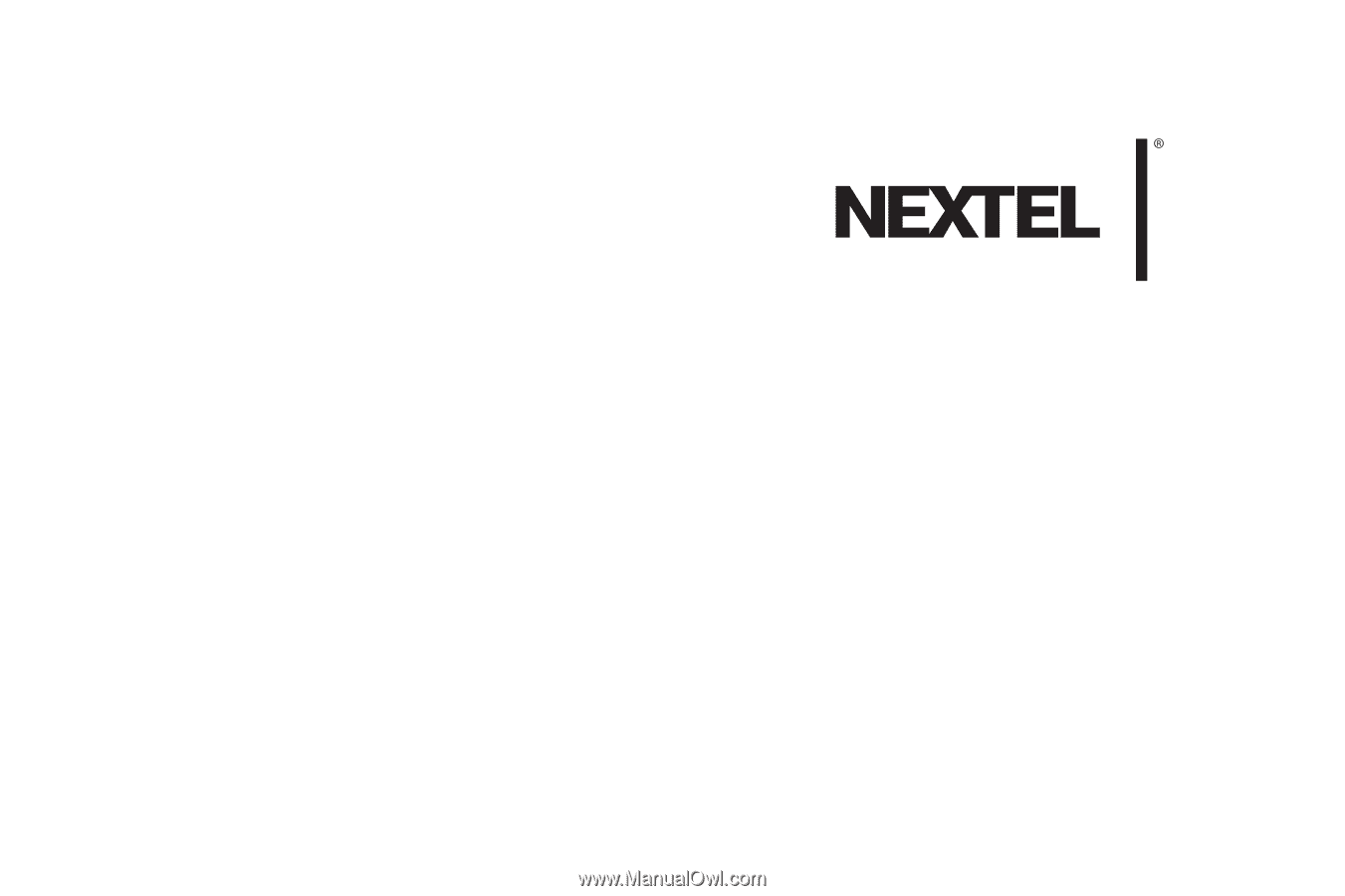
User Guide
Motorola
®
Debut
TM
i856
www.nextel.com
© 2009 Sprint. Sprint and the NEXTEL name and logo are trademarks
of Sprint. Other marks are the property of their respective owners.
6/18/09