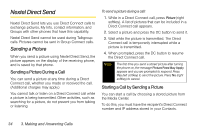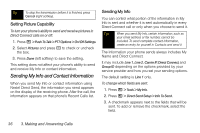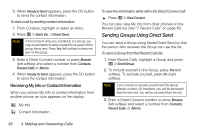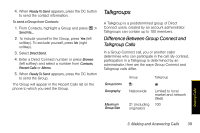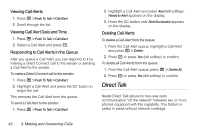Motorola i856 User Guide - Sprint - Page 45
Sending Contact Information
 |
View all Motorola i856 manuals
Add to My Manuals
Save this manual to your list of manuals |
Page 45 highlights
4. When you are finished, press Done (left softkey). To control whether your information is sent automatically: 1. Press / > Tools > My Info. 2. Press / > Direct Send Setup > Auto Send. 3. Select On to send your information automatically, or Off to send your information only when you choose to send it. Note When you receive your phone, it is set to send your information automatically. To send My Info during a call: 1. While in a Direct Connect call, press / > Direct Send My Info. 2. When Ready To Send appears, press the DC button to send the information. To start a call by sending My Info: 1. Press / > Tools > My Info. 2. Press / > Direct Send My Info. 3. Enter a Direct Connect number or press Browse (left softkey) and select a number from Contacts, Recent Calls, or Memo. 4. When Ready to Send appears, press the DC button to send the information. Sending Contact Information You can send contact information by selecting a Contacts entry. Contacts entries that contain only addresses cannot be sent. When Contacts entries are received, they do not include ring tones or pictures. To send contact information during a call: 1. While in a Direct Connect call, press / > Contacts. 2. Highlight a Contacts entry and press / > Send Via... > Direct Send. Note If the Contacts entry you scrolled to is a Group, you may be prompted to allow yourself to be a part of the group being sent. Press Yes (left softkey) to become part of the group. Making Calls 3. Making and Answering Calls 37