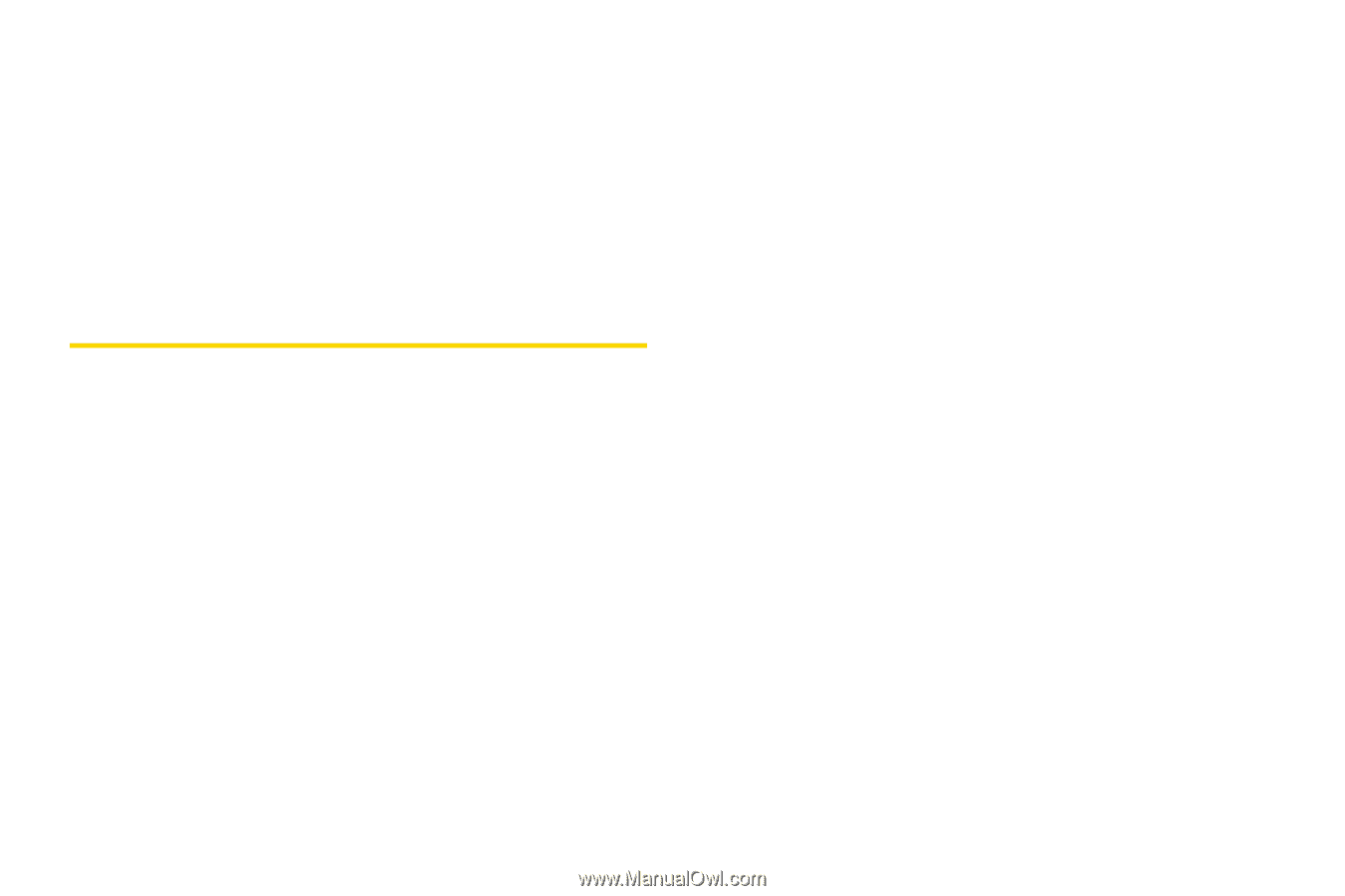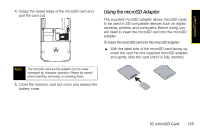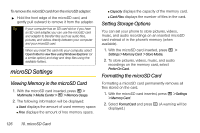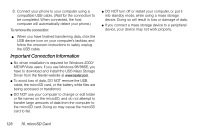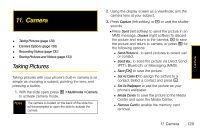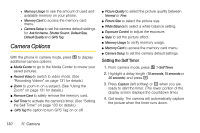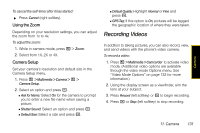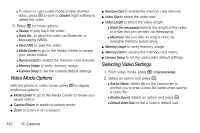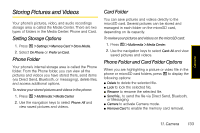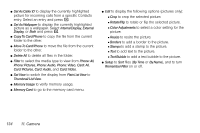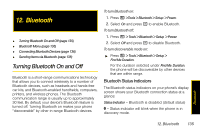Motorola i856 User Guide - Sprint - Page 138
Camera Options, Setting the Self Timer - white screen
 |
View all Motorola i856 manuals
Add to My Manuals
Save this manual to your list of manuals |
Page 138 highlights
● Memory Usage to see the amount of used and available memory on your phone. ● Memory Card to access the memory card menu. ● Camera Setup to set the camera default settings for Ask for Name, Shutter Sound, Default Size, Default Quality and GPS Tag. Camera Options With the phone in camera mode, press / to display additional camera options: ⅷ Media Center to go to the Media Center to review your saved pictures. ⅷ Record Video to switch to video mode. (See "Recording Videos" on page 131 for details.) ⅷ Zoom to zoom in on a subject. (See "Using the Zoom" on page 131 for details.) ⅷ Remove Card to safely remove the memory card. ⅷ Self Timer to activate the camera's timer. (See "Setting the Self Timer" on page 130 for details.) ⅷ GPS Tag the option to turn GPS Tag on or off. ⅷ Picture Quality to select the picture quality between Normal or Fine. ⅷ Picture Size to select the picture size. ⅷ White Balance to select a white balance setting. ⅷ Exposure Control to adjust the exposure. ⅷ Style to set the picture effect. ⅷ Memory Usage to verify memory usage. ⅷ Memory Card to access the memory card menu. ⅷ Camera Setup to set the camera default settings. Setting the Self Timer 1. From camera mode, press / > Self Timer. 2. Highlight a delay length (10 seconds, 15 seconds or 20 seconds) and press r. 3. Press Capture (left softkey) or r when you are ready to start the timer. (The lower portion of the display screen displays the countdown time.) 4. Get ready. The camera will automatically capture the picture when the timer runs down. 130 11. Camera