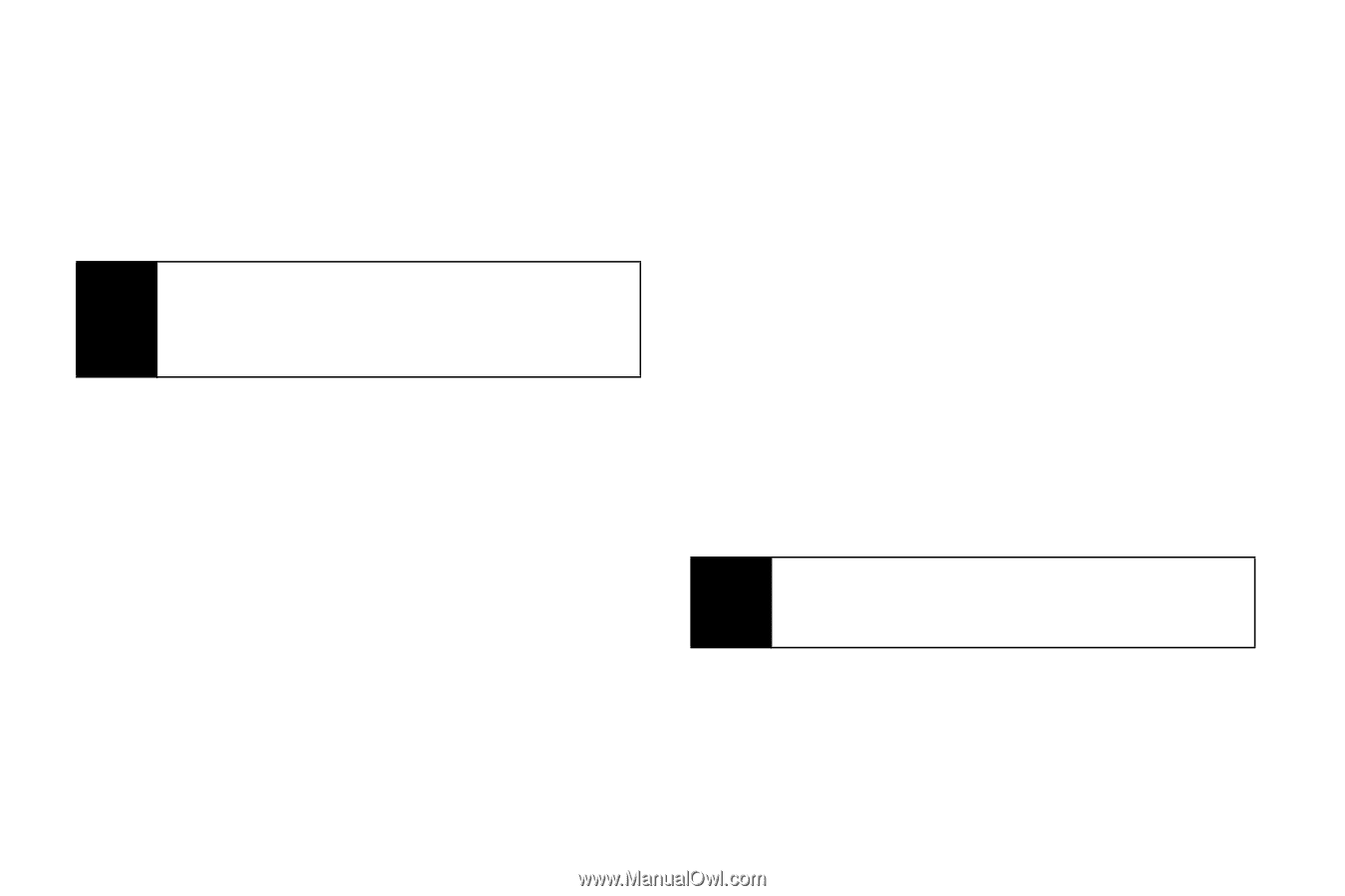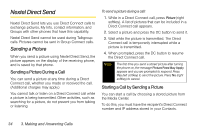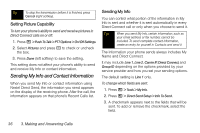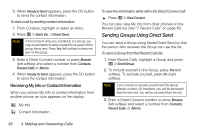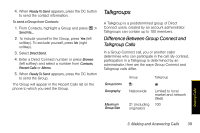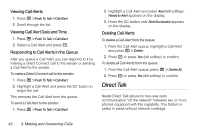Motorola i856 User Guide - Sprint - Page 46
Sending Groups Using Direct Send, Receiving My Info or Contact Information
 |
View all Motorola i856 manuals
Add to My Manuals
Save this manual to your list of manuals |
Page 46 highlights
3. When Ready to Send appears, press the DC button to send the contact information. To start a call by sending contact information: 1. From Contacts, highlight or select an entry. 2. Press / > Send Via... > Direct Send. Note If the Contacts entry you scrolled to is a Group, you may be prompted to allow yourself to be a part of the group being sent. Press Yes (left softkey) to become part of the group. 3. Enter a Direct Connect number or press Browse (left softkey) and select a number from Contacts, Recent Calls or Memo. 4. When Ready To Send appears, press the DC button to send the contact information. Receiving My Info or Contact Information When you receive My Info or contact information from another phone, an icon appears on the display. 3 My Info 2 Contact Information To view the information while still in the Direct Connect call: ᮣ Press / > View Contact. You can also view My Info from other phones on the Recent Calls list. See "7. Recent Calls" on page 93. Sending Groups Using Direct Send You can send a Group using Nextel Direct Send so that the person who receives the Group can use the list. To send a Group from the Recent Calls list: 1. From Recent Calls, highlight a Group and press / > Send Group. 2. To include yourself in the Group, press Yes (left softkey). To exclude yourself, press No (right softkey). Note If you choose to include yourself and the Group already contains 20 members, you will be prompted that the list is full. You will be excluded from the list. 3. Enter a Direct Connect number or press Browse (left softkey) and select a number from Contacts, Recent Calls, or Memo. 38 3. Making and Answering Calls